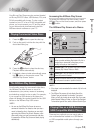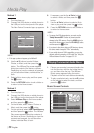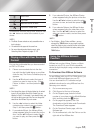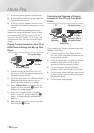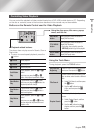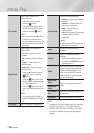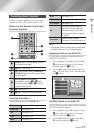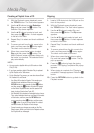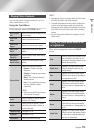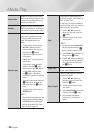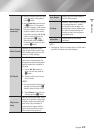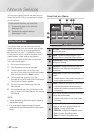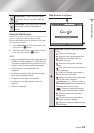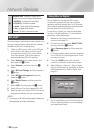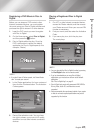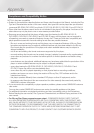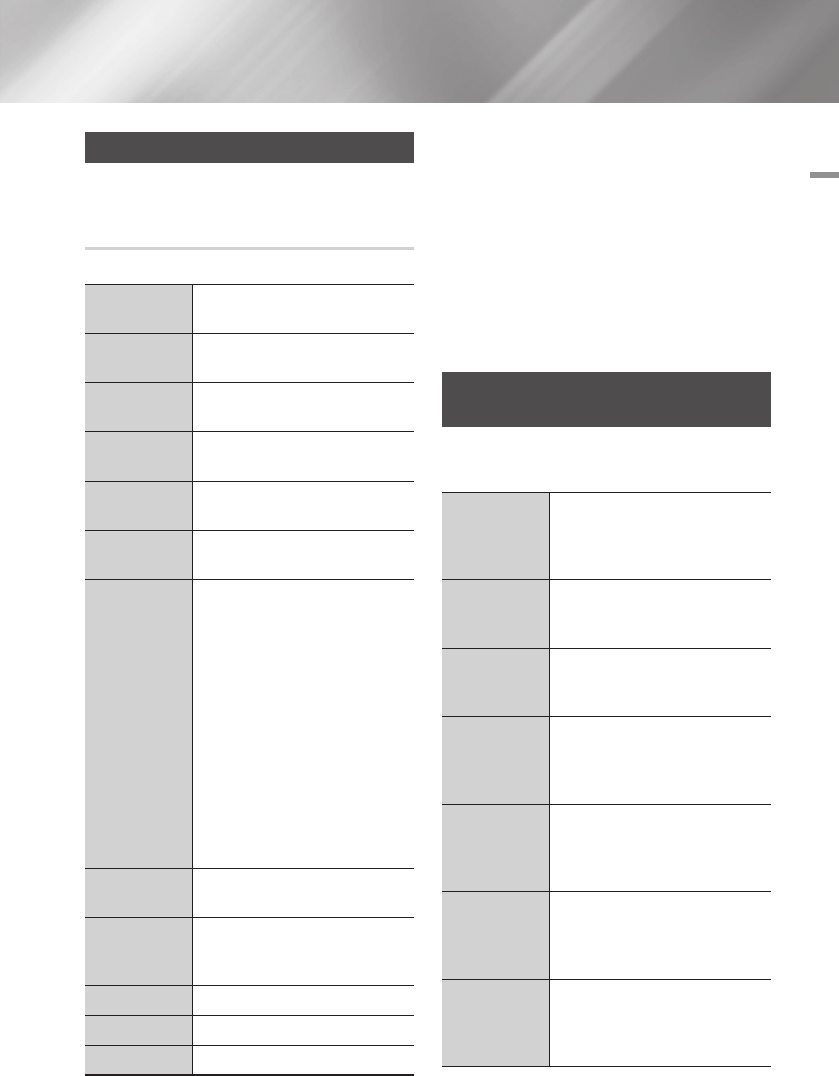
05 Media Play
Playing Photo Contents
You can play photo contents located on a DVD,
USB, mobile device or PC.
Using the Tools Menu
During playback, press the TOOLS button.
Go to Photos
List
Select to go to the list of photos on the
current media.
Start Slide
Show
Select to start the slide show.
Slide Show
Speed
Select to set a slide show's speed.
Slide Show
Effect
Select to set a slide show's special
effects.
Background
Music On
Select to listen to music while viewing
a slide show.
Background
Music Setting
Select to set the background music
setting.
Picture Mode
Select to set the picture settings.
- Dynamic : Choose to increase
Sharpness.
- Standard : Choose for most viewing
applications.
- Movie : This is the best setting for
watching movies.
- User : Lets you adjust the sharpness
and noise reduction function
respectively.
| NOTE |
\
When you use the BD wise function,
this menu will not appear.
Zoom
Select to enlarge the current picture.
(Enlarge up to 4 times)
Rotate
Select to rotate the picture. (This will
rotate the picture either clockwise or
counter clockwise.)
Selection Play
See pages 39~40.
Login/Out
See pages 39~40.
Information
Shows the picture information.
| NOTE |
\
Depending on the disc or storage device, the Tools menu
may differ. All options may not be displayed.
\
To enable the background music function, the photo file
must be in the same storage media as the music file.
However, the sound quality can be affected by the bitrate
of the MP3 file, the size of the photo, and the encoding
method.
\
You can't enlarge the subtitle and PG graphic in the full
screen mode.
Using the Tools Menu when a file
is highlighted
When a file is highlighted, press the TOOLS
button.
View
Select to access the sort options: Artist,
Genre, Monthly, Latest Date, etc. The
sort options that appear depend on the
storage and media type.
Folder view
Appears in the View function screen.
Select to display the folders on the
storage device.
Title
Appears on the View function screen.
Select to sort all photo or video files on
a storage device by title.
Artist
Appears on the View function screen.
Select Artist to sort and then display
all music tracks on a storage device by
artist.
Album
Appears on the View function screen.
Select Album to sort and then display
all music tracks on a storage device by
album.
Genre
Appears on the View function screen.
Select Genre to sort and then display
all music tracks on a storage device by
genre.
Latest Date
Appears on the View function screen.
Select to sort and then display all photo
or video files on a storage device from
the latest to earliest date.
English 39
|