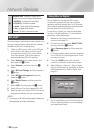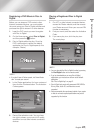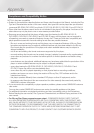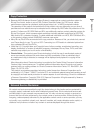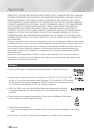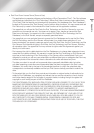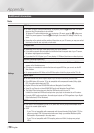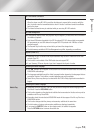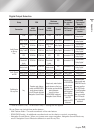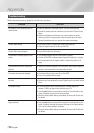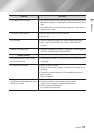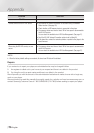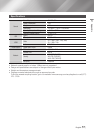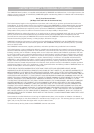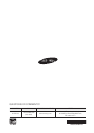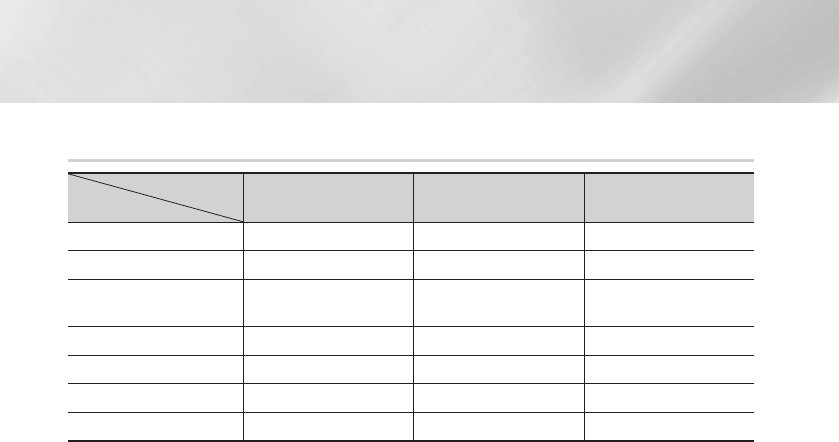
Appendix
Resolution according to the contents type
Contents Type
Setup
Blu-ray Disc
E-contents/
Digital contents
DVD
BD Wise Resolution of Blu-ray Disc 1080@60F 480i
Auto Max. Resolution of TV input Max. Resolution of TV input Max. Resolution of TV input
1080p@60F
(Movie Frame : Off)
1080@60F 1080@60F 1080@60F
Movie Frame : Auto (24Fs) 1080@24F 1080@24F -
1080i 1080i 1080i 1080i
720p 720p 720p 720p
480p 480p 480p 480p
| NOTE |
\
If the TV you connected to the player does not support Movie Frame or the resolution you selected, the message "If no
pictures are shown after selecting 'Yes', please wait for 15 seconds to return to the previous resolution. Do you want to
change the resolution?" appears. If you select Yes, the TV's screen will go blank for 15 seconds, and then the resolution will
revert to the previous resolution automatically.
\
If the screen stays blank after you have changed the resolution, remove all discs, and then press and hold the
p
button
on the front of the player for more than 5 seconds. All settings are restored to the factory default. Run the Initial Settings
procedure again. Then, go to Settings > Display > Resolution in the Menu, and select the correct resolution for your TV.
\
When you run the Initial Settings procedure, re-select the language and aspect ratio (screen size and format) only. Resetting
does not affect your network settings, so you should be able to skip Network Setup and Software Upgrade.
\
When the factory default settings are restored, all stored user BD data will be deleted.
\
The Blu-ray Disc must have the 24 frame feature for the player to use the Movie Frame (24Fs) mode.
|
52 English