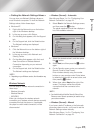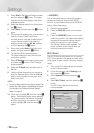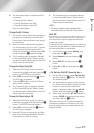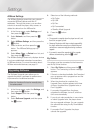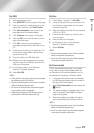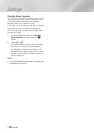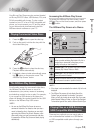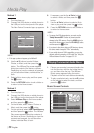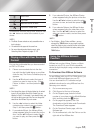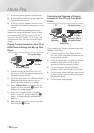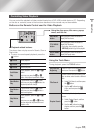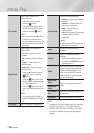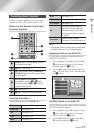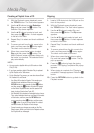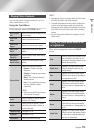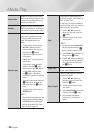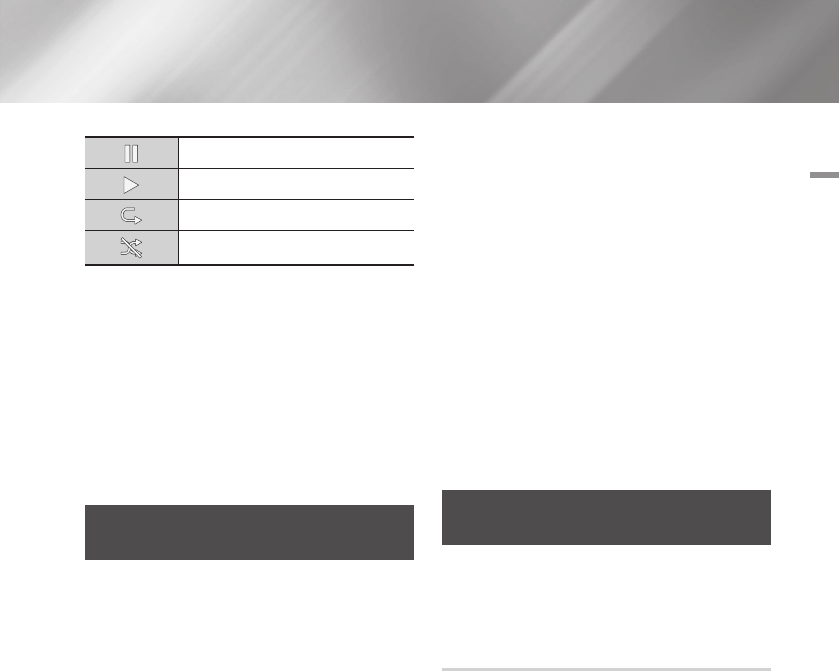
05 Media Play
Pause a track.
Play a track.
Repeat one track or all tracks.
Play tracks in random order.
To access the controls, play a track, and then use
the ◄► buttons to move to the control of your
choice.
| NOTE |
\
The Music Screen controls are only accessible when a
track is playing.
\
All controls do not appear at the same time.
\
For more information about playing music, go to
Controlling Music Playback on pages 37~38.
Playing a Disc with User Recorded
Content
You can play mulitmedia files you have recorded
on DVD or CD discs.
1. Place a user recorded disc into the disc
tray with the disc’s label facing up, and then
close the tray. The Device Connected pop-up
appears.
2. Use the ▲▼ buttons to select the type of
content you want to view or play - Videos,
Photos, or Music - and then press the
v
button.
| NOTE |
\
Even though the player will display folders for all content
types, it will only display files of the Content Type you
selected in Step 2. For example, if you selected music, you
will only be able to see music files. You can change this
selection on the AllShare Play main screen.
3. Use the ◄► buttons to select the folder
containing the content type you chose in
Step 2, and then press the
v
button.
4. If you selected Music, the Allshare Music
screen appears listing the music files on the
disc. Use the ▲▼ buttons to select the file
you want to play, and then press the
v
button.
5. If you selected Photos, the AllShare Photos
screen appears listing the photos on the disc.
Use the ▲▼◄► buttons to select the photo
you want to view, and and then press the
v
button.
6. If you selected Videos, the AllShare Videos
screen appears listing the video files on the
disc. Use the ▲▼◄► buttons to select the
video you want to watch, and and then press
the
v
button.
| NOTE |
\
For all folders, - Music, Photo, and Video - you can
also push the TOOLS button on your remote, and then
select Play Folder to play or view all the files in the folder
automatically. Select the folder first before pushing the
TOOLS button.
Using the AllShare Network
Function
AllShare lets you play Videos, Photos, or Music
located on your PC or your DLNA compatible
device through the player using a wireless network
connection.
To Download the AllShare Software
To use AllShare with your PC or DLNA device, you
must install AllShare software on your PC.
You can download the PC software and get
detailed instructions for using AllShare from the
Samsung.com website.
1. Go to www.samsung.com.
2. Click Support at the top of the page.
3. On the Support page, enter the model
number of your player into the Model Number
field, and then press the
v
button.
4. On the page that appears, click Get
downloads on the left side under Downloads.
The Download Center appears.
5. On the Download Center page, click the
Software tab.
6. On the software tab, click the File icon on the
right side of the AllShare line.
English 33
|