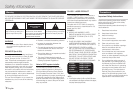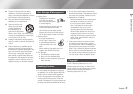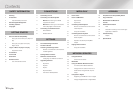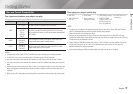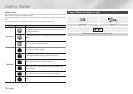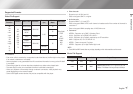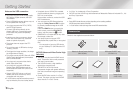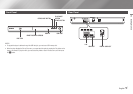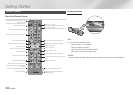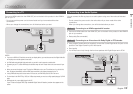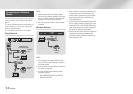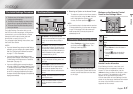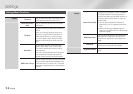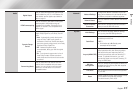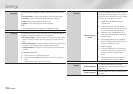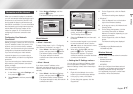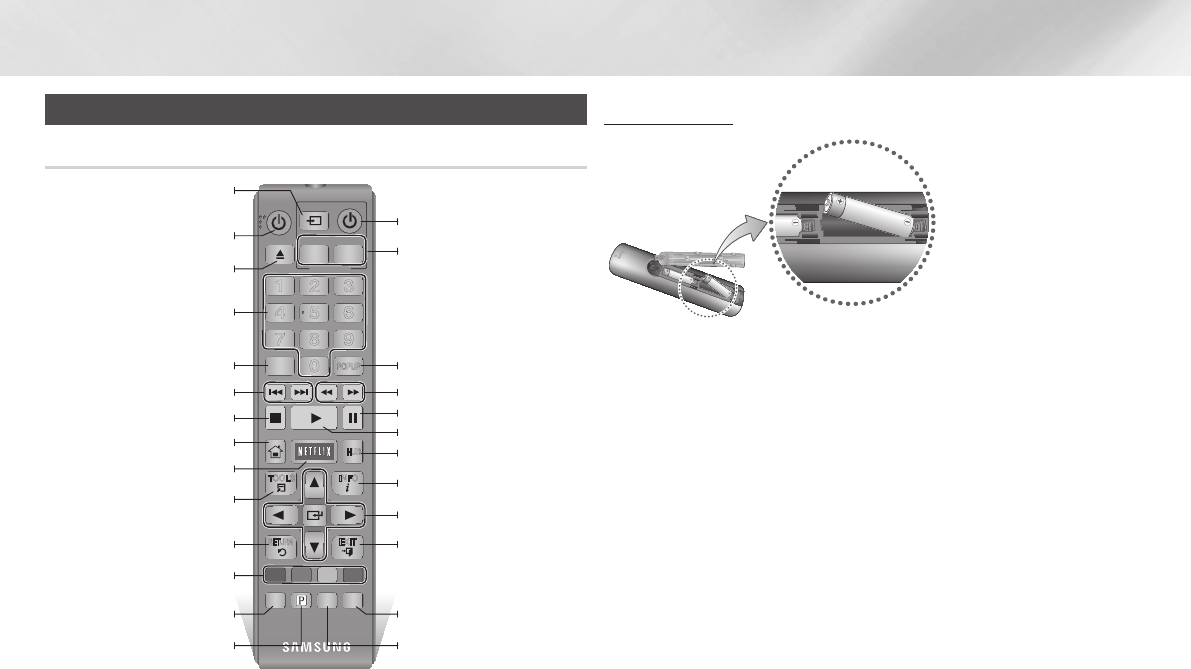
|
10 English
Getting Started
Remote Control
Tour of the Remote Control
PANDORA
DIGITAL
SUBTITLE
INPUT
HOME
1
4
7
VOL+
2
5
8
0
VOL–
3
6
9
SOURCE
DISC MENU
HOME SMART
TITLE MENU
VOL VOL
POPUP
A B C D
Disc2Digital
SUBTITLE FULL
SCREEN
SAMSUNG TV
HUB
– +
INFOTOOLS
RETURN
EXIT
PANDORA
Press to open and close the disc tray.
After setup, allows you to select the input
source on your TV.
(This button only works with Samsung TVs.)
Turn the player on and off.
Return to the previous menu.
These buttons are used both for menus
on the player and also several Blu-ray Disc
functions.
Press numeric buttons to operate options.
Use to enter the disc menu.
Press to skip backwards or forwards.
Press to search backwards or forwards.
Press to use Pandora.
Press to move to the home menu.
Press to stop a disc.
Press to use Netflix.
Turn the TV on and off.
(This button only works with Samsung TVs.)
TV volume adjustment.
(This button only works with Samsung TVs.)
Press to pause a disc.
Press to play a disc.
Press to switch the Blu-ray Disc/DVD’s
subtitle language.
Press to use the Tools menu.
Use to display the playback information.
Use to select menu items and change menu
values.
Press to exit the menu.
Use to enter the popup menu/title menu.
Press to use Smart Hub.
Press to use the Disc to Digital function. Press to use the full screen function.
Installing batteries
|NOTE |
\
If the remote does not operate properly:
-
Check the polarity +/– of the batteries.
-
Check if the batteries are drained.
-
Check if the remote sensor is blocked by obstacles.
-
Check if there is any fluorescent lighting nearby.
|CAUTION |
\
Dispose of batteries according to local environmental regulations. Do not put them in the household trash.