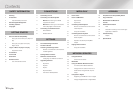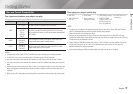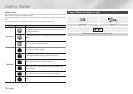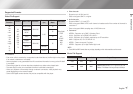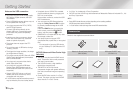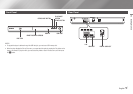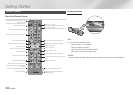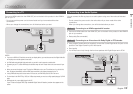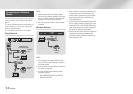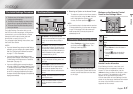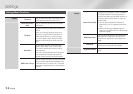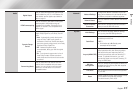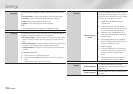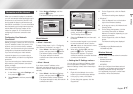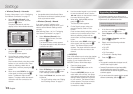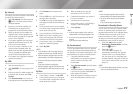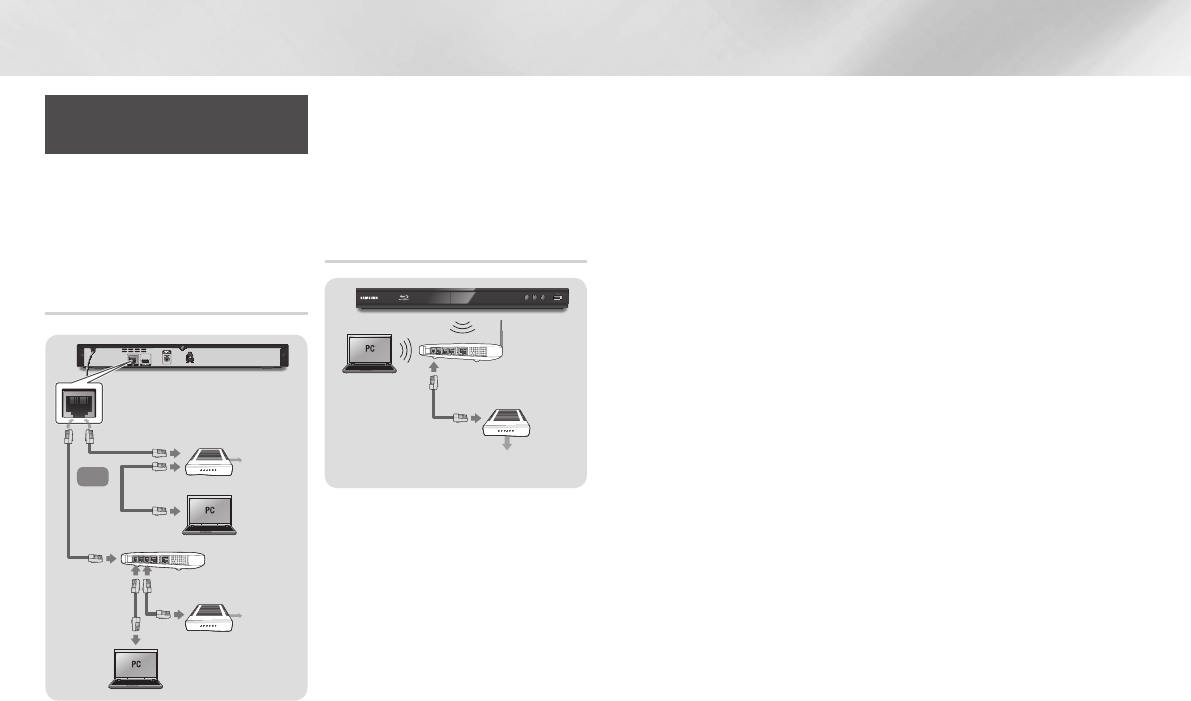
|
12 English
Connecting to a Network
Router
You can connect your player to your network
router using one of the methods illustrated
below.
To use the AllShare network functionality, you
must connect your PC to your network as
shown in the illustrations.
The connection can be wired or wireless.
Wired Network
|NOTE |
\
Internet access to Samsung's software update
server may not be allowed, depending on the router
you use or your ISP's policy. For more information,
contact your ISP (Internet Service Provider).
\
DSL users, please use a router to make a network
connection.
Wireless Network
|NOTE |
\
If your wireless router supports DHCP, this player
can use a DHCP or static IP address to connect to
the wireless network.
\
Set your wireless router to Infrastructure mode. Ad-
hoc mode is not supported.
\
The player supports only the following wireless
security key protocols:
-
WEP (OPEN/SHARED), WPA-PSK (TKIP/AES),
WPA2-PSK (TKIP/AES)
Broadband
service
Broadband
service
Broadband modem
(with integrated router)
Broadband
modem
Router
Or
Broadband
service
Wireless Router
\
Select a channel on the wireless router that is not
currently being used. If the channel set for the
wireless router is currently being used by another
device nearby, it will result in interference and
communication failure.
\
If you select the Pure High-throughput (Greenfield)
802.11n mode and set the Encryption type on your
router to WEP, TKIP or TKIP-AES (WPS2Mixed), the
player will not support a connection in compliance
with new Wi-Fi certification specifications.
\
Wireless LAN, by its nature, may cause interference,
depending on the operating conditions (router
performance, distance, obstacles, interference by
other radio devices, etc).