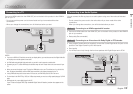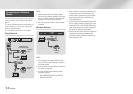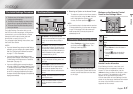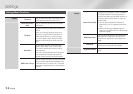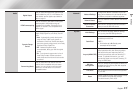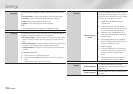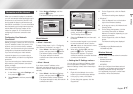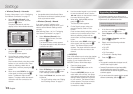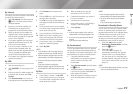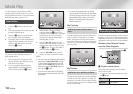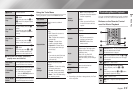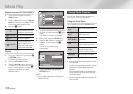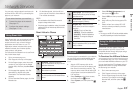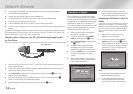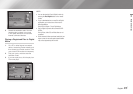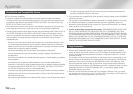English 19
|
04 Settings
By Internet
Your player must be connected to the Internet
to use the By Internet function.
1. Select By Internet, and then press the
v
button. The Connecting to Server
message appears.
2. If there is a download available, the
Download pop-up appears with a
progress bar and the download starts.
3. When the download is complete, the
Upgrade Query window appears with
three choices: Upgrade Now, Upgrade
Later, or Don't Upgrade.
4. If you select Upgrade Now, the player
upgrades the software, turns off, and
then turns on automatically.
5. If you do not make a selection in one
minute or select Upgrade Later, the
player stores the new upgrade software.
You can upgrade the software later
using the By Downloaded function.
6. If you select Don't Upgrade, the player
cancels the upgrade.
By USB
1. Visit www.samsung.com.
2. Click SUPPORT on the top right of the
page.
3. Enter the product's model number into
the search field, and then click Find
Product.
4. Click Get downloads in the center of
the page below the Downloads header.
5. Click Firmware in the center of the
page.
6. Click the ZIP icon in the File column on
the right side of the page.
7. Click OK in the pop-up that appears to
download and save the firmware file to
your PC.
8. Unzip the zip archive to your computer.
You should have a single folder with the
same name as the zip file.
9. Copy the folder to a USB flash drive.
10. Make sure no disc is inserted in the
player, and then insert the USB flash
drive into the USB port of the player.
11. In the player's menu, go to Settings >
Support > Software Upgrade.
12. Select By USB.
|NOTE |
\
There should be no disc in the player when you
upgrade the software using the USB Host jack.
\
When the software upgrade is done, check the
software details in the software Upgrade menu.
\
Do not turn off the player during the software
upgrade.
It may cause the player to malfunction.
\
Software upgrades using the USB Host jack must
be performed with a USB flash memory stick only.
By Disc
1. Follow Steps 1 through 7 in By USB.
2. Unzip the zip archive to your computer.
You should have a single folder with the
same name as the zip file.
3. Write the folder onto a disc. We
recommend a CD-R or DVD-R.
4. Finalize the disc before you remove it
from your computer.
5. Insert the disc into the player.
6. In the player's menu, go to Settings >
Support > Software upgrade.
7. Select By Disc.
|NOTE |
\
When the system upgrade is done, check the
software details in the software Upgrade menu.
\
Do not turn off the player during the Software
Upgrade.
It may cause the player malfunction.
By Downloaded
The By Downloaded option lets you upgrade
using a file the player downloaded earlier but
you decided not to install immediately or a file
downloaded by the player in Standby Mode.
1. If upgrade software has been
downloaded, you will see the software
version number to the right of By
Downloaded.
2. Select By Downloaded, and then press
the
v
button.
3. The player displays a message asking
if you want to upgrade. Select Yes. The
player begins the upgrade.
4. When the update is complete, the player
turns off automatically, and then turns
on.
|NOTE |
\
When the system upgrade is done, check the
software details in the software Upgrade menu.
\
Do not turn off the player during the software
Upgrade.
It may cause the player to malfunction.
Download in Standby Mode
You can set the Download in Standby Mode
function so that the player downloads new
upgrade software when it is in Standby Mode.
In Standby Mode, the player is off, but its
Internet connection is active. This allows
the player to download upgrade software
automatically, when you are not using it.
1. Press the ▲▼ buttons to select
Download in Standby Mode, and then
press the
v
button.
2. Select On or Off.
If you select On, the player will
automatically download new upgrade
software when it is in Standby Mode
with the power off. If it downloads new
upgrade software, the player will ask you
if you want to install it when you turn the
player on.
|NOTE |
\
To use Standby Mode Upgrade function, your player
must be connected to the Internet.