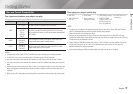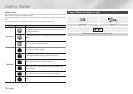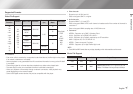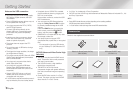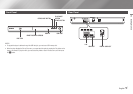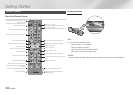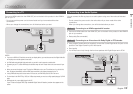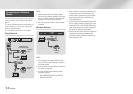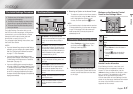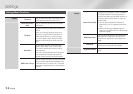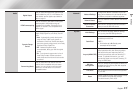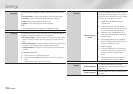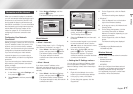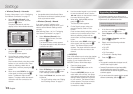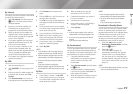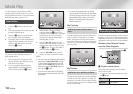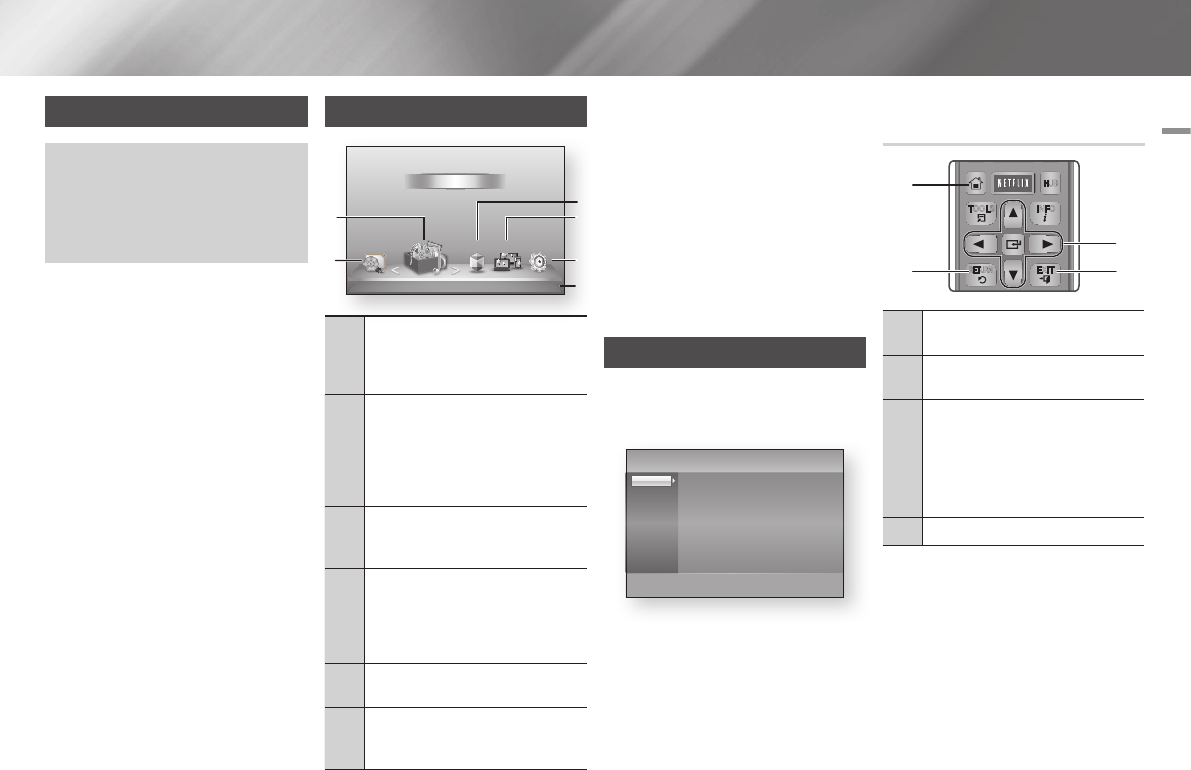
English 13
|
04 Settings
Settings
The Initial Settings Procedure
• The Home menu will not appear if you do not
configure the initial settings.
• The OSD (On Screen Display) may change in this
player after you upgrade the software version.
• The access steps may differ depending on the
menu you selected.
The Initial Settings Procedure lets you set
the OSD and menu languages, configure the
connection to your home network, choose
the aspect ratio output (screen size and
format) that is correct for your TV.
For complete Initial Settings instructions, see
the Quick Start Guide.
|NOTE |
\
If you skip Network Setup during the Initial Settings
procedure, you can configure your network settings
later. See "Configuring Your Network Connection"
on pages 17~18 for instructions.
\
If you want to display the Initial Settings screen
again and make changes, select Settings > System
> Initial Settings in the Home screen or select the
Reset option. (See page 15)
\
If you use an HDMI cable to connect the player to
an Anynet+(HDMI-CEC)-compliant Samsung TV and
1.) You have set the Anynet+(HDMI-CEC) feature to
On in both the TV and the player and 2.) You have
set the TV to a language supported by the player,
the player will select that language as the preferred
language automatically.
`
Selecting an Option on the Home Screen
1. To select an option on the Home screen,
move the cursor using the ◄► buttons
until it highlights the option of your
choice, and then press the
v
button.
|NOTE |
\
If you leave the player in the stop mode for more than
5 minutes without using it, a screen saver will appear
on your TV. If the player is left in the screen saver
mode for more than 20 minutes, the power will
automatically turn off.
Accessing the Settings Screen
1. Select Settings on the Home screen,
and then press the
v
button. The
Settings screen appears.
2. To access the Settings menus, sub-
menus, and options, please refer to the
remote control illustration and the table
to the right.
The Home Screen
1
My Contents : Lets you select contents
located on connected devices by type to view
or play: You can select videos, photos, or
music.
2
My Devices : Lets you select a connected
device to play or access. The device can be
the player itself, a device directly connected
to the player, such as a USB thumb drive, or
a device connected via your network, such
as a shared drive on your PC.
3
Smart Hub : Starts Smart Hub. From Smart
Hub, you can access YouTube, games, and
other apps.
4
Disc to Digital : Upload DVD movies to your
personal Internet Disc to Digital repository.
Once movies are uploaded, they can be
streamed to other devices connected to the
Internet.
5
Settings : Set various functions to suit your
personal preferences.
6
Displays the colored buttons on your remote
that you can press to access or perform
functions.
Buttons on the Remote Control
Used for the Settings Menu
1
HOME Button : Press to move to the Home
screen.
2
RETURN Button : Return to the previous
menu.
3
v
(Enter) / DIRECTION Buttons :
• Press ▲▼◄► to move the cursor or
select an item.
• Press the
v
button to activate the
currently selected item or confirm a
setting.
4
EXIT Button : Press to exit the current menu.
Detailed Function Information
Each Settings function, menu item, and
individual option is explained in detail on-
screen. To view an explanation, use the
▲▼◄► buttons to select the function, menu
item, or option. The explanation will usually
appear on the right side of the screen.
A short description of each Settings function
starts on the next page. Additional information
on some of the functions is also in the
Appendix of this manual.
Settings
TV Aspect : 16:9 Original
Smart Hub Screen Size : Size 2
BD Wise : On
Resolution : Auto
HDMI Color Format : Auto
Movie Frame (24Fs) : Auto
HDMI Deep Color : Auto
Still Mode : Auto
Display
Audio
Network
System
Language
Security
General
Support
PANDORA
DIGITAL
SUBTITLE
INPUT
HOME
1
4
7
VOL
+
2
5
8
0
VOL
–
3
6
9
SOURCE
DISC MENU
HOME SMART
TITLE MENU
VOL VOL
POPUP
A B C D
Disc2Digital
SUBTITLE FULL
SCREEN
SAMSUNG TV
HUB
– +
INFOTOOLS
RETURN
EXIT
PANDORA
1
2 4
3
d
WPS(PBC)
My Devices Disc to Digital Settings
Videos
Photos
Music
Smart Hub
My Contents
5
6
4
3
2
1