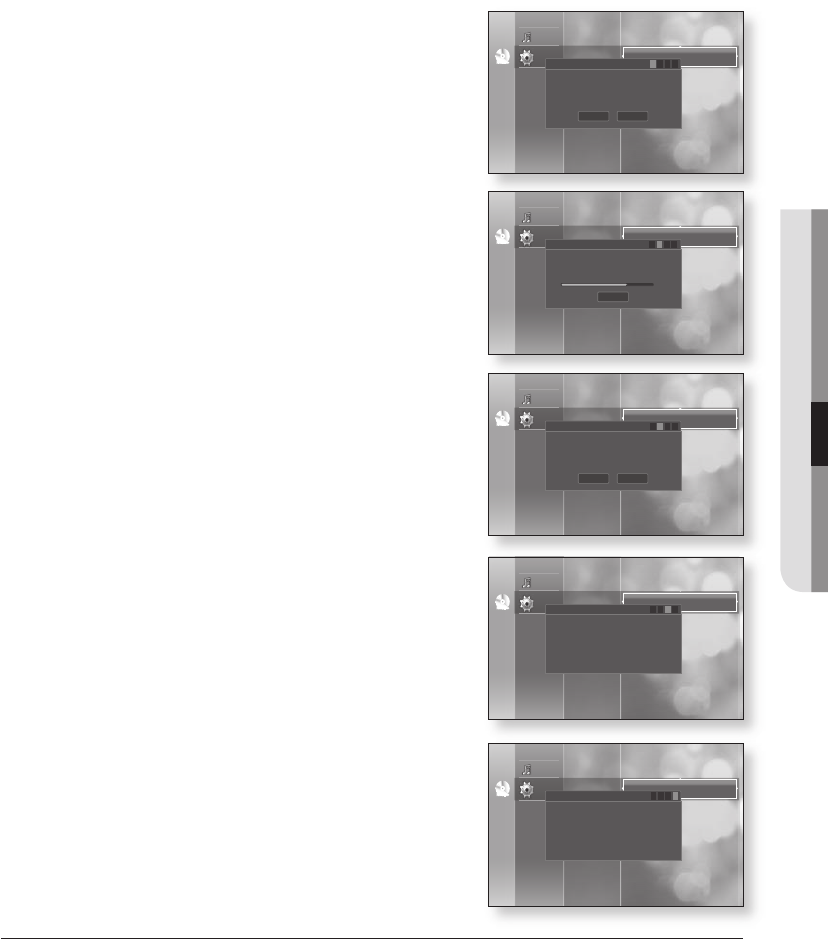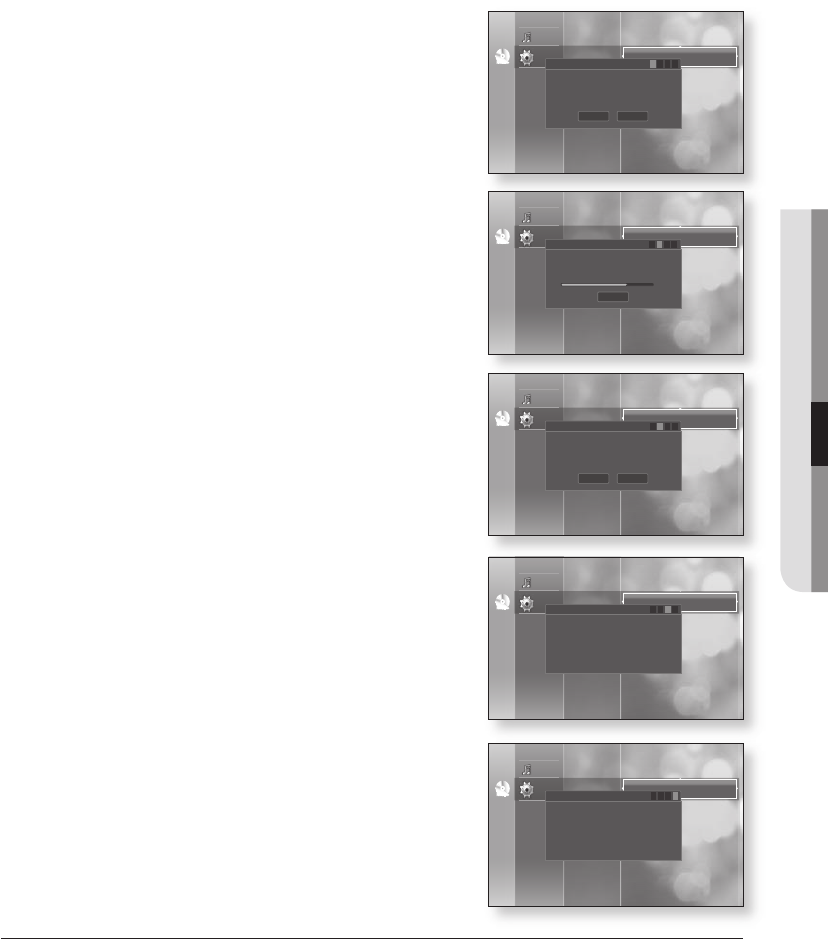
English
●
To perform the system upgrade, press the
_+
buttons to
select and then press the button.
The system update gets started.
If you select Cancelduring the download process, you are
prompted to conrm your selection in a message box.
If you want to cancel the download, select and press the
button.
Verication will proceed. When download is done, the rmware
update process will begin automatically.
When the installation is done, the player will automatically turn
off in 5 seconds.
All settings will revert to the factory settings the next time you
start the system, you will see the menu language selection
window.
If you want to cancel the upgrade in the process of downloading the upgrade data, press the ENTER button.
You will see a conrmation message.
Selecting "Yes" will end the upgrade process, and selecting "No" will continue the upgrade process.
When the system upgrade is done, check the rmware details in the System Upgrade menu.
Do not turn off the player during the System Upgrade, as it may cause the player to not work properly.
Software upgrades using the USB Host jack supports only a USB ash drive.
Other USB devices(ex. MP3 player) are not guaranteed to work.
There should be only one rmware upgrade le in USB ash drive for the player to perform upgrade properly.
USB ash drives with the bulky dimension cannot be inserted when an HDMI cable or a LAN cable is
connected.
M
`
`
`
`
`
`
System Update
System Update
System Update
System Update
System Update