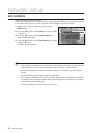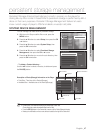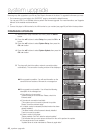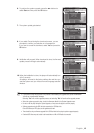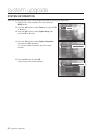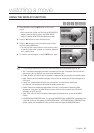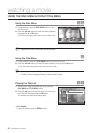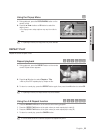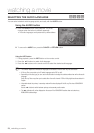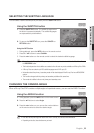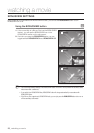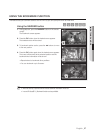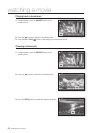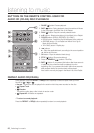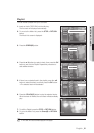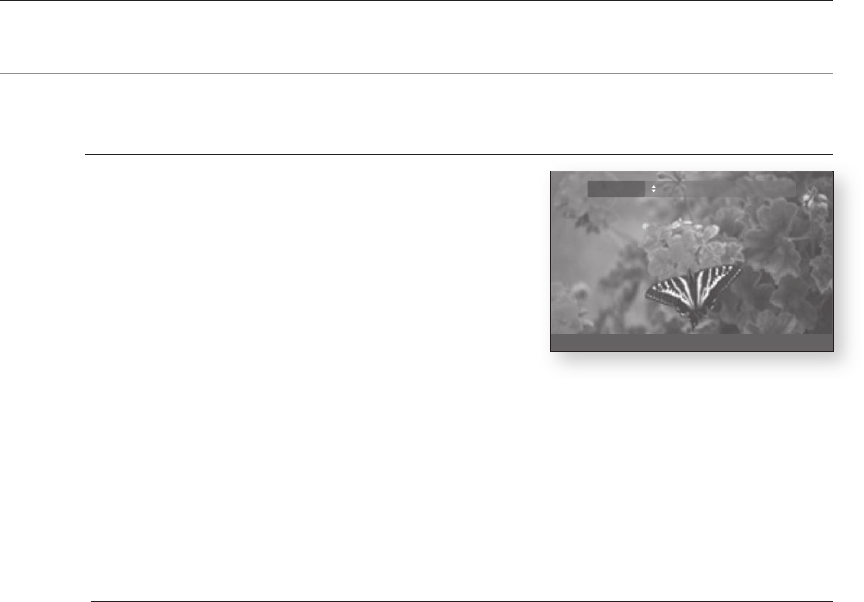
watching a movie
watching a movie
hgfZ
You can select a desired audio language quickly and easily with the button.
Press the button during playback. The Audio
changes when the button is pressed repeatedly.
The audio languages are represented by abbreviations.
To remove the icon, press the or button.
During playback, press the button on the remote control.
Press the
▲%
buttons to select Audio language.
Press the
_+
buttons on the remote control to select the desired audio language.
This function depends on what audio languages are encoded on the disc and may not be available.
A Blu-ray Disc can contain up to 32 audio languages and a DVD up to 8.
Depending on the disc type, you can use the Audio button to change the audio soundtrack as well as the audio
language.
Some Blu-ray Discs may allow you to select either the multi-channel LPCM or Dolby digital audio soundtrack in
English.
Information about the primary / secondary mode will be also displayed if the Blu-ray Disc has a BONUSVIEW
section.
Use the _+ button to switch between primary and secondary audio modes.
The _+ indicator will not be displayed on the screen if the BONUSVIEW section does not contain any
BONUSVIEW audio settings.
~
1.
2.
3.
M
`
`
`
`
`