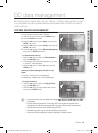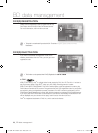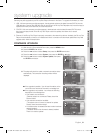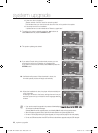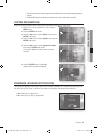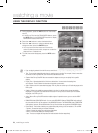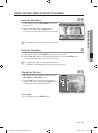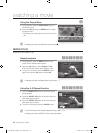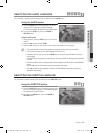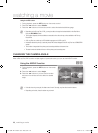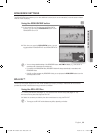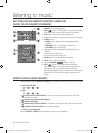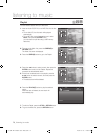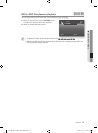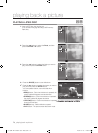English _67
● WATCHING A MOVIE
SELECTING THE AUDIO LANGUAGE hgfZ
You can select a desired audio language quickly and easily with the AUDIO button.
Using the AUDIO button
Press the AUDIO button during playback. The Audio
changes when the button is pressed repeatedly.
The audio languages are represented by abbreviations.
To remove the Audio bar, press the CANCEL or
RETURN button.
Using the INFO button
During playback, press the INFO button on the remote
control.
Press the
▲▼
buttons to select Audio.
Press the
_ +
buttons on the remote control to select the desired audio language.
This function depends on what audio languages are encoded on the disc and may not be available.
A Blu-ray Disc can contain up to 32 audio languages and a DVD up to 8.
Depending on the disc type, you can use the AUDIO button to change the audio soundtrack as well as the
audio language.
Some Blu-ray Discs may allow you to select either the multi-channel LPCM or Dolby digital audio soundtrack
in English.
Information about the primary / secondary mode will be also displayed if the Blu-ray Disc has a BONUSVIEW
section.
Use the _ + button to switch between primary and secondary audio modes.
The _ + indicator will not be displayed on the screen if the BONUSVIEW section does not contain any
BONUSVIEW audio settings.
SELECTING THE SUBTITLE LANGUAGE
You can select a desired subtitle quickly and easily with the SUBTITLE button.
Using the SUBTITLE button hZ
Press the SUBTITLE button. The subtitle changes when
the button is pressed repeatedly. The subtitle languages
are represented by abbreviations.
To remove the Subtitle bar, press the CANCEL or
RETURN button.
1.
•
2.
1.
2.
3.
M
1.
2.
Subtitle NONE
Audio 1/4 ENG Dolby Digital Multi CH
01799B-BD-P4600-XAC-ENG.indb 67 2009-07-14 오후 4:24:19