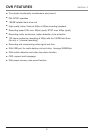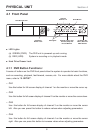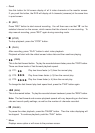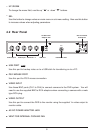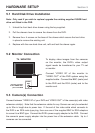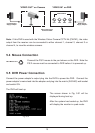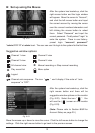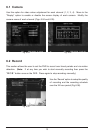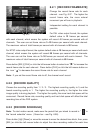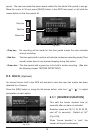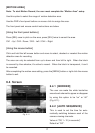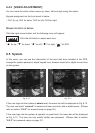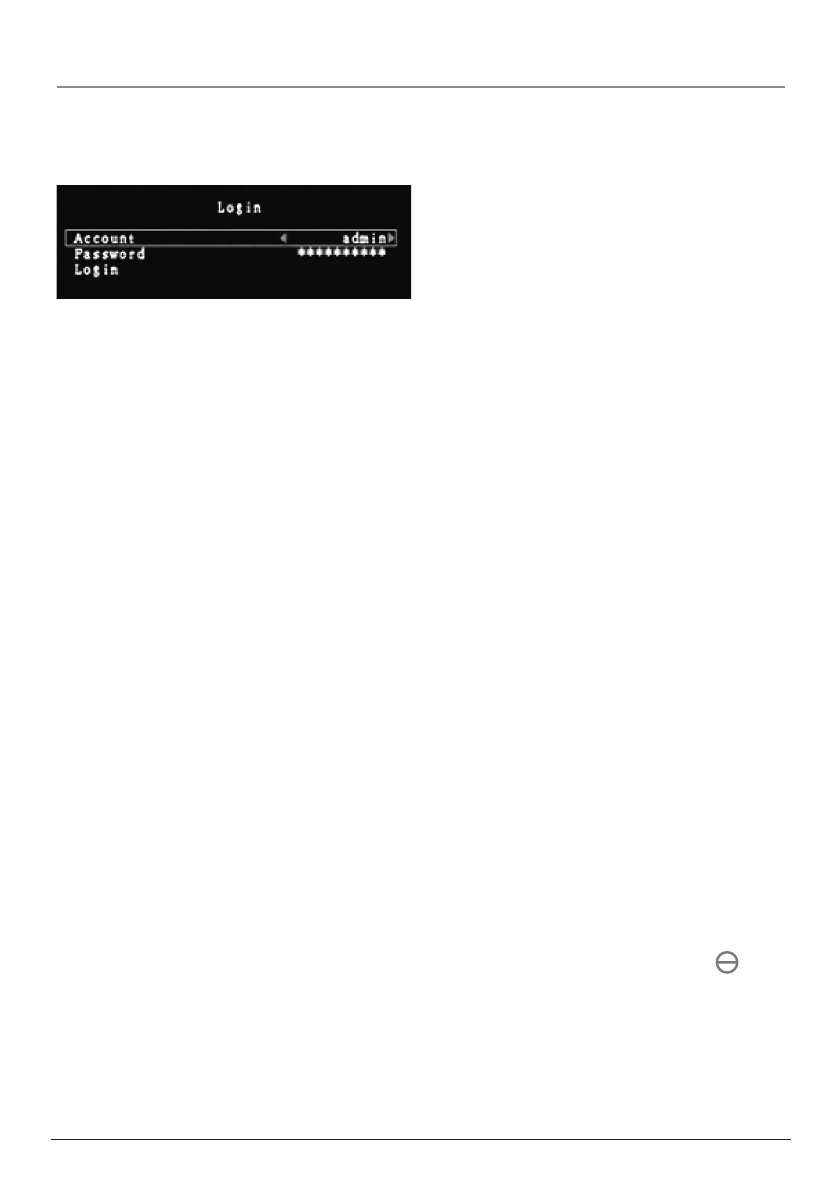
11
SETUP Section 6
If you have just replaced the existing hard drive with a new hard drive on the system, it is
advised to format the hard drive first. Please refer to Section 6.5, pages 18-19.
The system includes a login window, and
there are three password levels in the
system, including
admin (highest),
operator,and guest (lowest), Fig. 6.01.
If the user does not login to the system,
the user can only view live video display. When the user is logged into the system,
and no operation is performed within 1 minute, the system will automatically logout.
A: Set up using the DVR Front Panel
After system has booted-up, press the “MENU” button on the DVR front panel and there will
be a login window. There is one factory-preset login
“account/ password” “admin/111111”
at admin level. The user can use it to login to the system for the first time.
After logging in to the system, press button “MENU” to make any changes of DVR
settings and you will see screen on the monitor as Fig 6.03 on page 12. Then press the
“UP” or “DOWN” key on the DVR front panel to move the cursor. Press the “SEL” button
in order to change the settings. In the MAIN MENU, the cursor “
“ will be shown on
the screen right next to each sub menu. To move to the previous screen again, press the
“MENU” button.
The system allows up to four user accounts. The administrator can set up the login name,
password and level for each user. The administrator can also add or delete users. (Please
refer to Section
6.5.2 for Account Setup on page 20.)
The
admin can operate everything. The operator can operate anything except examining
user accounts, formatting the hard drive and modifying his password level. The
guest can
operate live video display and video playback, or modify values that are independent of
the recording setup. If the user has no right to modify a value, an identifier “ ” will
appear on the top right corner of the screen.
Fig. 6.01