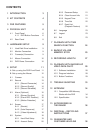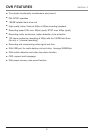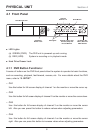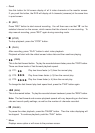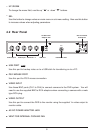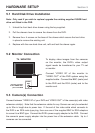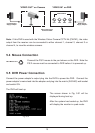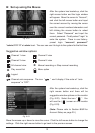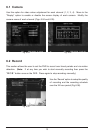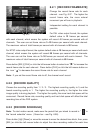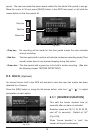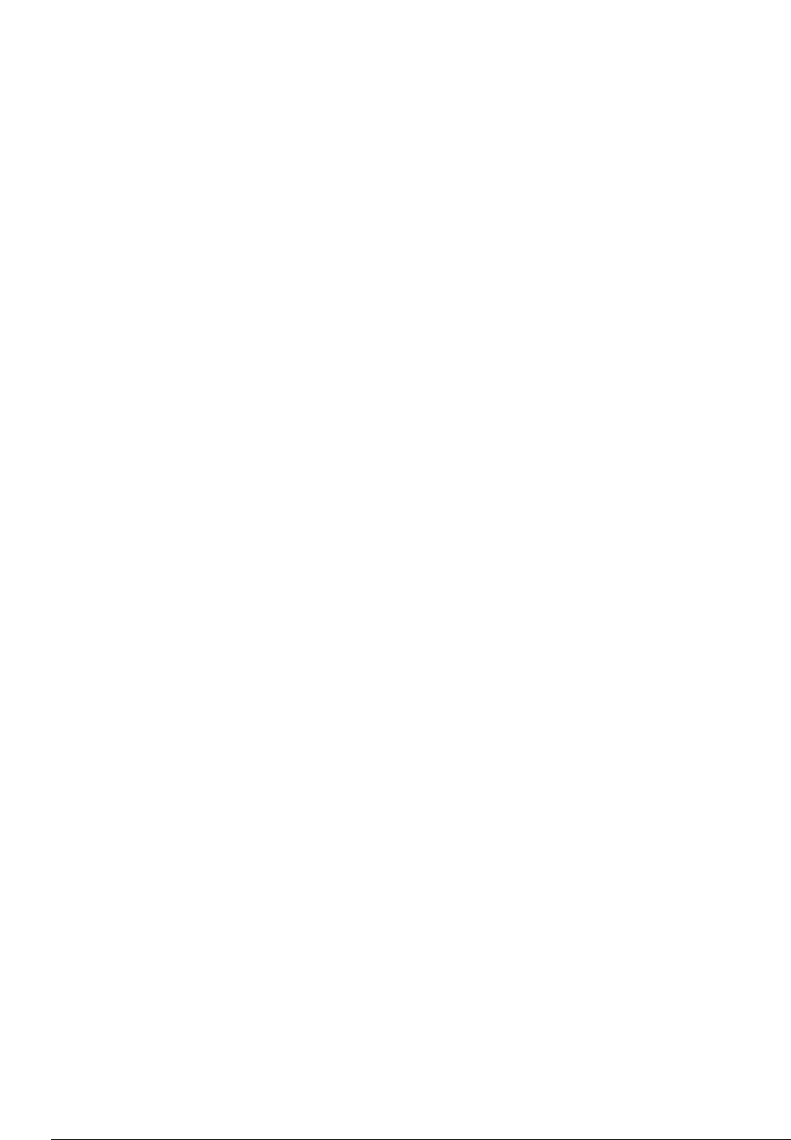
7
–
Quad
Use this button for full screen display of all 4 video channels on the monitor screen.
If you push this button, the DVR will display all 4 channels (cameras) at the same time
in quad screen.
–
●
(REC)
Press “REC” button to start manual recording. You will then see a red dot ‘● ’ on the
selected channel on the screen, which means that the channel is now recording. To
stop manual recording, press “REC” again during recording mode.
–
■
(STOP)
To stop playback, press the “STOP” button.
–
(PLAY)
After recording, press “PLAY” button to start video playback.
Playback will start with the oldest unread video data and then continue playing.
–
(FWD)
This is the fast forward button. To play the recorded stream faster, press the “FWD” button.
There are three levels of fast forward playback speed.
(a) FF1:
Play two times faster (x 2) than the normal play.
(b) FF2:
Play three times faster (x 3) than the normal play.
(c) FF3:
Play four times faster (x 4) than the normal play.
To c hange the fast forward play back speed level, press the “FWD” button again.
–
(REW)
This is the rewind button. To play the recorded stream backward, press the “REW” button.
Note: The fast forward and reverse playback speeds will vary depending on the frame
rate and record quality settings, as well as the number of channels recorded.
–
■■
(PAUSE)
To pause the video playback, press the “PAUSE” button. Then the video displaying will
be stopped. To continue playback, push the “PLAY” button.
–
Menu
Displays menu option or will move to the previous screen.