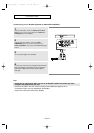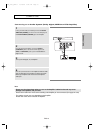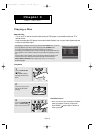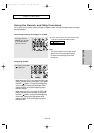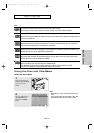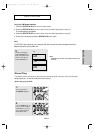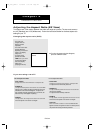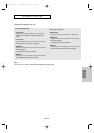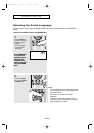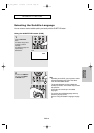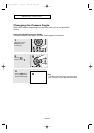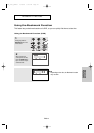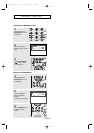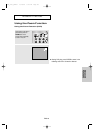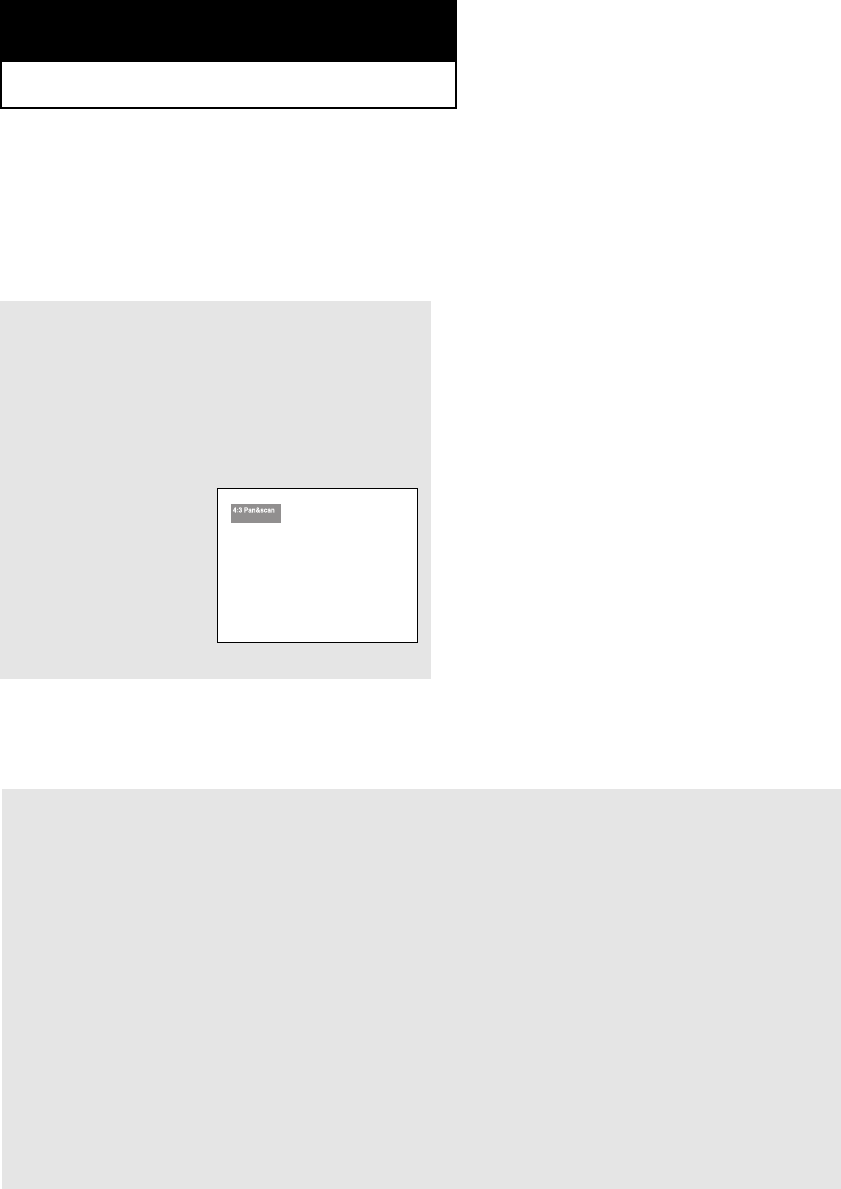
ENG-22
Adjusting the Aspect Ratio (EZ View)
The Aspect ratio is the relation between the width and height of a picture. The two most common
are 4:3 (Standard) and 16:9 (Widescreen). Follow the instructions below for the best aspect ratio
setting for your TV.
Changing the aspect ratio (DVD)
- The screen size
changes when the
button is pressed
repeatedly.
- The screen zoom mode
operates differently
depending on the screen
setting in the Display
Setup menu.
- To ensure correct
operation of the EZ
VIEW button, you should
set the correct aspect
ratio in the Display
Setup menu.
(See pages 49 to 50).
If you are using a 16:9 TV
For 16:9 aspect ratio discs
- WIDE SCREEN
Displays the content of the DVD title in 16:9 aspect ratio.
- SCREEN FIT
The top and bottom portions of the screen are cut off. When
playing a 2.35:1 aspect ratio disc, the black bars at the top
and bottom of the screen will disappear. The picture will
look vertically stretched. (Depending on a type of disc, the
black bars may not disappear completely.)
- ZOOM FIT
The top, bottom, left and right of the screen are cut off and
the central portion of the screen is enlarged.
For 4:3 aspect ratio discs
- Normal Wide
Displays the content of the DVD title in 16:9 aspect ratio.
The picture will look horizontally stretched.
- SCREEN FIT
The top and bottom portions of the screen are cut off and
the full screen appears.
The picture will look vertically stretched.
- ZOOM FIT
The top, bottom, left and right portions of the screen are cut
off and the central portion of the screen is enlarged.
- Vertical Fit
When a 4:3 DVD is viewed on a 16:9 TV, black bars will
appear at the left and right of the screen in order to prevent
the picture from looking horizontally stretched.
Chapter 4
ADVANCED F UNCTIONS
▼
To make the aspect ratio bar disappear,
press the CANCEL button.
DVD_P181_XAA1.1 2/12/08 3:56 PM Page 22