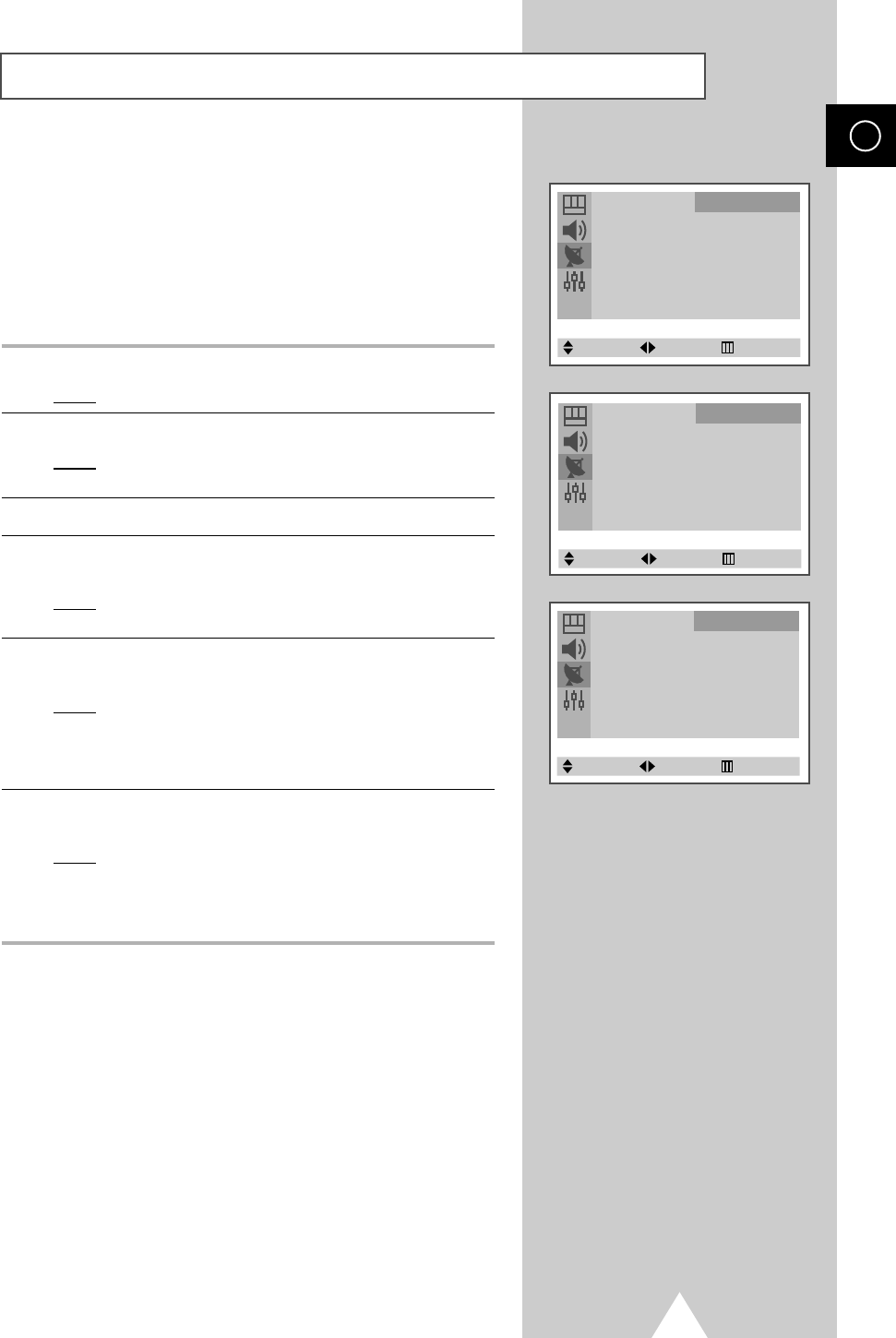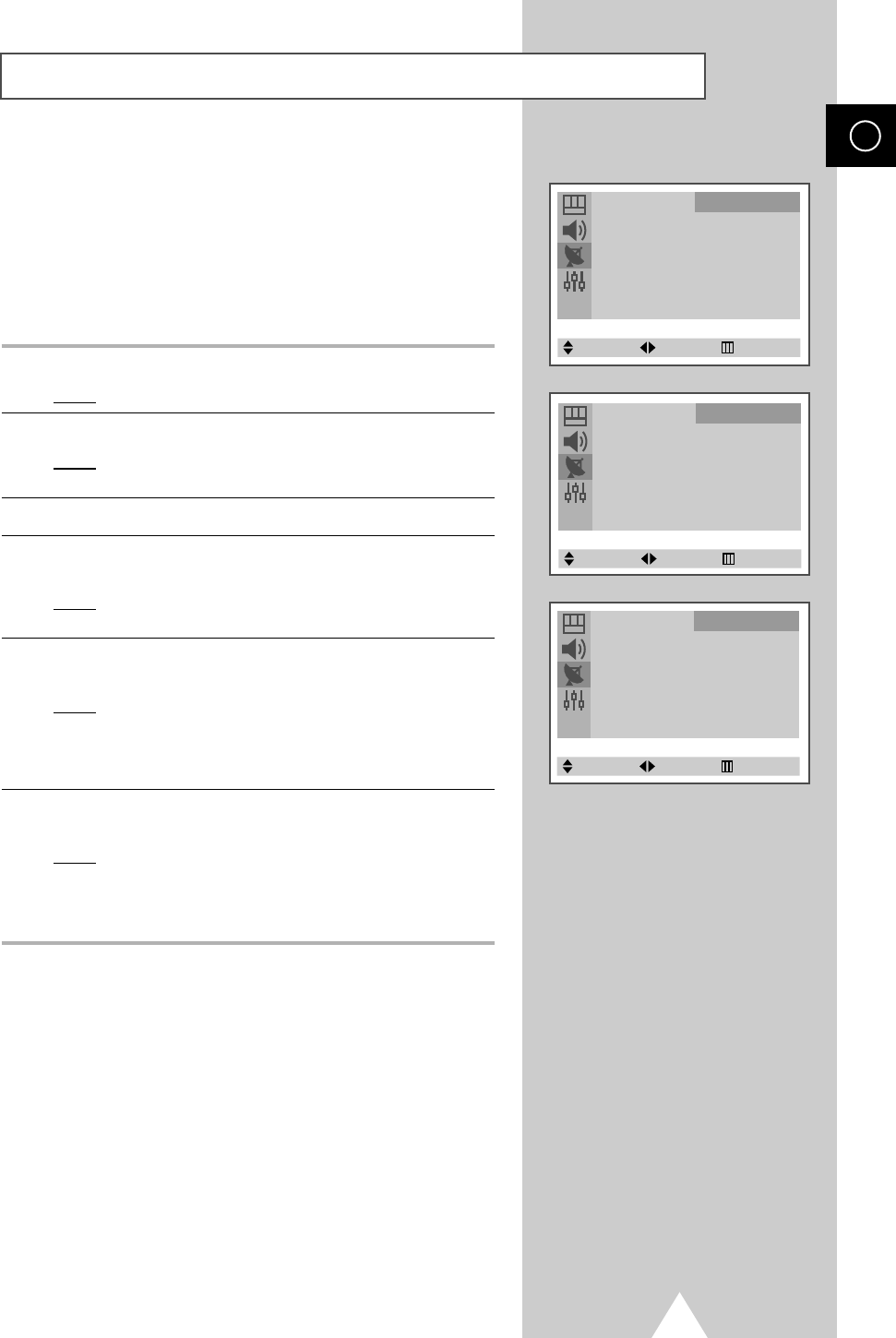
17
You can store the television channels, including those received via
cable networks.
When storing channels manually, you can choose:
◆ Whether or not to store each of the channels found
◆ The programme number of each stored channel which
you wish to identify
1 Press the MENU button.
Result
: The main menu is displayed.
2 Press the † or … button to select Channel.
Result
: The options available in the Channel group are
displayed.
3 Press the œ or √ button.
4 Press the † or … button to select Manual Store. Press the œ or
√ button.
Result
: The Manual Store menu is displayed with the Color
System is selected.
5 If necessary, select the broadcasting standard required by
pressing the œ or √ button repeatedly.
Result
: The color standards are displayed in the following
order (depending on the model).
◆
AUTO
-
PAL
-
SECAM
-
NTSC4.43
◆
AUTO
-
PAL
-
SECAM
-
NTSC4.43
-
NTSC3.58
6 Press the † or … button to select Sound System. Press the œ or
√ button repeatedly.
Result
: The sound standards are displayed in the following
order (depending on the model).
◆
B/G
-
I
-
D/K
-
L/L’
◆
B/G
-
I
-
D/K
-
M
Storing Channels Manually
ENG
Auto Store √
Manual Store √
Add/Erase √
Fine Tune √
Sort √
Child Lock √
Channel
Select Enter Exit
Manual Store
Color System : AUTO
Sound System : B/G
Search : 199MHz
Prog. No. : P 6
Store : ?
Channel
Select Adjust Exit
Manual Store
Color System : AUTO
Sound System : B/G
Search : 199MHz
Prog. No. : P 6
Store : ?
Channel
Select Adjust Exit
C19A_ENG_03185A 12/19/03 8:47 AM Page 17