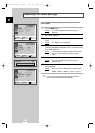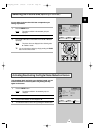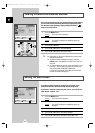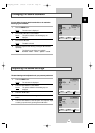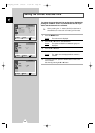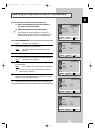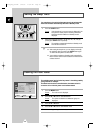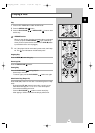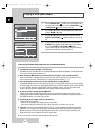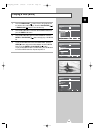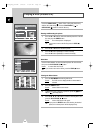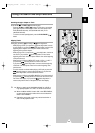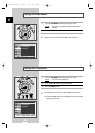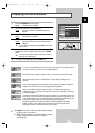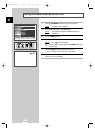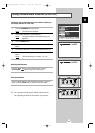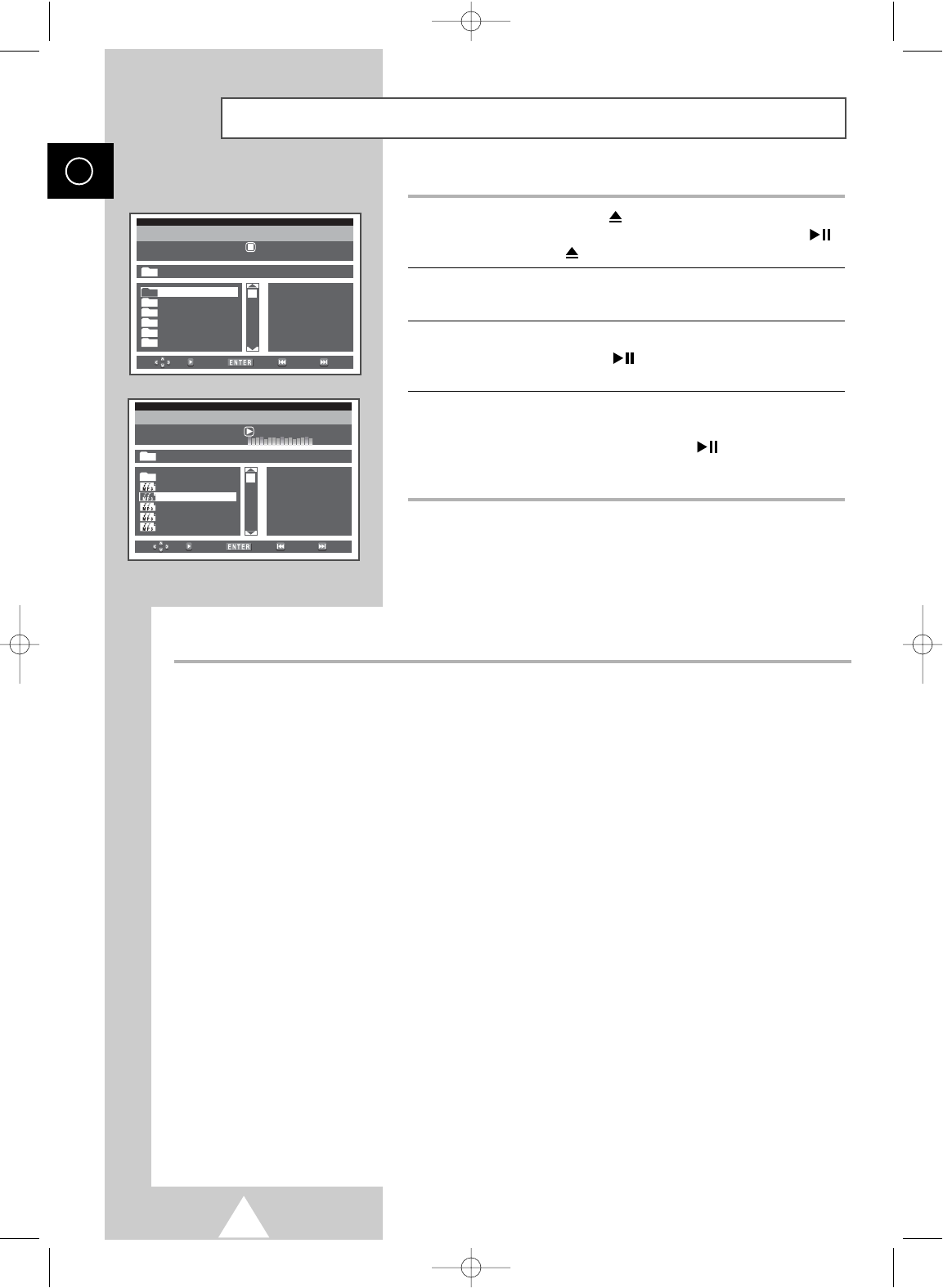
32
ENG
1 Press the OPEN/CLOSE () button. Place a disc gently into the
tray with the disc’s label facing up. Press the PLAY/PAUSE ()
or OPEN/CLOSE () button to close the disc tray.
2 Press the † or … button to select the desired music folder, then
press the ENTER or √ button.
3 Press the † or … button again to select a song file. Press the
ENTER or PLAY/PAUSE () button to begin play of the song
file.
4 To play another song file of the same music folder, press the
STOP (■) button and press the † or … button to select a song
file. Press the ENTER or PLAY/PAUSE () button.
To play another song file of another folder, press the œ button to
move the music folder lists. Repeat Steps 2 to 3.
Playing a Disc (MP3/WMA)
00:00 00:00
001/007
\
music folder1
music folder2
music folder3
music folder4
music folder5
music folder6
MP3/JPG/MPG/WMA
MP3/JPG/MPG/WMA
00:23 03:40 128Kbps
003/006
\
music folder1\
music folder1
song1
song2
song3
song4
song5
When playing CD-R/MP3 discs, please follow the recommendations below:
◆ Your MP3 files should be ISO 9660 or JOLIET format.
ISO 9660 format and Joliet MP3 files are compatible with Microsoft's DOS and Windows, and with Apple's Mac.
These two formats are the most widely used.
◆ When naming your MP3 files do not exceed 8 characters, and place “.mp3” as the file extension.
General name format of: Title.mp3. When composing your title, make sure that you use 8 characters or less,
have no spaces in the name, and avoid the use of special characters including: (.,/,\,=,+).
◆ Use a decompression transfer rate of at least 128 Kbps when recording MP3 files.
Sound quality with MP3 files basically depends on the rate of compression/decompression you choose. Getting
audio CD quality sound requires an analog/digital sampling rate (conversion to MP3 format) of at least 128 Kbps
and up to 160 Kbps. However, choosing higher rates, like 192 Kbps or more, only rarely give better sound
quality. Conversely, files with sampling rates below 128 Kbps will not be played properly.
◆ Do not try recording copyright protected MP3 files.
Certain “securized” files are encrypted and code protected to prevent illegal copying. These files are of the
following types: Windows Media
TM
(registered trade mark of Microsoft Inc) and SDMI
TM
(registered trademark of
The SDMI Foundation). You cannot copy such files.
◆ Your DVD player only accepts one level of file directory.
Consequently you must choose:
- either to save all your MP3 recording files at the root of the disc;
- and/or create folders in the directory for each artist or music type (e.g.classical, rock, jazz, etc)
◆ Important: The above recommendations cannot be taken as a guarantee that the DVD player will play MP3
recordings, or as an assurance of sound quality. You should note that certain technologies and methods for
MP3 file recording on CD-Rs prevent optimal playback of these files on your DVD player (degraded sound
quality and in some cases, inability of the player to read the files).
◆ This unit can play a maximum of 500 files and 300 folders per disc.
C19A_ENG_03244A 1/20/04 11:54 AM Page 32