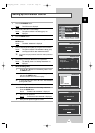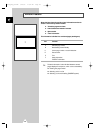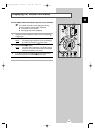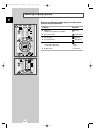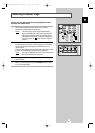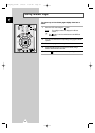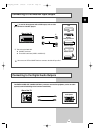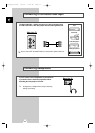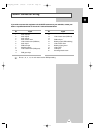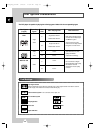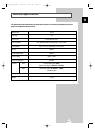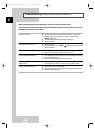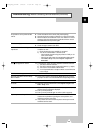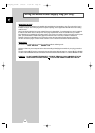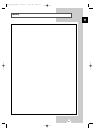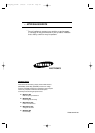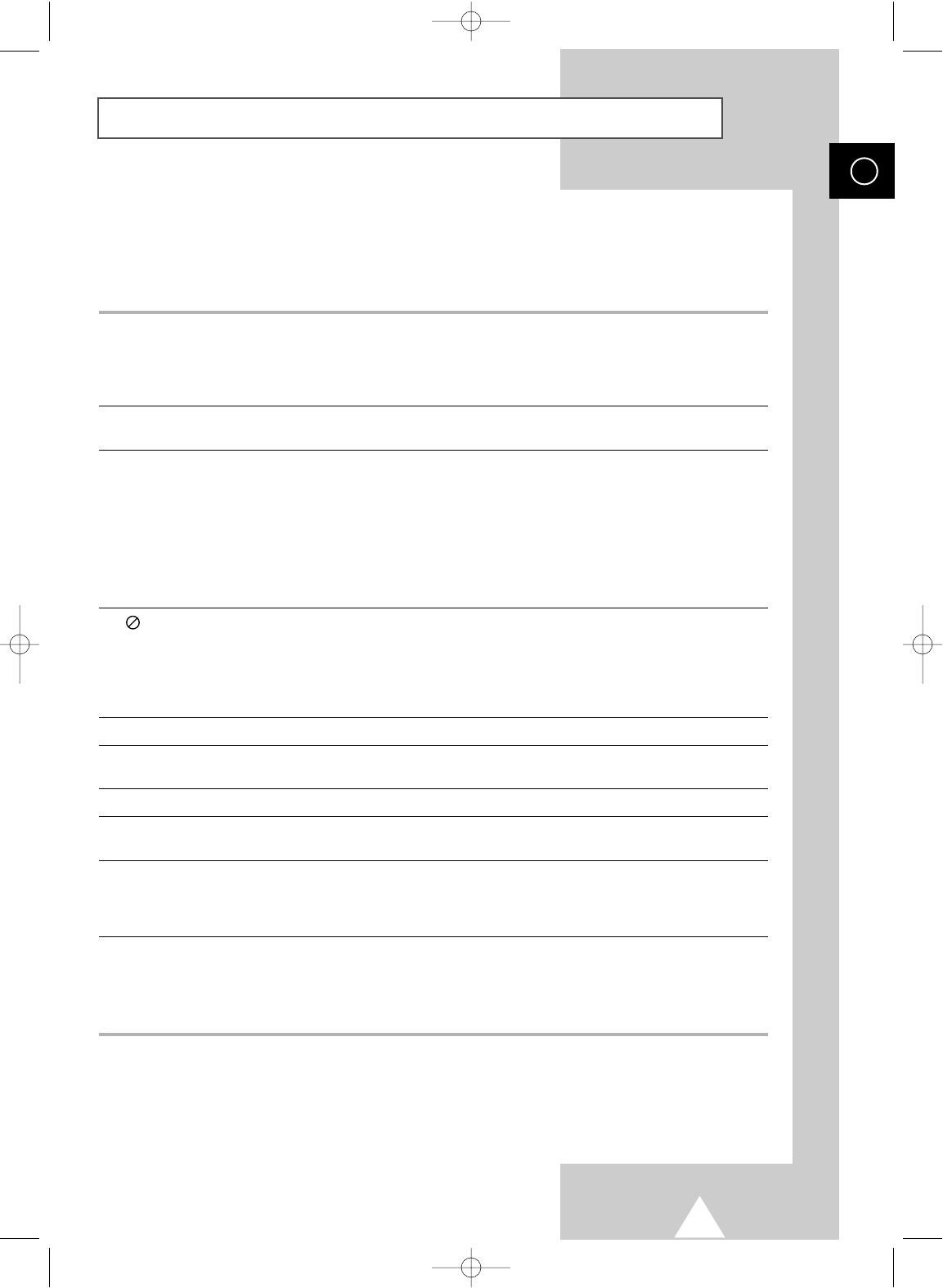
59
ENG
Troubleshooting: Before Contacting Service Personnel (continued)
No operations can be performed with
remote.
Disc does not play.
5.1 channel sound is not being
reproduced.
The icon appears on screen.
Disc Menu doesn’t appear.
Playback mode differs from the Setup
Menu selection.
The screen ratio can not be changed.
No audio.
Forgot password.
If you experience other problems.
◆ Check the batteries in the remote. May need replacing.
◆ Operate the remote control at a distance of no more than 20 feet.
◆ Remove batteries and hold down one or more buttons for several
minutes to drain the microprocessor inside the remote to reset it.
Reinstall batteries and try remote again.
◆ Ensure that the disc is installed with the label side facing up.
◆ Check the region number of the DVD.
◆ 5.1 channel sound is reproduced only when the following
conditions are met. :
1) Check whether the proper amplifier is connected.
2) The disc is recorded with 5.1 channel sound.
- Check whether the disc being played has the “Dolby 5.1 ch”
mark on the outside.
- Check if your audio system is connected and working properly.
- In the Audio Setup menu, is the Digital Output set to
Bitstream?
◆ The features or action cannot be completed at this time because :
1) The DVD’s software restricts it.
2) The DVD’s software doesn’t support the feature (e.g., angles).
3) The feature is not available at the moment.
4) You’ve requested a title or chapter number or search time that
is out of range.
◆ Check if the disc has a Menu.
◆ Some of the functions selected in the Setup Menu may not work
properly if the disc is not encoded with the corresponding function.
◆ The Screen Ratio is fixed on your DVDs.
◆ Make sure you have selected the correct Digital Output in the
Audio Setup menu.
◆ If you have lost your password, enter the master password (1369),
and then change password is displayed.
◆ Enter your new password.
◆ Enter your new password again to confirm. (refer to page 45)
◆ Go to the contents and find the section of the instruction book that
contains the explanations regarding the current problem, and
follow the procedure once again.
◆ If the problem still cannot be solved, please contact your nearest
authorized service center.
C19A_ENG_03244A 1/20/04 11:54 AM Page 59