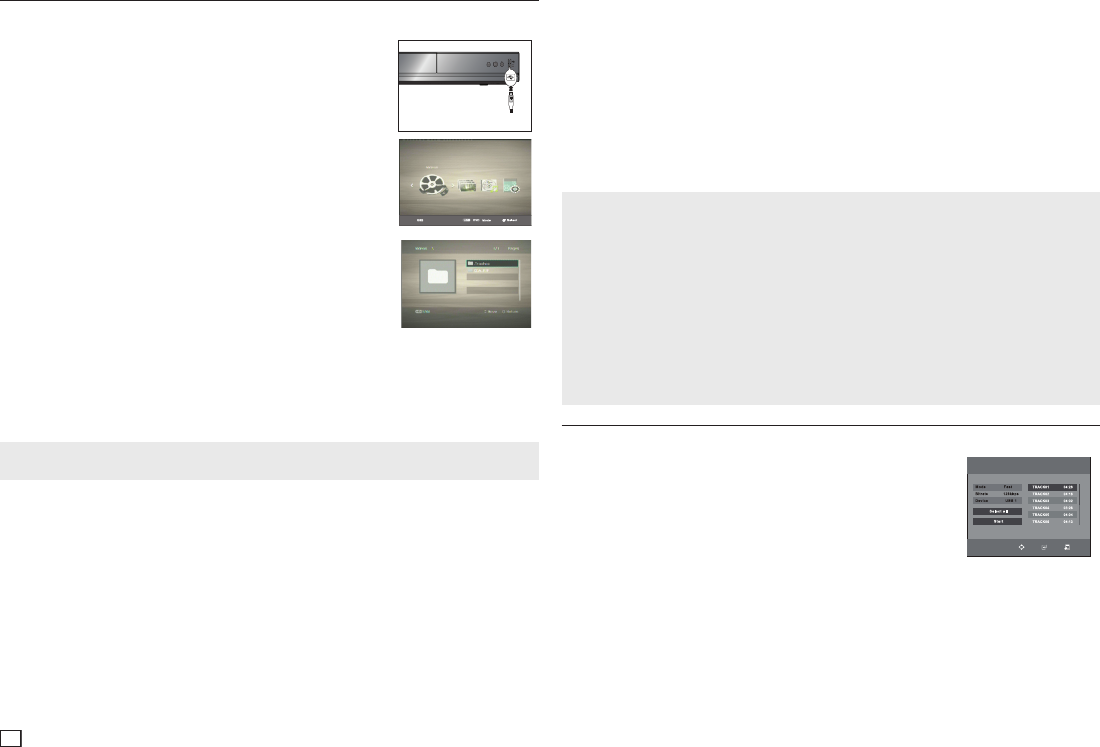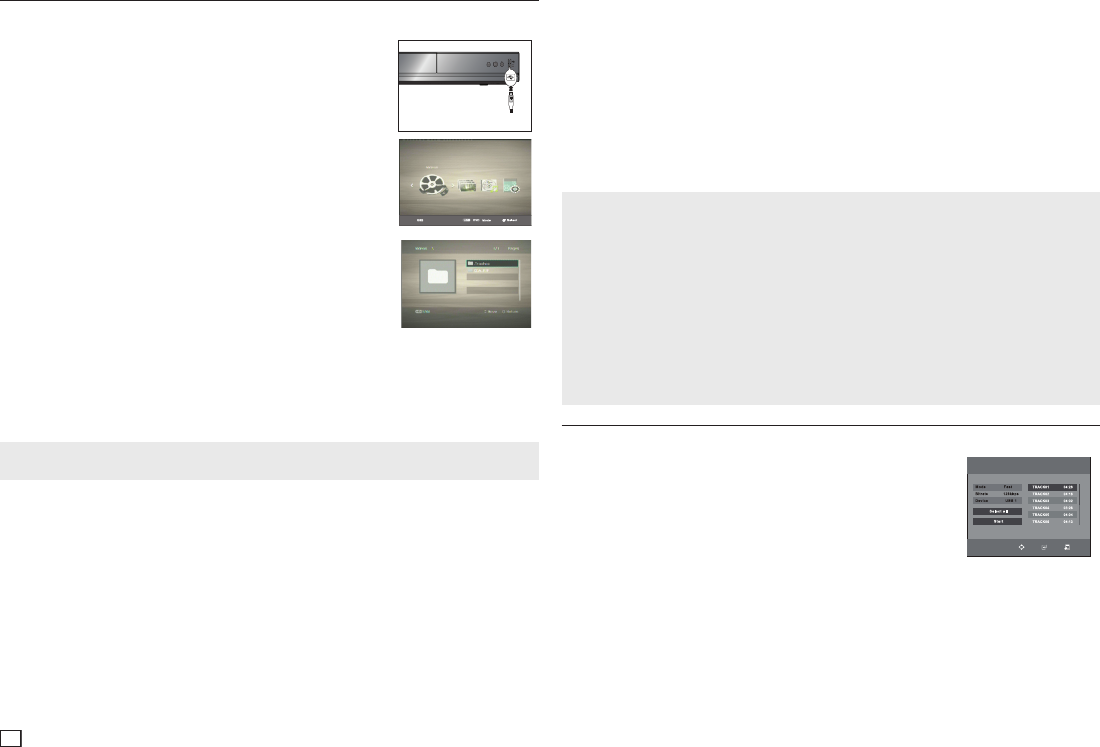
10
Playing Media Files Using the USB Host feature
You can enjoy media files such as pictures, movies, and music saved in an MP3 player, USB memory
stick or digital camera by connecting them to the USB port of the DVD Player.
Using the USB HOST Feature
1. Connect the USB device to the USB port on the front of the unit.
2. The USB Menu screen appears. Press the √/® button to select Menu,
and then press ENTER.
3. Press the π/† buttons to select a file in the USB device.
Press ENTER to open the file.
Switching Between DVD and USB
If you have a disk in the player, and you are viewing or listening to files on a USB device, or the USB
Menu is on the screen, you can switch from the USB device to the disc by pressing the USB button on
the remote.
Also, you can switch from the disc to the USB device by pressing the USB button on the remote. “USB
loading...” appears on the screen, and then the USB Menu appears.
Notes
- Depending on the file size and clip duration, loading time for a USB device may take longer than a CD or DVD.
Safe USB Removal
1. Press the USB button to return to disc mode or the main screen.
2.. Press the STOP (■) button
3. Remove the USB cable/device.
Skip Forward/Back
During playback, press the (|k / K|) button.
- If there is more than one file, when you press the K| button, the next file is selected.
- If there is more than one file, when you press the |k button, the previous file is selected.
Fast playback
To play back the disc at a faster speed, press (k / K) during playback.
- Each time you press either button, the playback speed will change as follows : 2X ➞ 4X ➞ 8X ➞ 16X
➞ 32X.
Compatible Devices
- USB devices that support USB Mass Storage v1.0. USB devices that operate as a removable disk in
Windows (2000 or later) without additional driver installation.
- MP3 Player: Flash type MP3 player.
- Digital camera: Cameras that support USB Mass Storage v1.0.
• Cameras that operate as a removable disk in Windows (2000 or later) without additional driver installation.
- USB Flash Drive: Devices that support USB 2.0 or USB 1.1.
• You may experience a difference in playback quality when you connect a USB 1.1 device.
- USB card Reader: One slot USB card reader and Multi slot USB card reader.
• Depending on the manufacturer, the USB card reader may not be supported.
• If you install multiple memory devices into a multi card reader, you may experience problems.
- If you use a USB extension cable, the USB device might not be recognized.
Note
• CBI (Control/Bulk/Interrupt) is not supported.
• Digital Cameras that use the PTP protocol or require you to install a program to transfer files to your
PC are not supported.
• Devices using the NTFS file system are not supported. Only FAT 16/32 (File Allocation Table 16/32) file
systems are supported.
• Some MP3 players, when connected to this product, may not operate depending on the sector size of
their file system.
• Devices that transfer media files using only their manufacturer-specific programs are not supported.
• The USB HOST function on this player does not support Janus enabled MTP (Media Transfer Protocol)
devices.
• The USB host function of this product does not support all USB devices.
• The USB Host function on this player does not support USB Hard Disc Drives (HDD).
CD Ripping
This feature lets you copy audio files from a CD onto a USB device in MP3 format.
1. Open the disc tray. Place the Audio CD (CD DA) disc on the tray,
and then close the tray. Connect the USB device to the USB port
on the front of the unit. Press the USB button.
2. Press the TOOLS button to display the Ripping screen.
3. Press the π/† buttons, then press the ENTER button to select a file for
ripping.
- To deselect a file, highlight the file, and then press the ENTER button again.
4. Press the √ and † button to select START, and then press the ENTER button to begin ripping.
The Ripping menu contain the following buttons:
- Mode (Fast/Normal)
- Bitrate. Press ENTER to change : 128kbps ➞ 192kbps ➞ 128kbps .
• Standard : 128kbps
• Better Quality : 192kbps
- Device selection. Press ENTER to change between partitions on the USB device (max 4).
- Select - Unselect. Press ENTER to change from Select all (files) or Select none.
1/2 Pages Music Ripping
Move
Select
Return