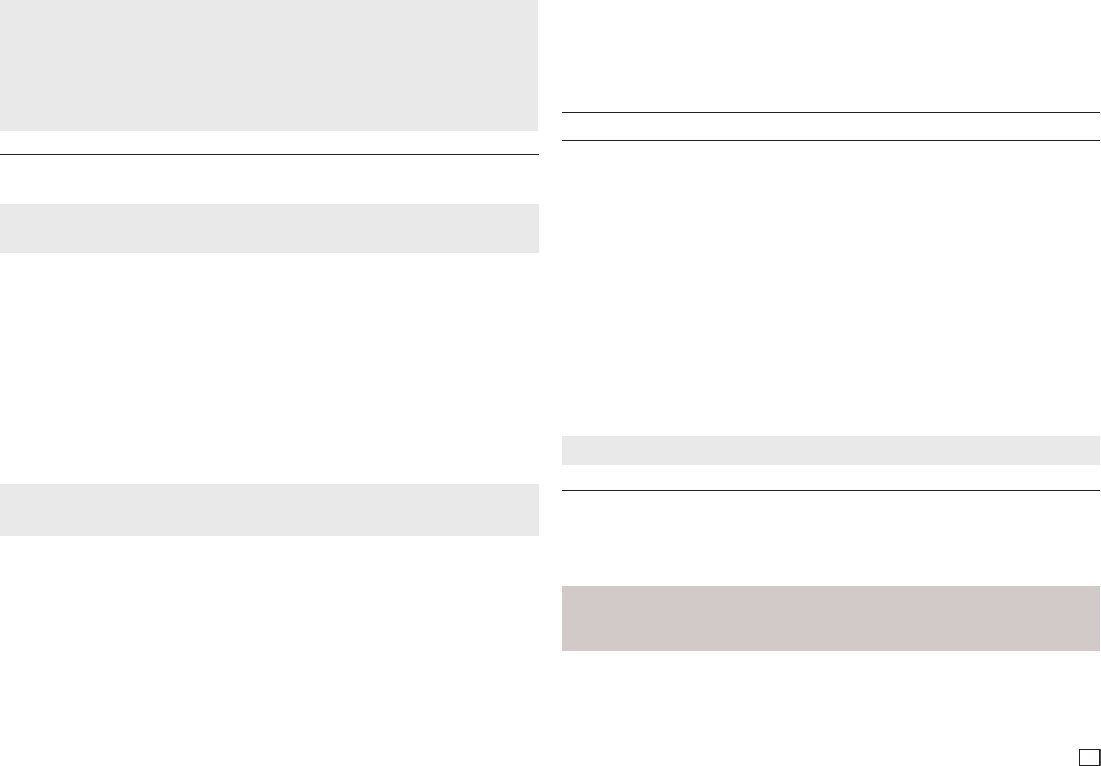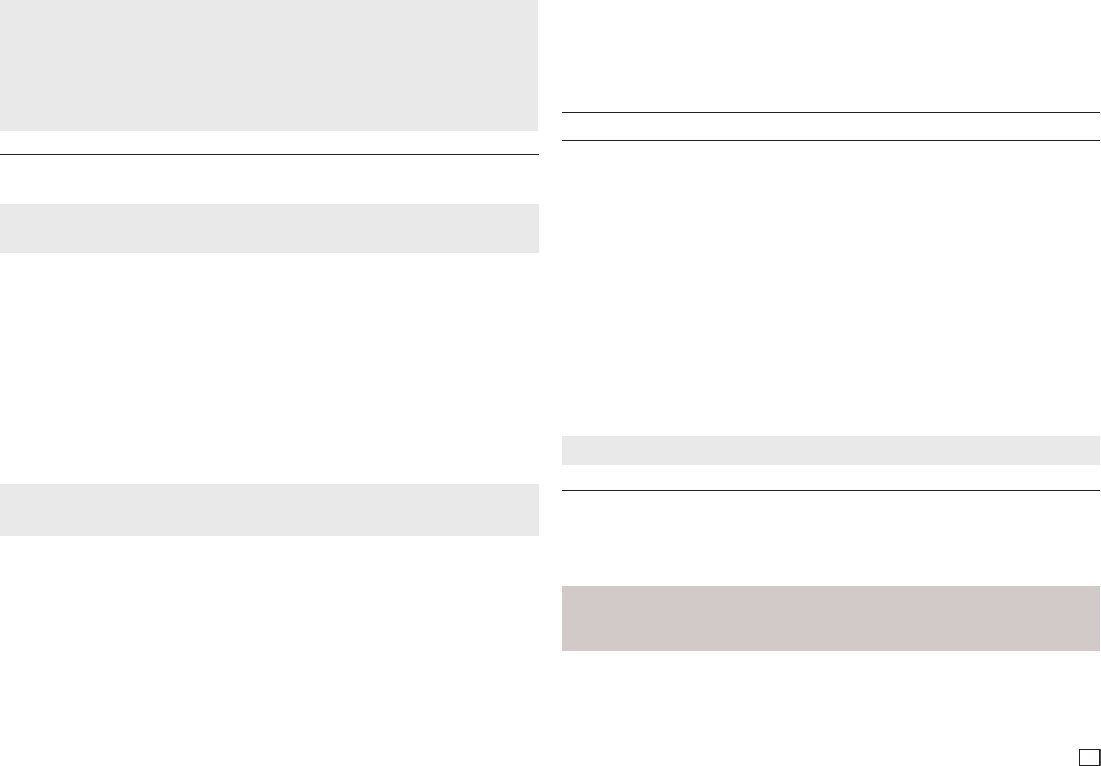
11
Notes
- To cancel copying in progress, press the ENTER button.
- To return to the CDDA screen, press the TOOLS button again.
- While the CD is being ripped, the player will automatically enter Stop mode.
- The ripping process is 2.6 times normal speed.
- The DVD player can only rip Audio CD (CD DA) discs.
- The USB button does not work while you’re in the Ripping menu.
- CD ripping function may not supported for some MP3 players device.
Picture CD Playback
1. Select the desired folder.
2. Press the π/† buttons to select a Picture file in the clips menu, and then press the ENTER but
ton.
Notes
- Press the STOP or RETURN button to return to the clips menu.
- When playing a Kodak Picture CD, the unit displays the Photo directly, not the Clips menu.
Rotation
- Press the TOOLS button to select Rotate, and then press ENTER button.
- Each time the √/® buttons are pressed, the picture rotates 90 degrees clockwise.
- Each time the π button is pressed, the picture will turn upside down to show a mirror image.
- Each time the † button is pressed, the picture will reverse to the right side to show a mirror image.
Zoom
- Press the TOOLS button to select Zoom, and then press ENTER button.
- Each time you press the ENTER button, the picture is enlarged. Zoom mode : X1-X2-X3-X4-X1.
- Press the √/®/
π/†
buttons to move the enlarged picture so you can view different portions.
Slide Show
- If you press PLAY when viewing a JPEG file, the DVD player goes to full screen mode and the slide
show automatically starts.
Notes
- Depending on the file size, the amount of time each picture takes to load may be different.
- If you don’t press any button, the slide show starts automatically in about 8 seconds.
- Only files with the “.jpg” and “.JPG” extensions can be played.
- If the disc has not been closed during the recording phase,(ie has not been finalised) it will take
longer to start playing and not all of the recorded files may be played.
- Only CD-R discs with JPEG files in ISO 9660 or Joliet format can be played.
- The name of the JPEG file may not be longer than 8 characters and should contain no blank
spaces or special characters (. / = +).
- Only a consecutively written multi-se ssion disc can be played. If there is a blank segment in the
multi-session disc, the disc can be played only up to the blank segment.
- A maximum of 500 images can be stored on a single CD.
- Kodak Picture CDs are recommended.
- When playing a Kodak Picture CD, only the JPEG files in the pictures folder can be played.
- Kodak Picture CD: The JPEG files in the pictures folder can be played automatically.
CD-R JPEG Disc
- Konica Picture CD: If you want to see the Picture, select the JPEG files in the clips menu.
- Fuji Picture CD: To see pictures, select the JPEG files in the clips menu.
- QSS Picture CD: The unit may not play a QSS Picture CD.
- If the number of files in one Disc is over 500, only 500 JPEG files can be played.
- If the number of folders in one Disc is over 500, only JPEG files in 500 folders can be played.
Navigating the setup menu
Using the Setup Menu
The Setup menu lets you customize your DVD player by allowing you to select various language prefer-
ences, set up the parental level, and even adjust the player to the type of television screen you have.
1. With the unit in Stop mode, press the MENU button on the remote control. Press the √/® buttons
to select SETTINGS, and then press the ENTER button.
2. Press the π/† buttons to select a Setup Menu, and then press the ® or ENTER button to bring up
the sub-menu.
3. Press the π/† buttons to select a sub-menu option, and then press the ® or ENTER button.
4. To make the Setup screen disappear after setting up, press the RETURN button.
Setup Menu Options
•
Display Setup: Setup the Display Options. Use to select the screen aspect ratio you want and se-
veral display options.
•
Audio Setup: Setup the Audio Options.
•
Language Setup: Setup the Language.
•
Security Setup: Setup the Parental Level. Allows users to set the level necessary to prevent chil-
dren from viewing unsuitable movies such as those with violence, adult subject matter, etc.
•
General Setup: Setup the General Options.
•
Support Setup: Setup the Support Options.
Note
Depending on the disc, some Setup menu selections may not work.
Setting Up the Display Options
Display Setup options let you to set various video functions of the player.
1. With the unit in Stop mode, press the MENU button. Press the √/® buttons to select SETTINGS,
and then press the ENTER button.
2. Press the π/† buttons to select DISPLAY, and then press the ® or ENTER button.
3. Press the π/† buttons to select the desired item, and then press the ® or ENTER button.
•ConsultyourTVUser’sManualtofindoutifyourTVsupportsProgressiveScan.IfProgressive
Scanissupported,followtheinstructionintheTVUser’sManualregardingProgressiveScan
settingsintheTV’smenusystem.
•IfVideoOutputissetincorrectly,theTVscreenmaybeblank.
Each option in the Display Setup Menu is described starting below.
TV Aspect
Depending on a type of television you have, you may want to adjust the screen setting (aspect ratio).
- 4:3 Pan & Scan : Select this for conventional size TVs when you want to see the central
portion of the 16:9 screen. (Extreme left and right side of movie picture will be cut off.)