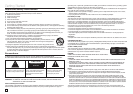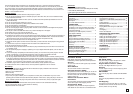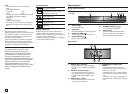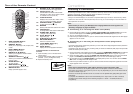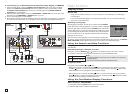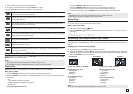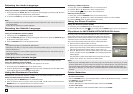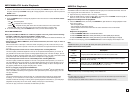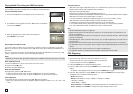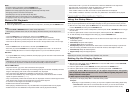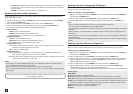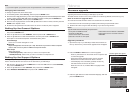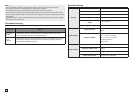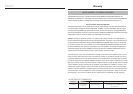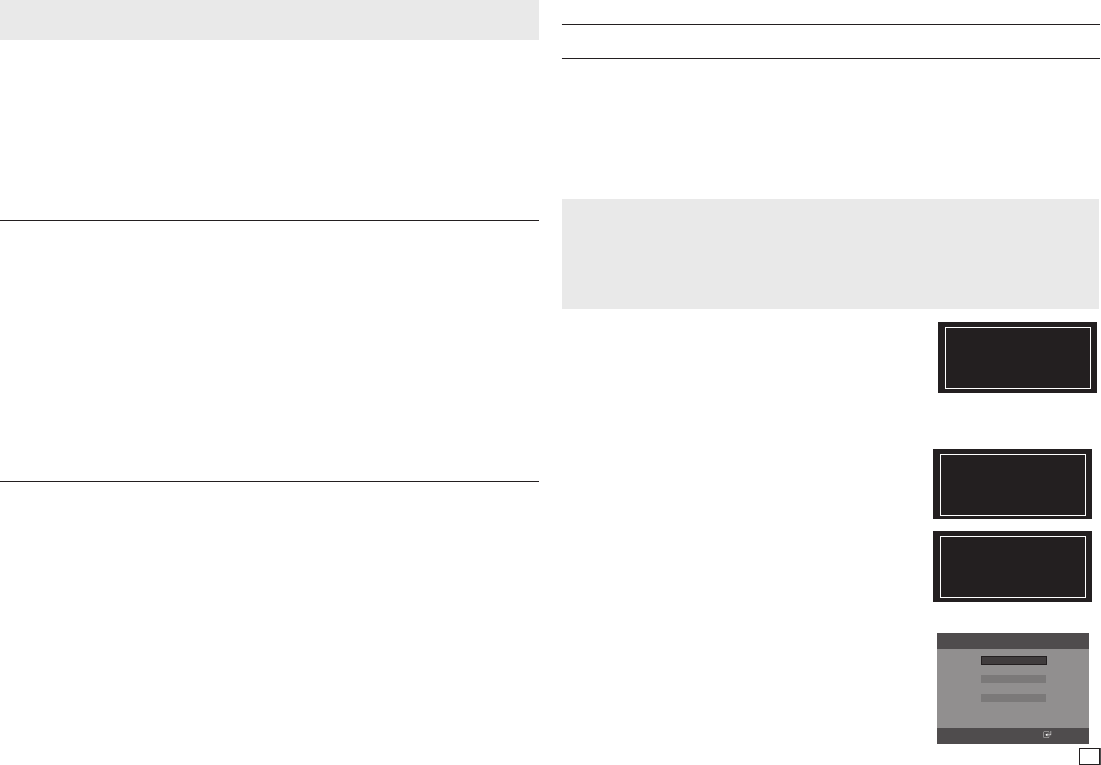
13
Setting Up the General Options
1. With the unit in Stop mode, press the MENU button. Press the √/® buttons to select SETTING, and
then press the ENTER button.
2. Press the π/† buttons to select GENERAL, and then press the ® or ENTER button.
3. Press the π/† buttons to select the desired item, and then press the ® or ENTER button.
Each option in the General Setup Menu is described starting below.
Screen Message
Use to turn on-screen messages On or Off.
Black Level
Adjusts the brightness of the screen (On or Off). This feature only functions in Video Composite
mode. It does not have any effect in HDMI and Component modes.
Video Output
Select Video Output.
- P-SCAN (Progressive) : Select when you want to use Component Out.
- I-SCAN (Interlaced) : Select when you want to use Video or Component Out.
Setting Up the Support Options
The Support option lets you check your DVD player information such as the model code and Software
Version. The Serial Number can be found on the back side of your DVD-Player.
1. With the unit in Stop mode, press the MENU button. Press the √/® buttons to select SETTINGS,
then press the ENTER button.
2. Press the π/† buttons to select SUPPORT, then press the ® or ENTER button.
3. Select PRODUCT INFORMATION, then press the ® or ENTER button.
Changing the Password
To change the password, follow these steps:
1. On the Settings Menu, Select Security, and then press the ENTER button.
2. Enter the current 4 digit password. If you have never changed the password, enter the default password: 0000.
To enter a number, use the
√/®/
π/† buttons to highlight a number, and then press the ENTER button.
3. Select Change Password, and then press the ENTER button.
4. Enter the new 4 digit password. Use the
√/®/
π/† buttons to select a number, and then press the
ENTER button. Repeat 4 times.
5. Re-enter the new password in the same manner to confirm. The Security menu re-appears.
Note:
- If you have forgotten your password, see “Forgot Password” in the Troubleshooting section.
Reference
Notes
The CD should be burned following the specs below:
- File System CD-ROM ISO Level.
- Character set ISO 9660.
- The burned CD has to be Finalized.
- Please burn the CD at a low speed.
- Please make sure the filename is E360K.BIN
- Please make sure the root folder rename is
MEDIATEK
Firmware upgrade
Introduction
Upgrading the Firmware will keep your DVD player up-to-date.
The latest firmware version for this unit is provided on the Samsung Website (www.samsung.com).
How to make an upgrade disc
You must burn the latest firmware version onto a blank CD-R or CD-RW disc:
1. Download a new file from Samsung’s website (www.samsung.com) Download Center.
2. Write the file to disc using the data disc setting of your disc burning software.
Upgrade procedure
1. Open the disc tray of your DVD Player. Place the burned disc on
the tray. Close the tray. The Firmware upgrade screen will appear.
2. Press the ENTER or PLAY button to start the upgrade.
- Press any other buttons on the remote control or eject the disc
to cancel the upgrade.
- During the firmware upgrade process, the tray will open.
Please remove the disc and wait for about 2 minutes.
- If the DVD player was successfully updated, the disc tray
will close and the unit will turn off and on.
When the unit turns on, the Select Menu Language screen
will appear.
3. Press the π/† buttons to select the desired language, and then
press the ENTER button.
Upgrade File Detected
Curent Version: DSP-E360RU-0001.0
New Version: DSP-E360RU-0000.3
Upgrade?
Press Play To start
Upgrade File Detected
Curent Version: DSP-E360RU-0001.0
New Version: DSP-E360RU-0000.3
Upgrade
File Copying
Firmware upgrade menu appears
Upgrade File Detected
Curent Version: DSP-E360RU-0001.0
New Version: DSP-E360RU-0000.3
Upgrade?
Upgrading
Select
Macrovision Number: J892
Firmware upgrade starts
On-Screen Menu
English
Français
Deutsch
Español
Italiano
Nederlands