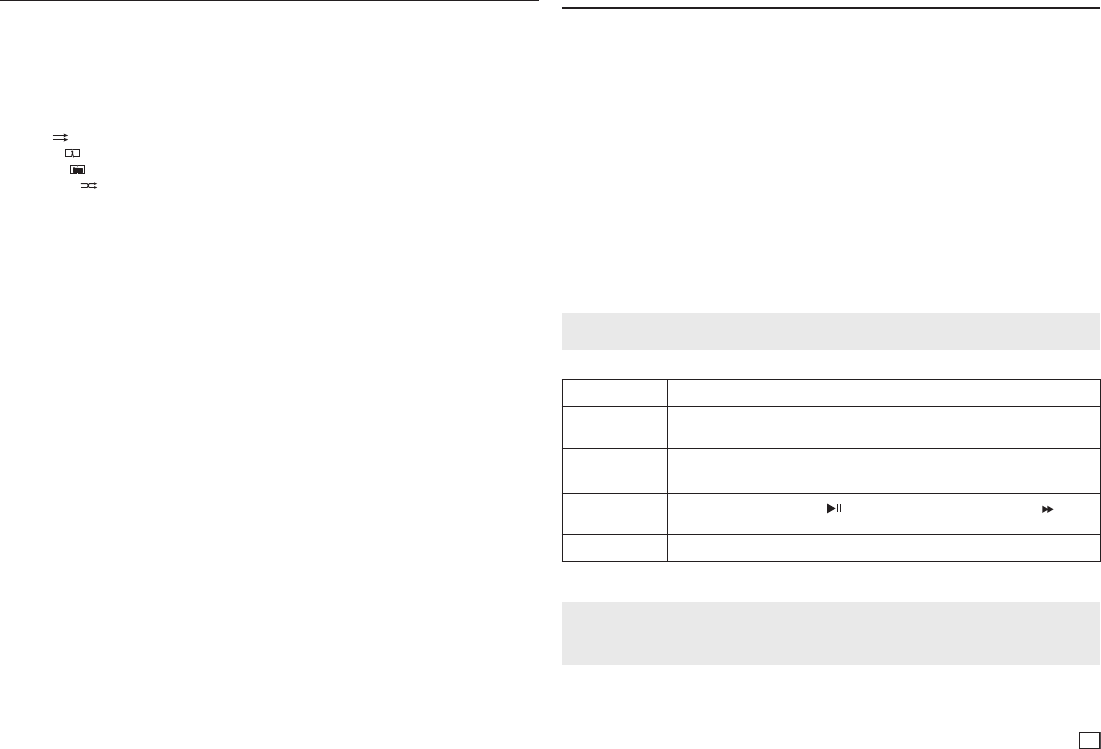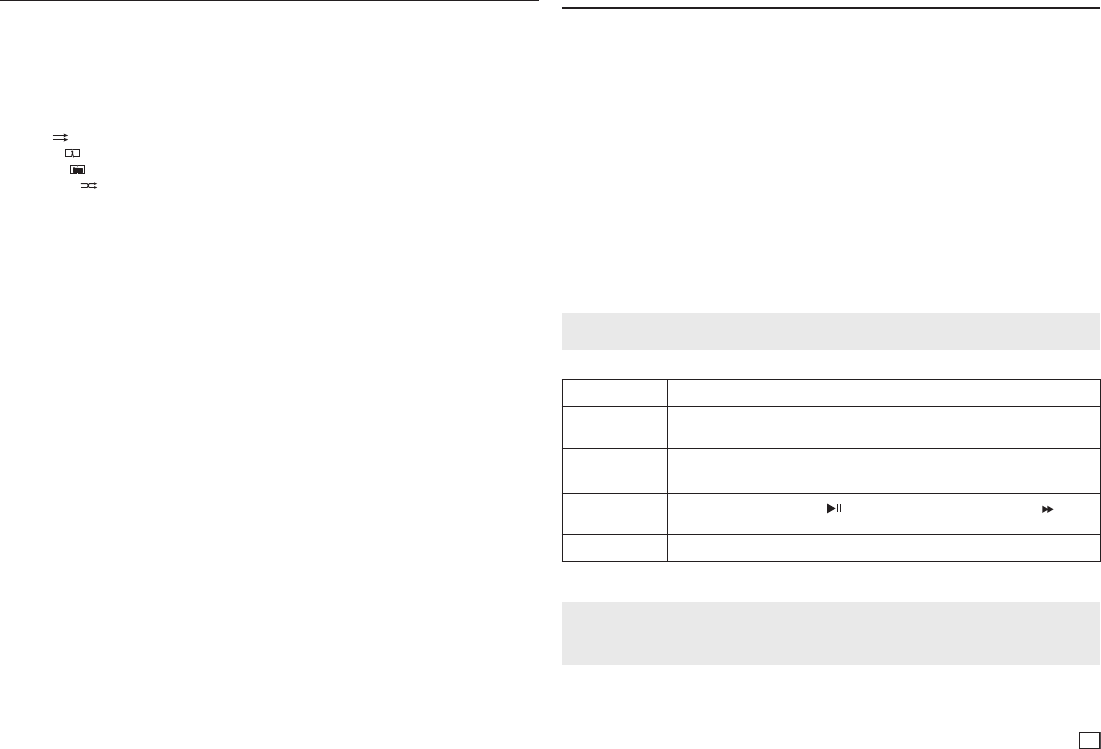
9
CD-R MP3/WMA file
When you record MP3 or WMA files on a CD-R for playback in this unit, please note the following:
- Your MP3 or WMA files should be in ISO 9660 or JOLIET format.
ISO 9660 format and Joliet MP3 or WMA files are compatible with Microsoft's DOS and Windows, and
with Apple's Mac. This format is the most widely used.
- When naming your MP3 or WMA files, do not exceed 8 characters, and enter “.mp3, or .wma” as
the file extension.
General name format : Title.mp3. or Title.wma. When composing your title, make sure that you use
8 characters or less, have no spaces in the name, and avoid the use of special characters including:
(.,/,\,=,+).
- Use a decompression transfer rate of at least 128 Kbps when recording MP3 files.
The sound quality of MP3 files depends on the rate of compression/decompression you choose. To
get good MP3 CD audio sound requires an analog/digital sampling rate of at least 128 Kbps , but not
more than 160 Kbps. Choosing higher rates, such as 192 Kbps or more, only rarely gives better sound
quality. MP3 Files with decompression rates below 128 Kbps will not play properly.
- Use a decompression transfer rate of at least 64Kbps when recording WMA files.
The sound quality of WMA files depends on the rate of compression/decompression you choose. To
get good WMA CD audio sound requires an analog/digital sampling rate of at least 64 Kbps, but not
more than 192 Kbps. WMA files with compression rates below 64 Kbps or above 192 Kbps will not
play properly. WMA files only support sampling rates > 30 Khz.
- Do not try recording copyright protected MP3 files.
Windows Media
TM
files (a registered trade mark of Microsoft Inc) and SDMI
TM
files (a registered trade
mark of the SDMI Foundation) are encrypted and code protected to prevent illegal copying. You can-
not copy these files.
- Important:
The recommendations above cannot be taken as a guarantee that the DVD player will play MP3
recordings, or as an assurance of sound quality. You should note that certain technologies and
methods for MP3 file recording on CD-Rs prevent optimal playback of these files on your DVD player
(degraded sound quality and in some cases, inability of the player to read the files).
- This unit can play a maximum of 500 files and 500 folders per disc.
MP3/WMA/CD Audio Playback
1. Open the disc tray. Place the disc on the tray. Close the tray.
2. Press the √/® buttons to select a Music folder, and then press ENTER. Press the π/† to select a
song file, and then press ENTER. Press π/† to begin playback of the song file, and then press the
ENTER button.
Repeat/Random playback
1. Press the REPEAT button to change the playback mode. There are four modes; Off, Track, Folder
and Random.
- Off (
) : Normal Playback
- Track (
1
) : Repeats the current song file.
- Folder (
) : Repeats the song files which have the same extension in the current folder.
- Random (
) : Plays the song files which have the same extension in random order.
2. To resume normal play, press the REPEAT button until you have selected Repeat : Off.
MPEG4 Playback
MPEG4 Play Function
The MPEG4 audio and video data compatible with this player are contained in AVI files. This unit
can only play AVI format files with an “.avi” extension.
1. Open the disc tray. Place the disc on the tray. Close the tray.
2. Press the √/® buttons to select a Video Menu, and then press the ENTER. Press the π/† to
select an avi file, and then press the ENTER button.
Repeat and Repeat A-B playback
1. Press the REPEAT button, and then press REPEAT or π/† buttons to change playback mode.
There are 3 modes:
- Off: No Repeat mode.
- Title: Repeats the title that is playing.
- Folder: Repeats the AVI files which have the same extension in the current folder.
- Repeat A-B.
Repeat A-B playback
1. Press the REPEAT A-B button on the remote control.
2. Press the REPEAT A-B button at the point where you want repeat play to start (A).
3.
Press the REPEAT A-B button at the point where you want the repeat play to stop (B)
- To return to normal play, press the REPEAT A-B
button until the display shows Repeat : Off
.
MPEG4 Function Description
Function Description
Skip
(|k or K|)
During play, press the |k or K|
button to move to next or previous track.
Search
(k or K)
During play, press the SEARCH (k or K) button. Press again to search at a faster
speed. (2X, 4X, 8X, 16X, 32X)
Slow Motion Play
During play, press the
PLAY ( )
button, and then press the SEARCH ( ) but-
ton
to view video at a slower speed. (1/2, 1/4, 1/8, 1/16).
ZOOM X1, X2, X3, X4, Normal, in that order.
Note
A-B REPEAT allows you to set point (B) directly after point (A) has been set.
- These functions may not work depending, on the MPEG4 file.
Note
•
The DVD-E360 can support the following resolutions: Up to 720 x 480 @ 30 frames per second and 720 x
576 @ 25 frames per second.
• This unit supports CD-R/RW written in MPEG4 in accordance with the “ISO9660 format”.