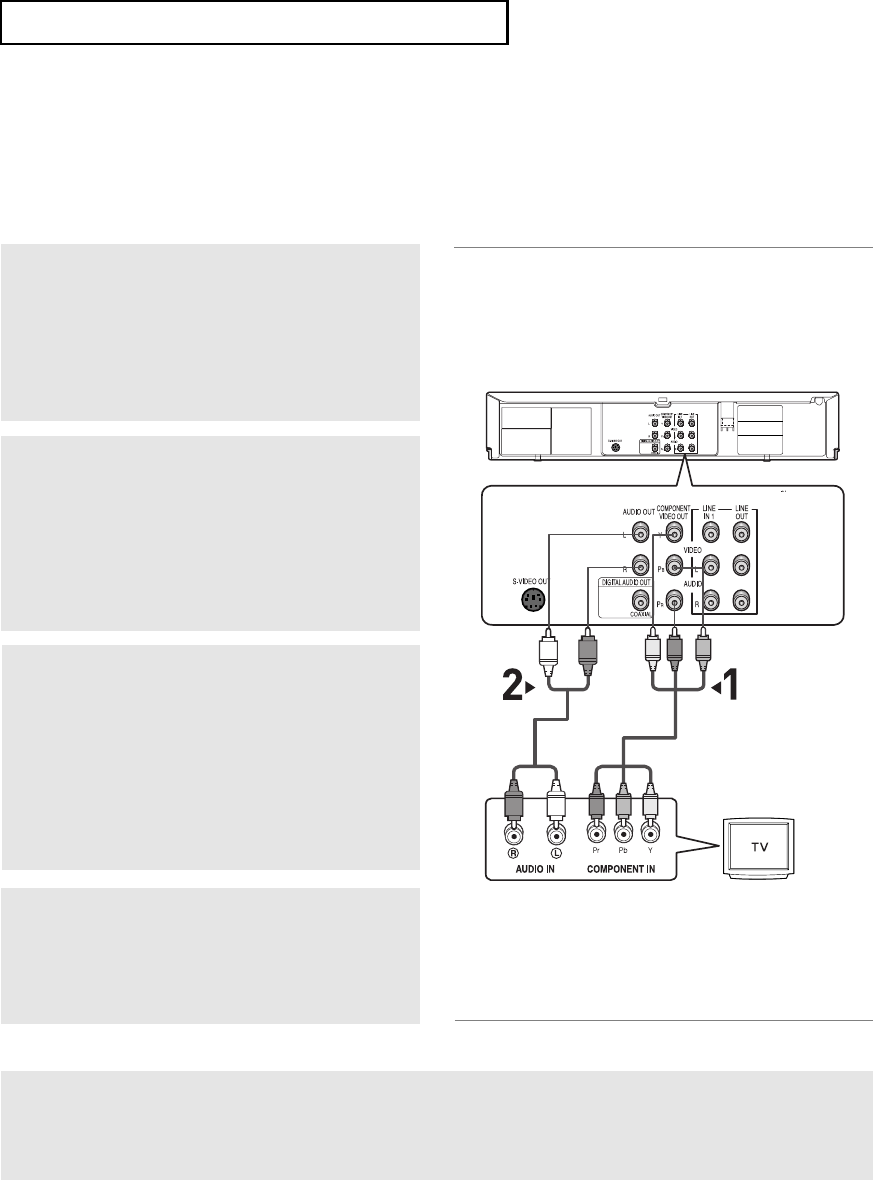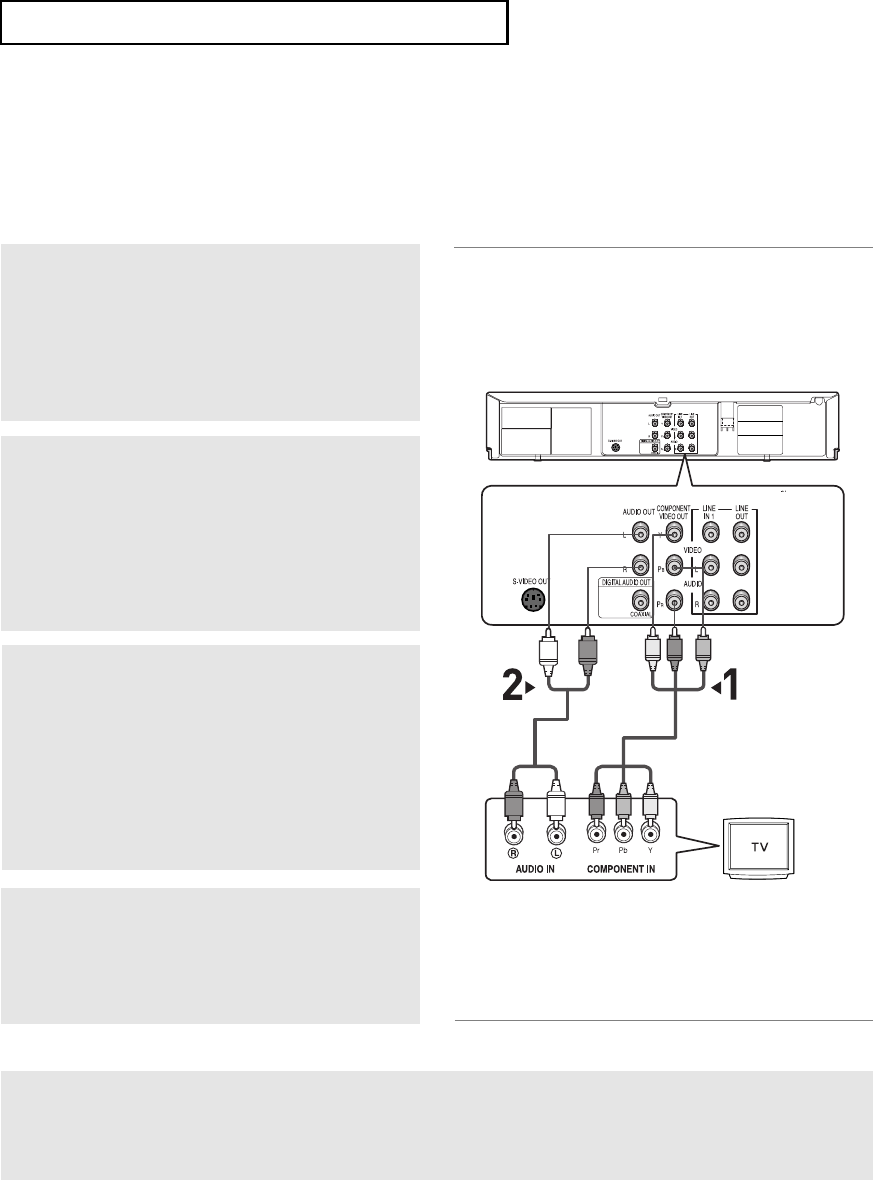
ENG-14
C
ONNECTIONS
Connection to a TV
The following shows examples of connections commonly used to connect the DVD-VCR with a TV and other
components.
Connecting to a TV (Progressive)
1
Using component video cables (not included),
connect the COMPONENT VIDEO OUT jack on
the rear of the DVD-VCR to the COMPONENT IN
jack of your TV.
2
Using the audio cables, connect from the AUDIO
OUT or LINE OUT AUDIO (red and white) jacks
on the rear of the DVD-VCR to the AUDIO (red
and white) IN
jacks of your TV.
Turn on the DVD-VCR and TV.
4
Press the input selector on your TV remote
control until the Component signal from the
DVD-VCR appears on your TV screen.
3
With the unit in Stop mode, set the Alt video
output to Component: Progressive in the Display
Setup menu (see pages
55 ~ 56
) or press the
PROGRESSIVE button on the remote control.
The Progressive Scan mode prompt screen
appears. Then press ENTER and progressive
video will be output.
Note
What is "Progressive Scan"?
Progressive scan has twice as many scanning lines as the interlace output method.
The Progressive scanning method provides clearer picture quality.
The Component Video jacks only output video from the DVD player. To view video from the VCR, you must have
the Video Out (yellow) jack connected.
To see the progressive video output,
- Consult your TV User’s Manual to find out if your TV supports Progressive Scan.
If Progressive Scan is supported, follow the TV User’s Manual regarding Progressive Scan
settings in the TV’s menu system.
- The position of the jacks may vary depending on the TV set.
White
Audio Cable
Component Cable
(not included)
Red
Red
White
Green
Blue
Blue
Red
Red
Green
01304B_V6700_XAA_Eng1_MJ 1/30/07 8:03 PM Page 14