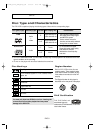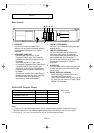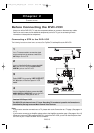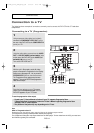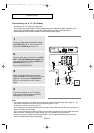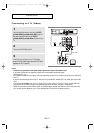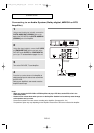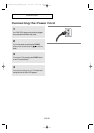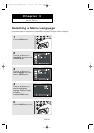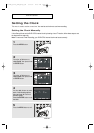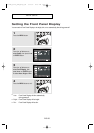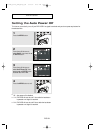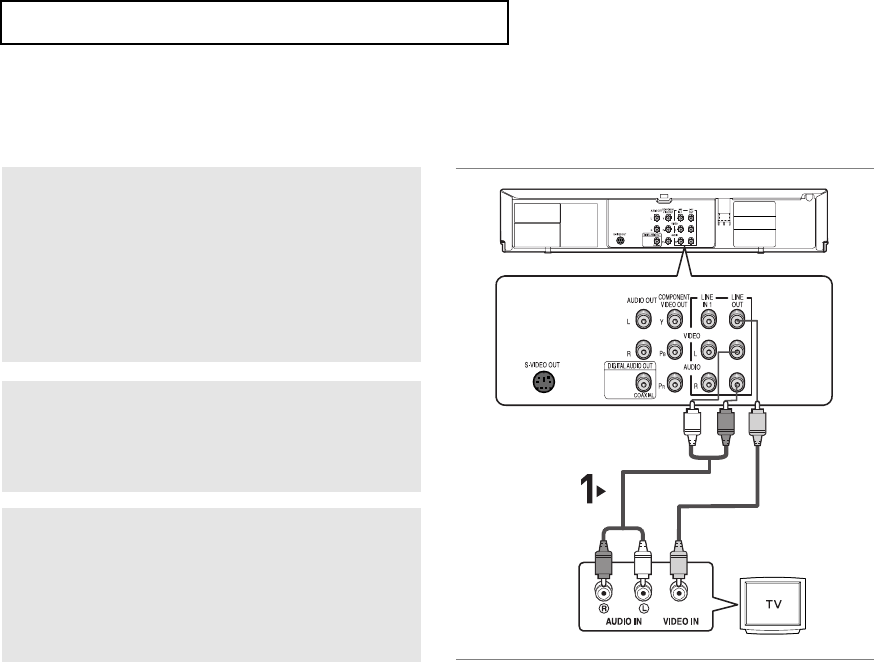
ENG-17
C
ONNECTIONS
Connecting to a TV (Video)
1
Using video/audio cables, connect the VIDEO
(yellow)/AUDIO (red and white) OUT
jacks on
the rear of the DVD-VCR to the
VIDEO
(yellow)/AUDIO (red and white)
IN jacks of your
TV.
2
Turn on the DVD-VCR and TV.
3
Press the input selector on your TV remote
control until the Video signal from the DVD-VCR
appears on the TV screen.
Notes
- Noise may be generated if the audio cable is placed too close to the power cable.
- If you want to connect to an Amplifier, please refer to the Amplifier connection page.
(See pages 18 ~ 19).
- The number and position of the jacks may vary depending on your TV set. Please refer to the user's manual of
your TV.
- If there is one audio input jack on the TV, connect it to the LINE OUT AUDIO OUT Left (white) jack of the DVD-
VCR.
- If you press the
P.SCAN button when the DVD-VCR is in Stop mode or no disc is inserted, the Alt Video Out
(see page 54 to 55) mode changes in the following sequence: (S-Video - Interlace - Progressive)
- When you connect an external device (STB or VCR) and play it through the LINE IN 1 jack of the DVD-VCR,
you can still see the display on your TV set although the DVD-VCR set has been turned off.
White
White
Yellow
Red
Audio Cable
Video Cable
Red
Yellow
01304B_V6700_XAA_Eng1_MJ 1/30/07 8:03 PM Page 17