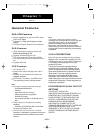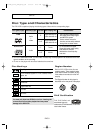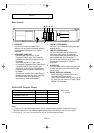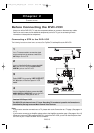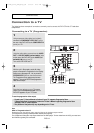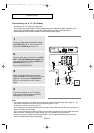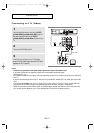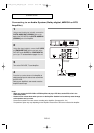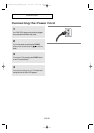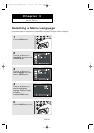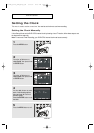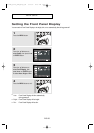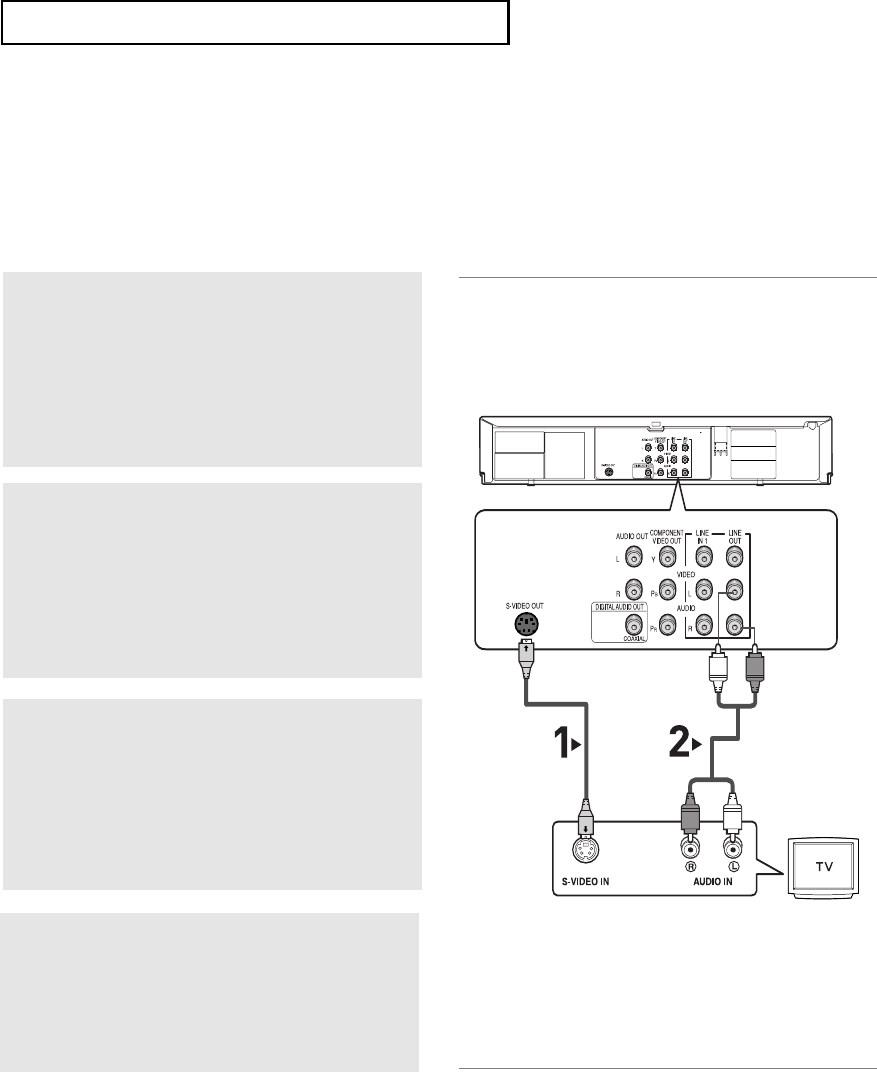
ENG-16
C
ONNECTIONS
Connecting to a TV (S-Video)
- Connecting to your TV using an S-Video cable.
- You will enjoy high quality images. S-Video separates the picture element into black and white(Y) and
color(C) signals to present clearer images than regular video input mode. (Audio signals are
delivered through audio out(red and white) or line out(red and white) jacks).
1
Using an S-Video cable (not included), connect
the S-VIDEO OUT jack on the rear of the DVD-
VCR to the S-VIDEO IN jack of your TV.
2
Using the audio cables, connect from the AUDIO
OUT or LINE OUT AUDIO (red and white) jacks
on the rear of the DVD-VCR to the AUDIO (red
and white) IN jacks of your TV.
Turn on the DVD-VCR and TV.
3
With the unit in Stop mode, set the Alt video
output to S-Video in the Display Setup menu (see
pages
55 ~ 56)
or press the PROGRESSIVE
button on the remote control until S-Video is
output.
Notes
- If you want to connect to an Amplifier, please refer to the Amplifier connection page. (See pages 18 ~ 19)
- The number and position of the jacks may vary depending on the TV set.
Please refer to the user's manual of your TV.
- The S-Video jack only outputs video from the DVD player. To view video from the VCR, you must have the
Video Out (Yellow) jack connected.
- You can hear sound from the LINE OUT AUDIO (red and white) or AUDIO OUT (red and white) jacks for S-
Video connection. VCR audio only outputs through the Line Out Audio jacks (red and white).
- Please do not connect S-Video and Component Video (Y, Pb, Pr) outputs simultaneously, as they may
interfere and degrade both video output quality.
White
Audio Cable
S-Video Cable
(not included)
Red
Red White
4
Press the input selector on your TV remote
control until the S-Video signal from the DVD-
VCR appears on your TV screen.
01304B_V6700_XAA_Eng1_MJ 1/30/07 8:03 PM Page 16