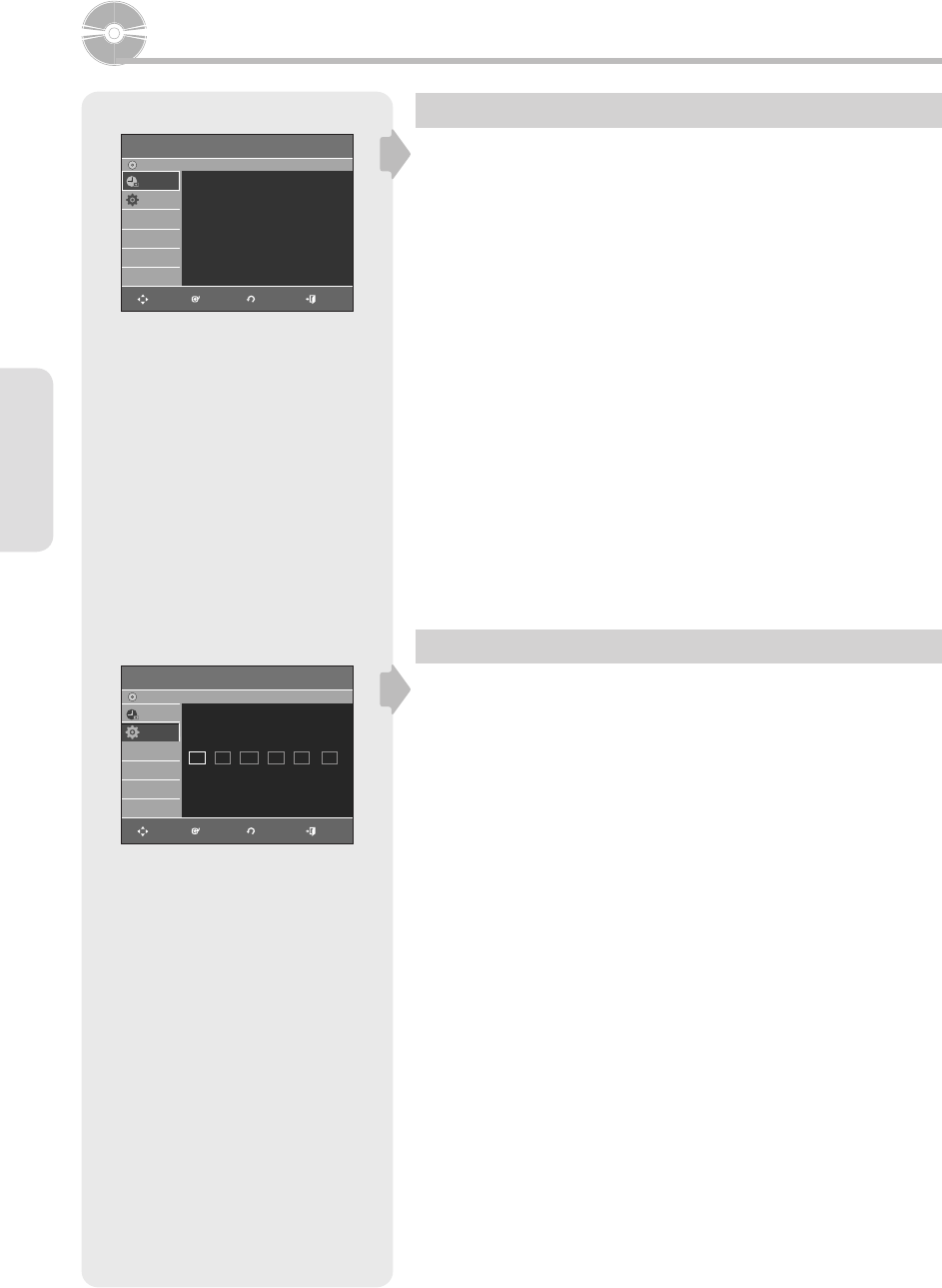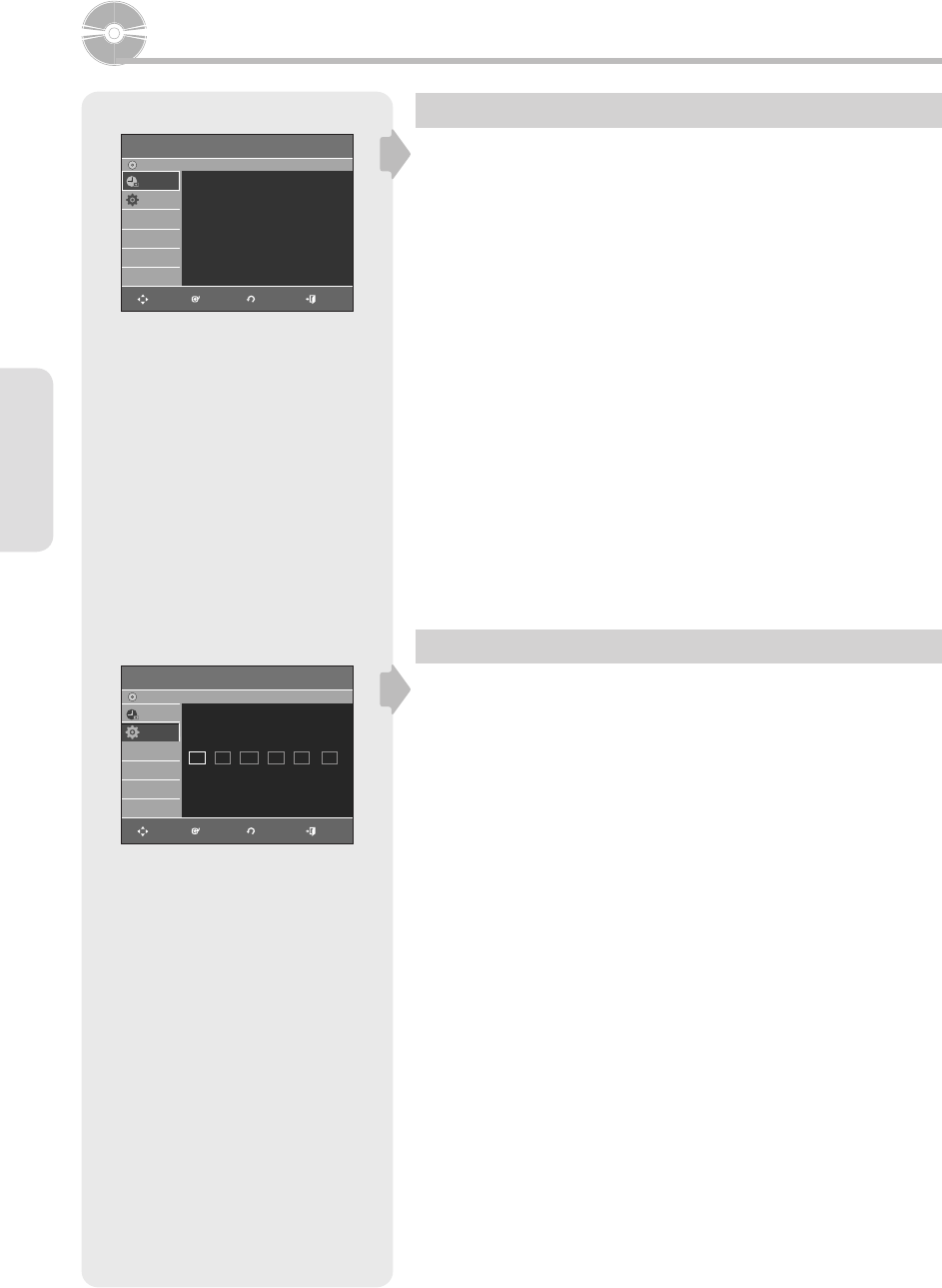
System Setup
English - 26
On-Screen Menu Navigation
The on-screen menus allow you to enable or disable various
functions on your DVD Recorder & VCR.
Press the MENU button to open the on-screen menu and then use
the following buttons to navigate through the on screen menus.
1. ▲▼, ◄ ► Buttons
Press these buttons on the remote control to move the selection bar
▲▼,◄ ► to cycle through the menu options.
2. ENTER Button
Press this button on the remote control to confi rm any new settings.
3. RETURN Button
Press this button on the remote control to return to the previous menu
screen displayed or to exit the on-screen menu.
4. EXIT Button
Press this button to exit the on-screen menu.
Clock Set
This menu is used to set the current time. You need to set the time
to use timer recording.
1. With the unit in Stop mode/No Disc mode, press the MENU button.
2. Press the ▲▼ buttons to select Setup, then press the ENTER or ►
button.
3. Press the ▲▼ buttons to select Clock Set, then press the ENTER or
► button.
4. Press the ▲▼◄ ► buttons to select the Current Date and Time, then
press the ENTER button.
When the current time is stored in memory and then the set is powered
off, the current time will appear in the front panel display.
▲▼ : Sets the value
You can set the value using the number (0~9) buttons.
◄ ►: Moves to items
System Setup
Timer Record
DVD-Recorder
Timer Record
►
Scheduled Record List
►
No Disc
Timer Rec.
Setup
MOVE ENTER RETURN EXIT
Manual Clock Set
DVD-Recorder
No Disc
Timer Rec.
Setup
Month Day Year Hour Minute AM/PM
01 01 2007 12 00 AM
MON
▲
▼
MOVE ENTER RETURN EXIT
Press numeric keys or
▲▼
keys.
01287A(01)-VR357-XAA-ENG.indb 2601287A(01)-VR357-XAA-ENG.indb 26 2007-01-22 오전 10:36:542007-01-22 오전 10:36:54