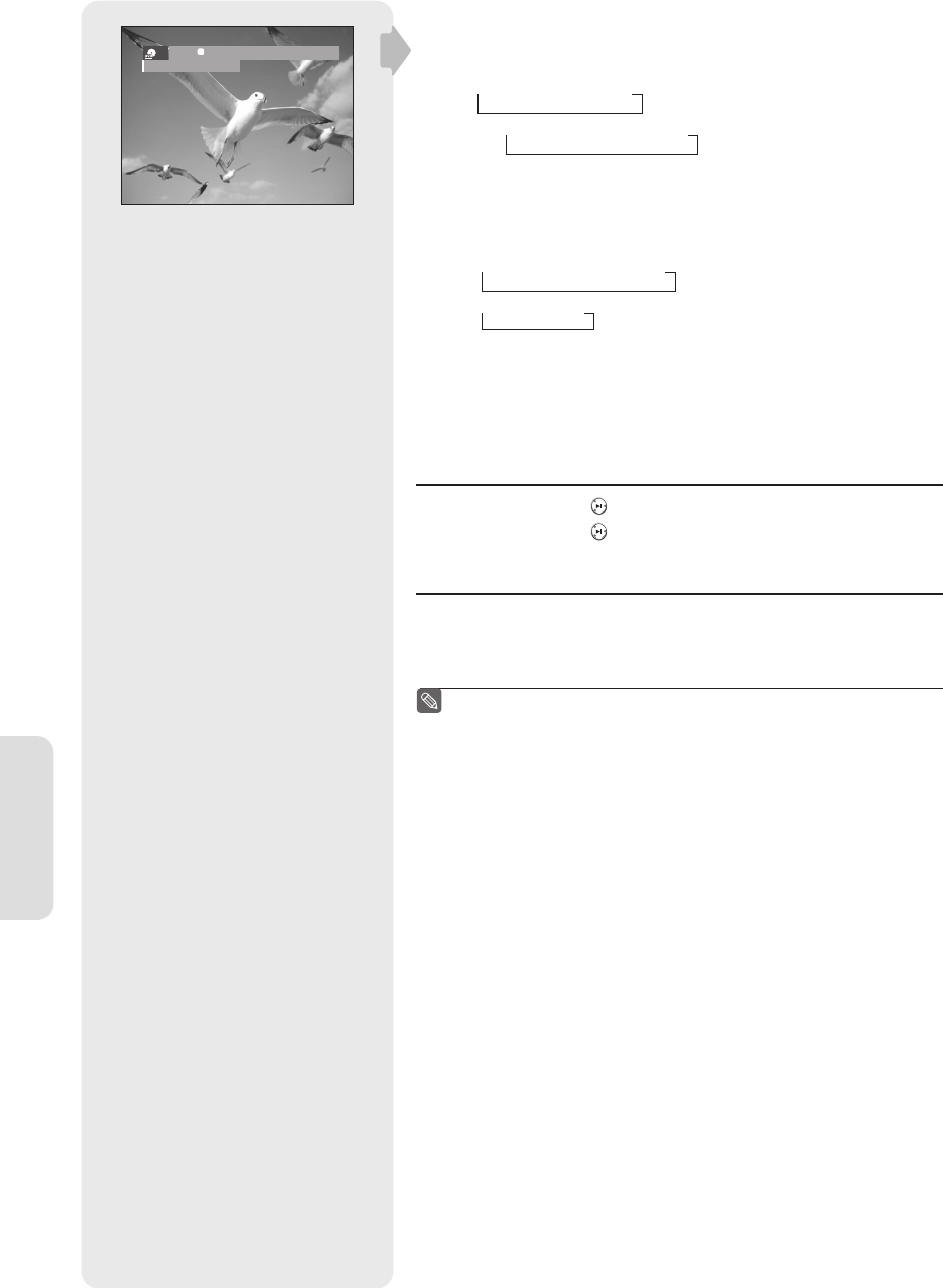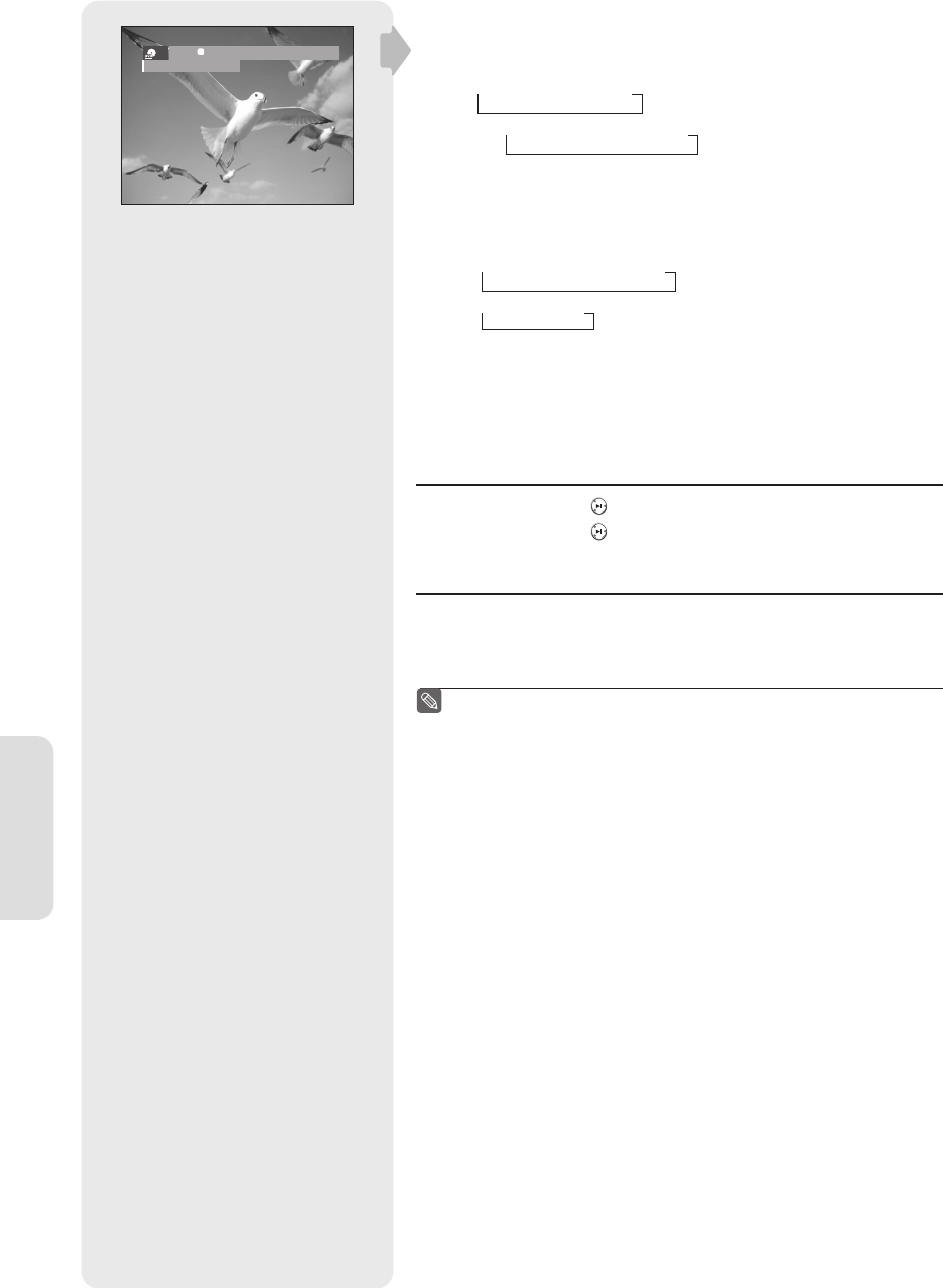
Recording
English - 54
1. Power on your DVD Recorder & VCR and switch to AV In mode by
pressing the INPUT SEL. button on the remote control.
The front panel display changes in the following sequence depending
on the Video input setting in the menu.
AV1:
→
AV1
→
AV2
→
DV
S-Video:
→
S-Video
→
AV2
→
DV
2. Press the DVD or VCR button on the remote, or DVD/VCR on the front
panel to select the DVD or VCR mode.
3. Press the REC SPEED button repeatedly to select the recording
speed(quality).
DVD:
→
SP
→
LP
→
EP
→
XP
VCR:
→
SP
→
SLP
4. When your DVD Recorder & VCR is in Stop mode, start playback on
your external device.
5. Press the REC button on your DVD Recorder & VCR to start recording,
when the desired video is displayed from the external device.
Pausing / Resuming
•
Press the PLAY/STILL( ) button to pause a recording in progress.
•
Press the PLAY/STILL( ) button again during pause to resume recording.
To stop recording
Press the STOP (
) button to stop or fi nish the recording in progress.
• When using DVD-RAM/DVD±RW/ DVD±R discs, the message ‘Updating
the information of disc. Please wait for a moment.’ is displayed.
Recording will stop automatically if there is no free space left for
recording.
Up to 99 titles can be recorded onto a DVD-RAM/-RW/-R disc, and
up to 48 titles onto a DVD+RW/+R disc.
If the power is interrupted due to power failure or other reasons, the
title being recorded will not be saved onto the disc.
Recording will stop automatically if a copy protected image is selected.
Do not use DVD-R authoring discs with this unit.
Also refer to the user manual for your External Devices when
recording through AV In jacks on the DVD/VCR using Audio/Video
cable.
You can also record an external source through S-Video cable.
(see page 24).
For more information on changing the Video Input from AV1 to
S-Video, see page 33 (Video Input).
■
■
■
■
■
■
■
■
-RW
VR XP AV1
Recordable Time 00:26
01287A(01)-VR357-XAA-ENG.indb 5401287A(01)-VR357-XAA-ENG.indb 54 2007-01-22 오전 10:37:592007-01-22 오전 10:37:59