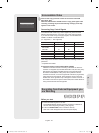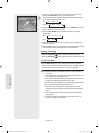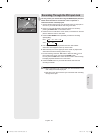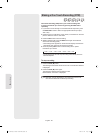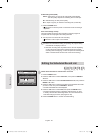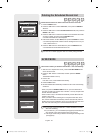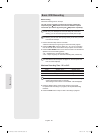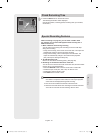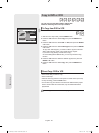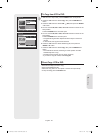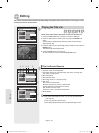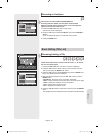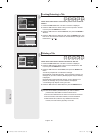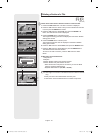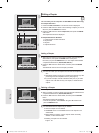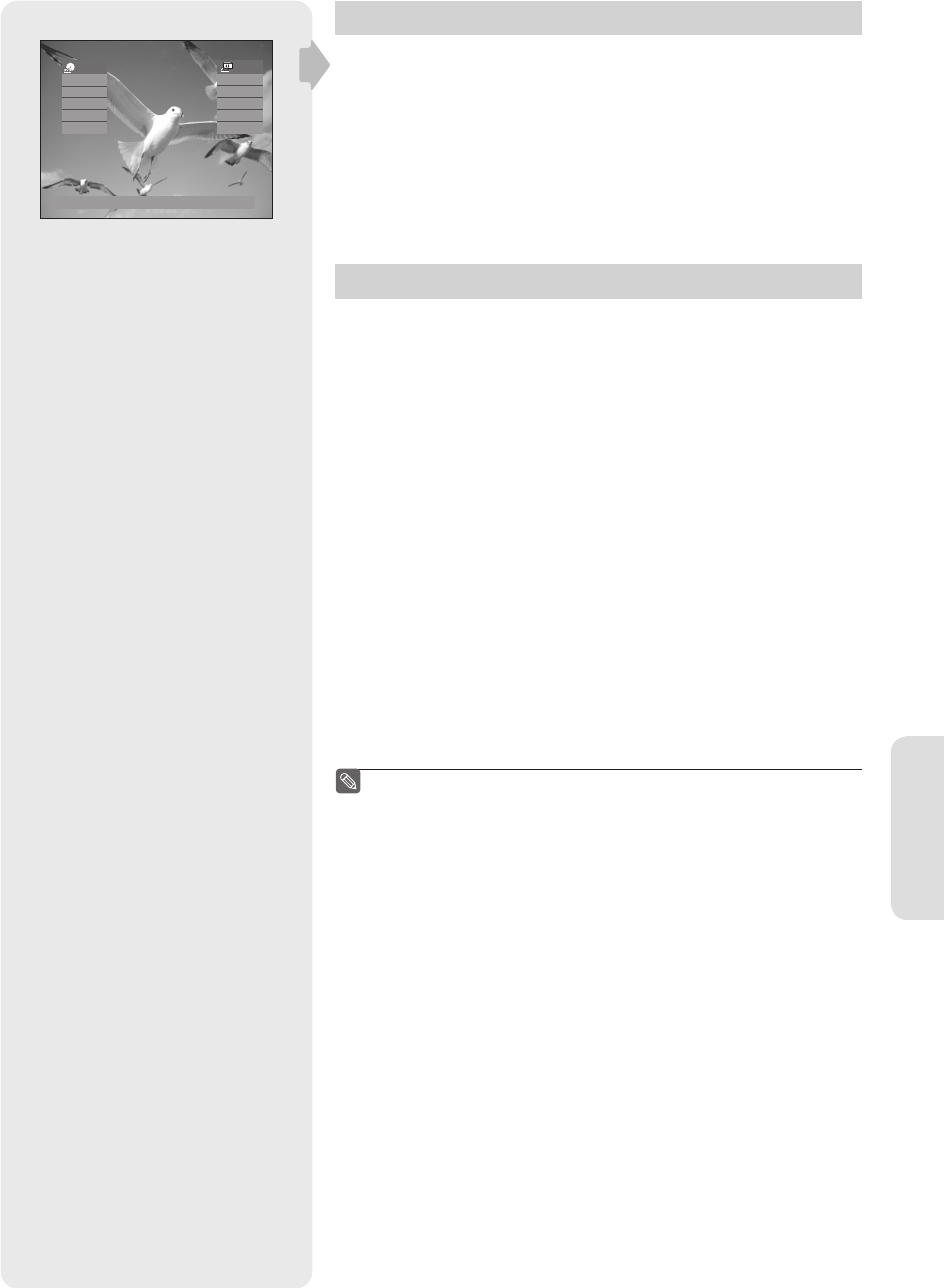
Recording
English - 61
Check Remaining Time
1. Press the INFO button on the remote control.
The following information will be displayed.
(Current deck status, recording speed, remaining time, input channel,
current time.)
Special Recording Features
While a recording is in progress, you can watch a DVD or VCR.
(for example, you can watch VCR playback while recording from a
DVD and vice-versa)
1. Watch a different media during recording
You can watch a DVD during VCR recording or watch a Video tape
during DVD recording.
• During VCR recording, insert a DVD in the DVD deck. The output will
automatically change to the DVD and start playback.
• During DVD recording, insert a Video tape in the VCR deck. The
output will automatically change to the VCR and start playback.
(Only if the tape is missing the safety tab)
2. To Add Recording Time
Refer to the One-Touch Recording (OTR). (See page 56)
3. Recording on the DVD and VCR at the same time
You can record on the DVD and VCR at the same time, but both modes
must be set up to record separately.
• Press the DVD/VCR button to set the unit to DVD or VCR mode.
• Choose AV input mode (AV1, AV2 or DV). for DVD or VCR.
• Choose REC mode for DVD or VCR.
• Press REC button for DVD or VCR.
When the DVD Recorder & VCR is connected to your TV using
an S-Video or component video cable, the video tape's playback
screen will not be displayed during DVD recording.
You cannot record different channels at the same time.
The DVD and VCR cannot start recording at the exact same time.
You must set one mode to start recording, then the other.
■
■
■
STOP
00:01:32
SP
Rem 01:41
AV 1
VCR
Mon Jan 01. 2007 01:08 AM
STOP
00:01:06
XP
Rem 00:26
AV 1
-RAM
01287A(01)-VR357-XAA-ENG.indb 6101287A(01)-VR357-XAA-ENG.indb 61 2007-01-22 오전 10:38:122007-01-22 오전 10:38:12