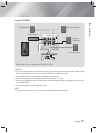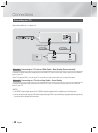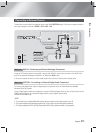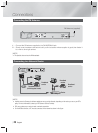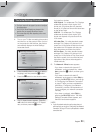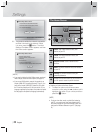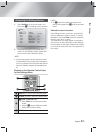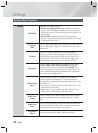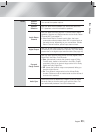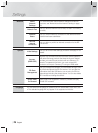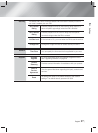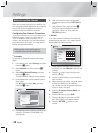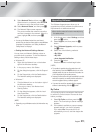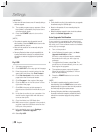English 23
|
04 Settings
Accessing the Settings Screen
1 . Select Settings on the Home screen, and
then press
E
. The Settings screen appears.
p
E
g
p
p
Settings
Display
►
3D Settings
Audio TV Aspect Ratio : 16:9 Original
Network
BD Wise : On
System Resolution : Auto
Language
Movie Frame (24 Fs) : Auto
Security HDMI Color Format : Auto
General HDMI Deep Color : Auto
Support Progressive Mode : Auto
2 . To access the menus, sub-menus, and
options on the Settings screen, please refer
to the remote control illustration below.
|
NOTE
|
\
If you leave the product in the stop mode for more than
5 minutes without using it, a screen saver will appear on
your TV. If the product is left in the screen saver mode for
more than 20 minutes, the power will automatically turn
off.
Buttons on the Remote Control Used
for the Settings Menu
TOOLS
RETURN
EXIT
INFO
SUBTITLE
REPEATHOME
TUNER
1
24
3
1
HOME Button : Press to move to the Home screen.
2
RETURN (
'
) Button : Return to the previous menu.
3
E
(Enter) / DIRECTION Button :
~
Press
▲▼◄►
to move the cursor or select
an item.
~
Press the
E
button to activate the currently
selected item or confirm a setting.
4
EXIT Button : Press to exit the current menu.
|
NOTE
|
\
The
E
button on the product's front panel can be
used for same purpose as the
E
button on the remote
control.
Detailed Function Information
Each Settings function, menu item, and individual
option is explained in detail on-screen. To view an
explanation, use the ▲▼◄► buttons to select the
function, menu item, or option.
The explanation will usually appear on the bottom
of the screen. A short description of each Settings
function starts on next page. Additional information
on some of the functions is also in the Appendix of
this manual.S