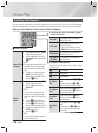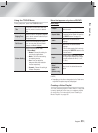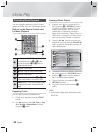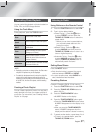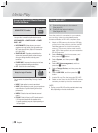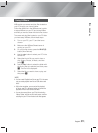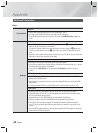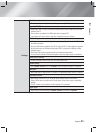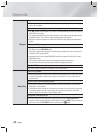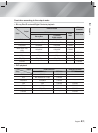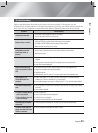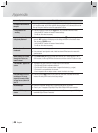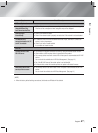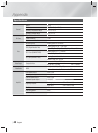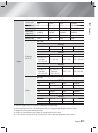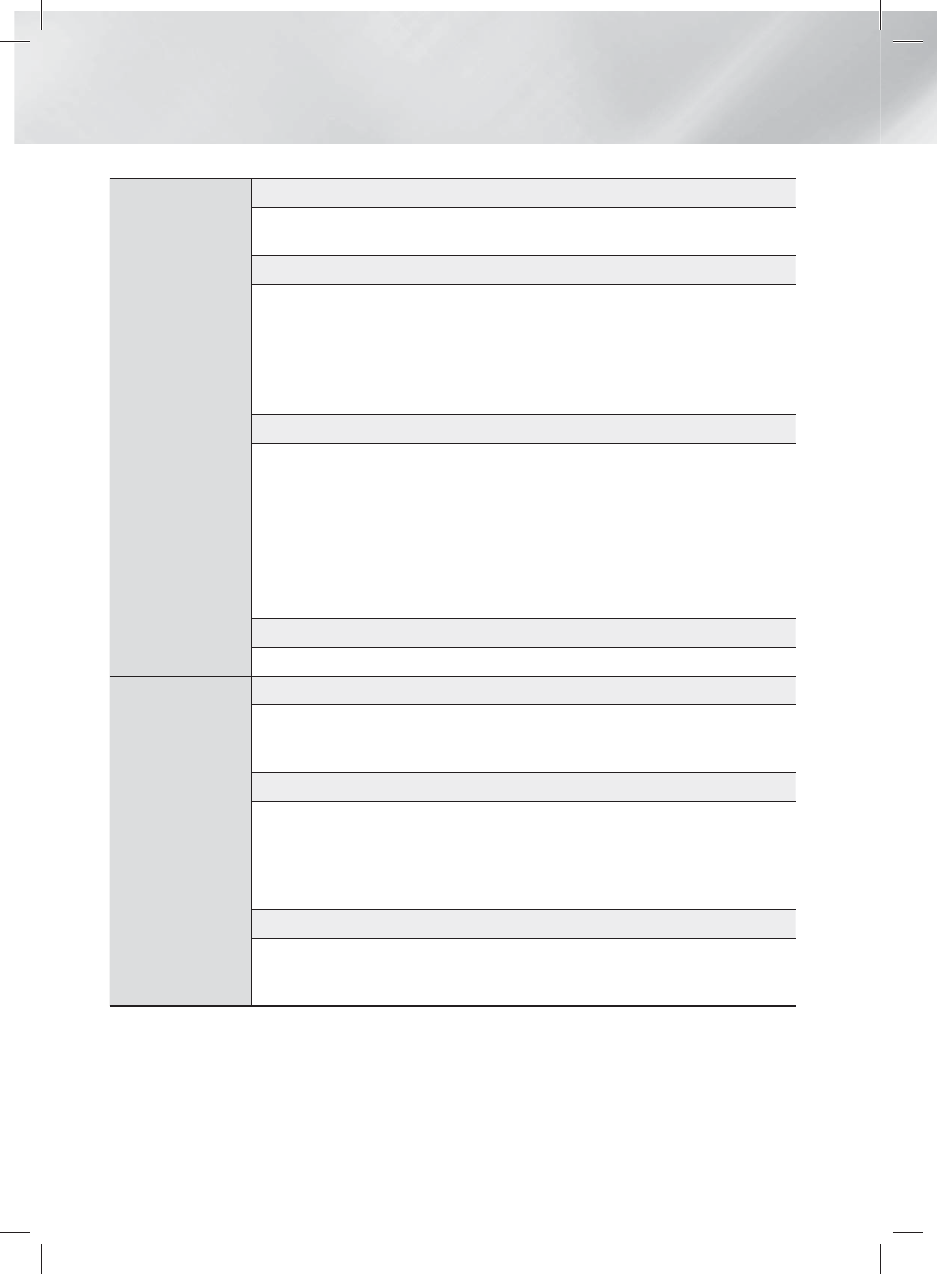
|
42 English
Appendix
Playback
Playing a Video files
• Video files with high bit rates of 20Mbps or more strain the product’s capabilities and may stop
playing during playback.
Selecting the Audio Language
• The ◄► indicator will not appear on the screen if the BONUSVIEW section does not contain any
BONUSVIEW audio settings.
• The languages available through the Audio Language function depend on the languages that are
encoded on the disc. This function or certain languages may not be available.
• Some Blu-ray Discs may allow you to select either the PCM or Dolby digital audio soundtrack in
English.
Selecting the Subtitle Language
• Depending on the Blu-ray Disc / DVD, you may be able to change the subtitle language in the
Disc Menu. Press the DISC MENU button.
• This function depends on the selection of subtitles that are encoded on the disc and may not be
available on all Blu-ray Discs/DVDs.
• Information about the main feature BONUSVIEW mode will also appear if the Blu-ray Disc has a
BONUSVIEW section.
• This function changes both the primary and secondary subtitles at the same time.
• The total number of primary and secondary subtitles are displayed respectively.
Playing a JPEG files
• You can’t enlarge the subtitle and PG graphic in the full screen mode.
Media Play
Dolby Pro Logic II Mode
• Before selecting Dolby Pro Logic II mode, connect your external device to the AUDIO INPUT jacks
(L and R) on the product. If you connect to only one of the inputs (L or R), you cannot listen to
surround sound.
Using the TOOLS button while playing pictures
• If the system is connected to a BD Wise compliant TV that has set BD Wise to On, the Picture
Settings menu will not appear.
• The Background Music function will not work unless the music file and the photo file are located
on the same storage media. Also, sound quality can be impacted by the bit rate of the MP3
music file, the size of the photos, and the encoding method.
Playing back a USB Storage Device
• You must remove the USB storage device safely (by performing the “Safely Remove USB”
function) to prevent possible damage to the USB memory. Press the HOME button to move to the
Home menu, select the YELLOW (C) button, and then press the
E
button.