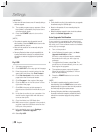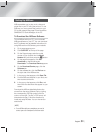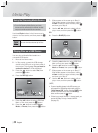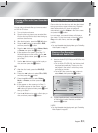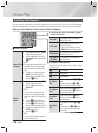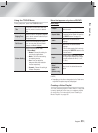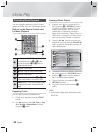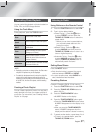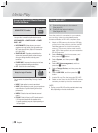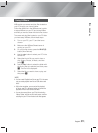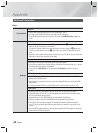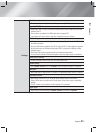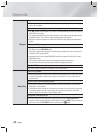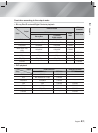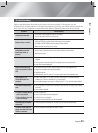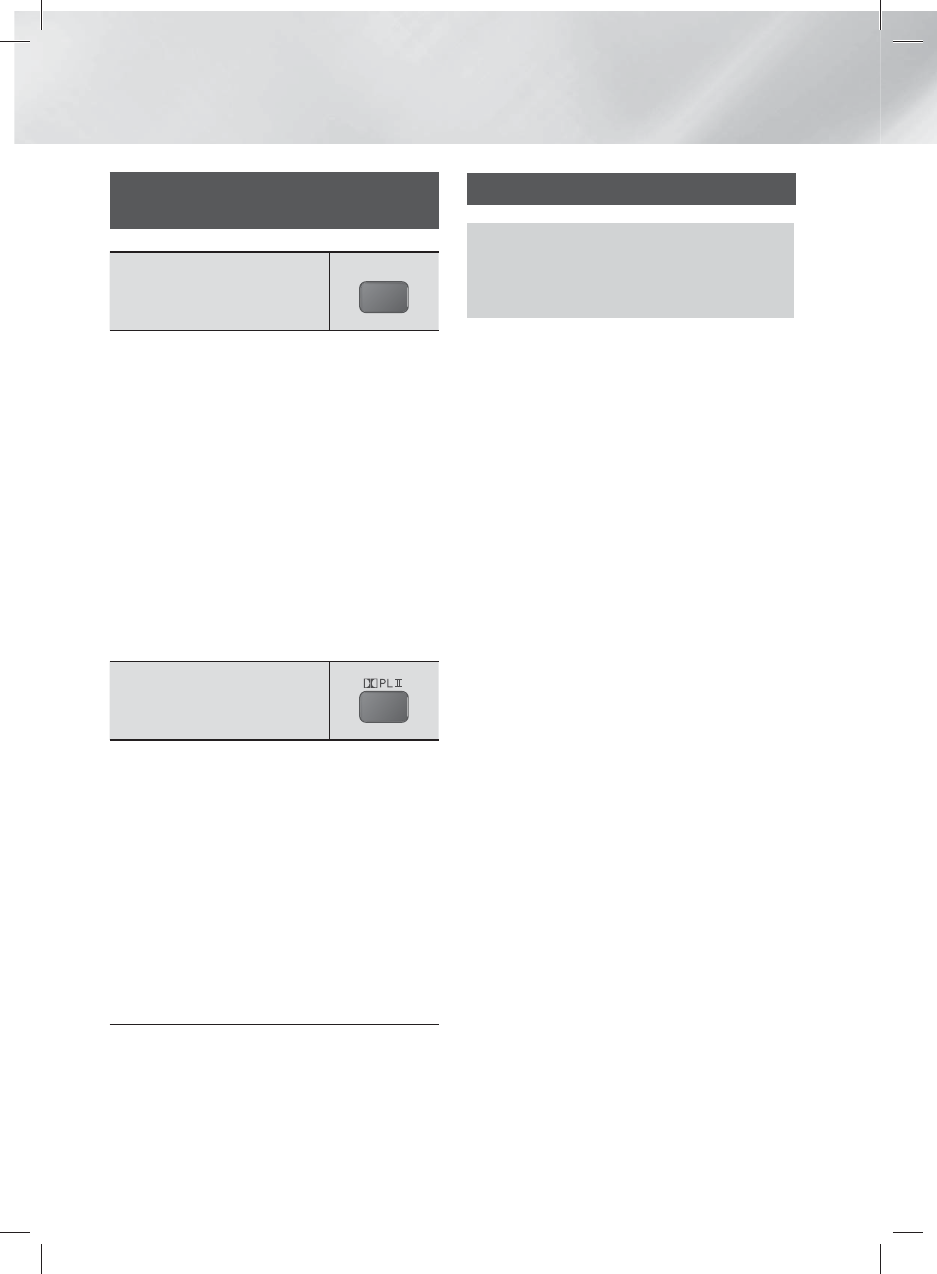
|
38 English
Media Play
Using the Special Effects Remote
Control Buttons
SOUND EFFECT Function
SOUND
EFFECT
Lets you select a mode that optimizes the sound.
MP3 ENHANCER
SMART VOLUME
POWER
BASS
OFF
• MP3 ENHANCER : Helps enhance your sound
experience (ex. mp3 music). You can upscale your
MP3 level sound (24 kHz, 8bit) to CD level sound
(44.1 kHz, 16bit).
• SMART VOLUME : Regulates and stabilizes the
volume level, preventing drastic volume changes
when you change channels or during scene
transitions.
• POWER BASS : Increases the volume level of bass
tones and provides thudding sound effects.
• OFF : Select this for normal listening.
Dolby Pro Logic II Function
You can select the desired Dolby Pro Logic II audio
mode.
• MOVIE : Adds realism to a movie soundtrack.
• MUSIC : When listening to music, you can experience
sound effects as if you are listening to the actual
performance.
• MATRIX : Select to hear multi channel surround
sound.
• PROLOG : Select to listen to a 2CH sound source in
5.1CH surround sound with all speakers active.
- A specific speaker(s) may not output depending on
the input signal.
Using BD-LIVE™
1 · Connect the product to the network.
(See page 20)
2 · Configure the network settings.
(See pages 28~29)
Once the product is connected to your network,
you can enjoy various movie-related service
contents available on BD-LIVE compliant discs.
1 · Attach a USB memory stick to the USB jack
on the front of the product, and then use BD
Data Management to check its remaining
memory. The memory device must have at
least 1GB of free space to accommodate the
BD-LIVE services.
2 · Select Settings on the Home screen, and
then press the
E
button.
3 · Select System, and then press the
E
button.
4 · Select BD Data management, and then
press the
E
button.
5 · Select Change Device, and then press the
E
button.
6 · Select USB DISK, and then press the
E
button.
7 · Insert a Blu-ray Disc that supports BD-LIVE.
8 · Select an item from the list of BD-LIVE service
contents provided by the disc manufacturer.
|
NOTE |
\
The way you use BD-LIVE and the provided contents may
differ, depending on the disc manufacturer.