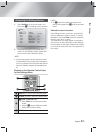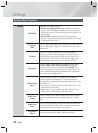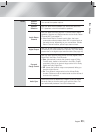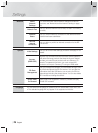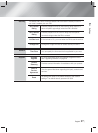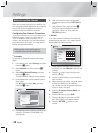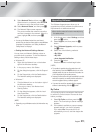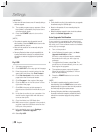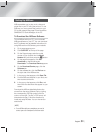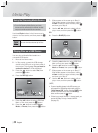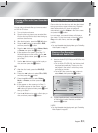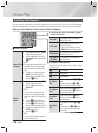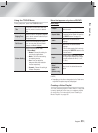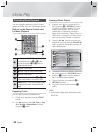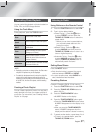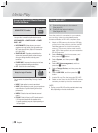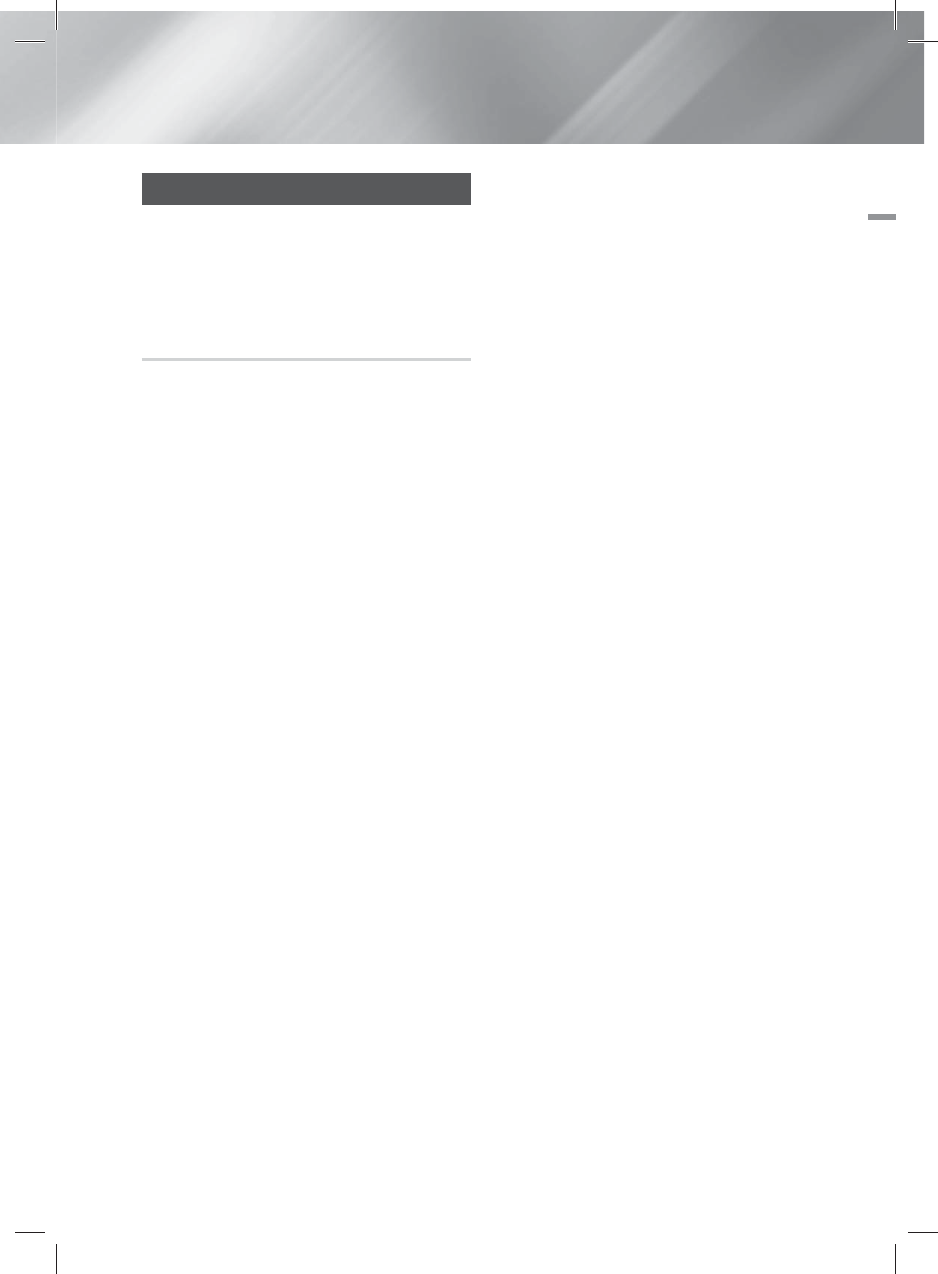
English 31
|
04 Settings
Setting Up AllShare
AllShare enables you to play music, video and
photo files in your PC using the product. To use
AllShare, you must connect the product to your
PC via the network (See page 20) and install the
SAMSUNG PC Share Manager on the PC.
To Download the AllShare Software
To use AllShare with your PC, you must install
AllShare software on your PC. You can download
the PC software and get detailed instructions for
using AllShare from the Samsung.com website.
1 · Go to www.samsung.com.
2 · Click SUPPORT at the top of the page.
3 · On the Support page, enter the model
number of your product into the Model
Number field, and then press the
E
button.
4 · On the page that appears, click Get
downloads on the left side under
Downloads. The Download Centre appears.
5 · On the Download Centre page, click the
Software tab.
6 · On the software tab, click the File icon on
the right side of the AllShare line.
7 · In the pop-up that appears, click Save File.
8 · Find the AllShare install file on your disk, and
then double click the file.
9 · In the pop-up that appears, click Run, and
then follow the directions that appear on your
screen.
Download the AllShare Installation/Instruction
manual from the same Software Tab by clicking
the corresponding PDF file symbol in the File
column on the right. The file, in PDF format, will
download and open. Follow the directions to
install and setup AllShare. You can view and/or
save the file.
|
NOTE
|
\
To use AllShare with your smartphone, you need to
connect your set & smartphone to the same router.