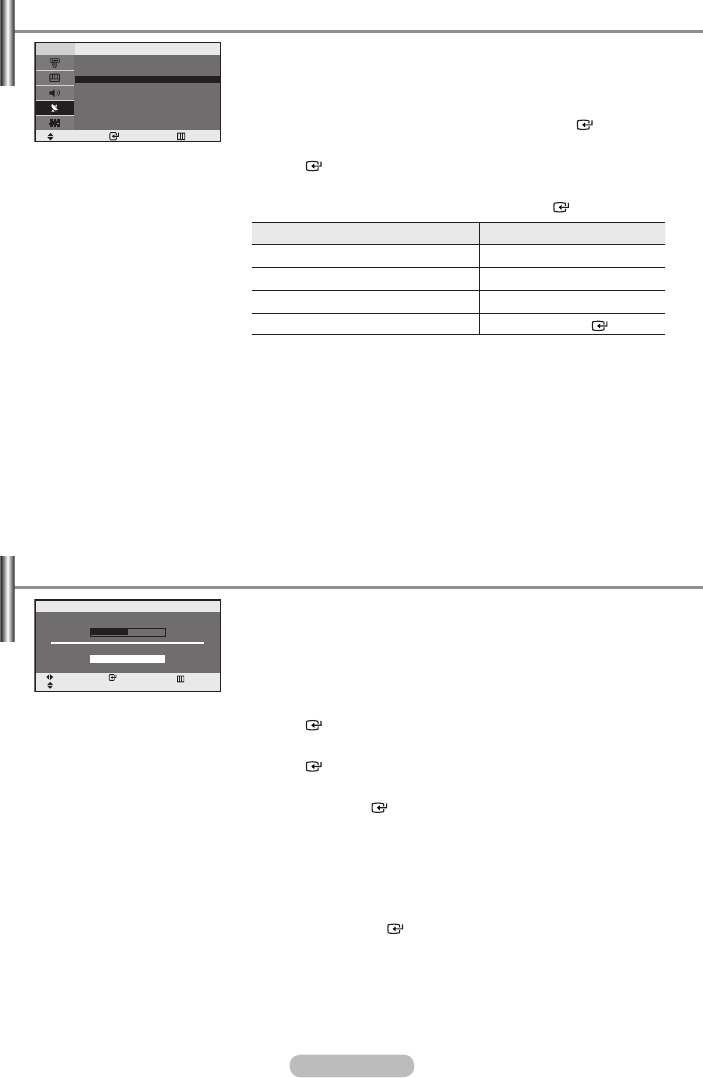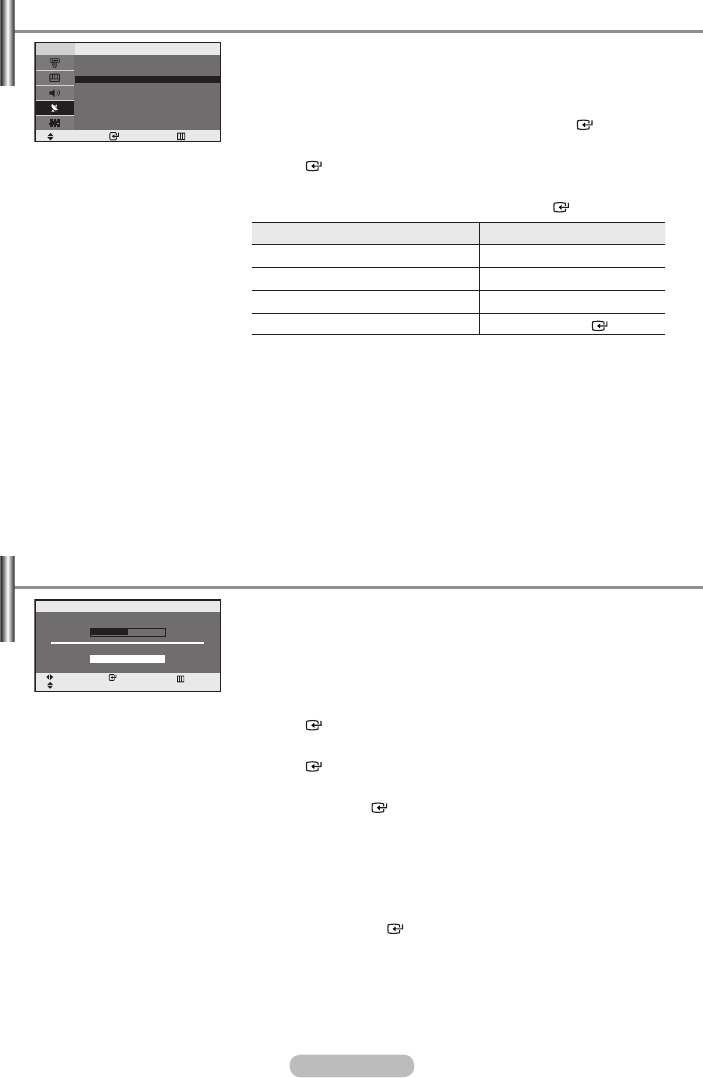
English - 10
Channel names will be assigned automatically when channel
information is broadcast.
These names can be changed, allowing you to assign new names.
1. Press the MENU button to display the menu. Press the ▲ or ▼
button to select “Channel”, then press the
ENTER button.
2. Press the ▲ or ▼ button to select “Name”, then press the
ENTER button.
3. If necessary, select the channel to be assigned to a new name by
pressing the ▲ or ▼ button. Press the ENTER button.
4.
To... Then...
Select a letter, number or symbol
Press the
▲ or ▼ button
Move on the next letter
Press the
► button
Move back the previous letter
Press the
◄ button
Confirm the name Press the ENTER
button
The characters available are : Letters of the alphabet (A~Z)
Numbers (0~9)
Special characters ( -, space)
5. Repeat steps 3 to 4 for each channel to be assigned to a new name.
6. Press the EXIT button to exit.
➣
Assigning Channels Names
Use fine tuning to manually adjust a particular channel for optimal
reception.
1. Use the number buttons to directly select the channel that you want
to fine tune.
2. Press the MENU button to display the menu.
Press the ▲ or ▼ button to select “Channel”, then press the
ENTER button.
3. Press the ▲ or ▼ button to select “Fine Tune”, then press the
ENTER button.
4. Press the ◄ or ► button to adjust the fine tuning.
Press the ENTER button.
5. Press the EXIT button to exit.
Fine tuned channels that have been saved are marked with an asterisk “*”
on the right-hand side of the channel number in the channel banner. And
the channel number turns red.
To reset the fine-tuning, select “Reset” by pressing the
▲ or ▼ button and
then press the ENTER button.
➣
➣
Fine Tuning Channel Reception
Move Enter Return
Name
Prog. Ch. Name
▲
1 C-- -----
2 C-- -----
3 C-- -----
4 C-- -----
5 C-- -----
▼
Adjust Save Return
Move
Reset
Fine Tune
00
BN68-1177N-Eng-0824.indd 10 2007-08-24 �� 4:04:37