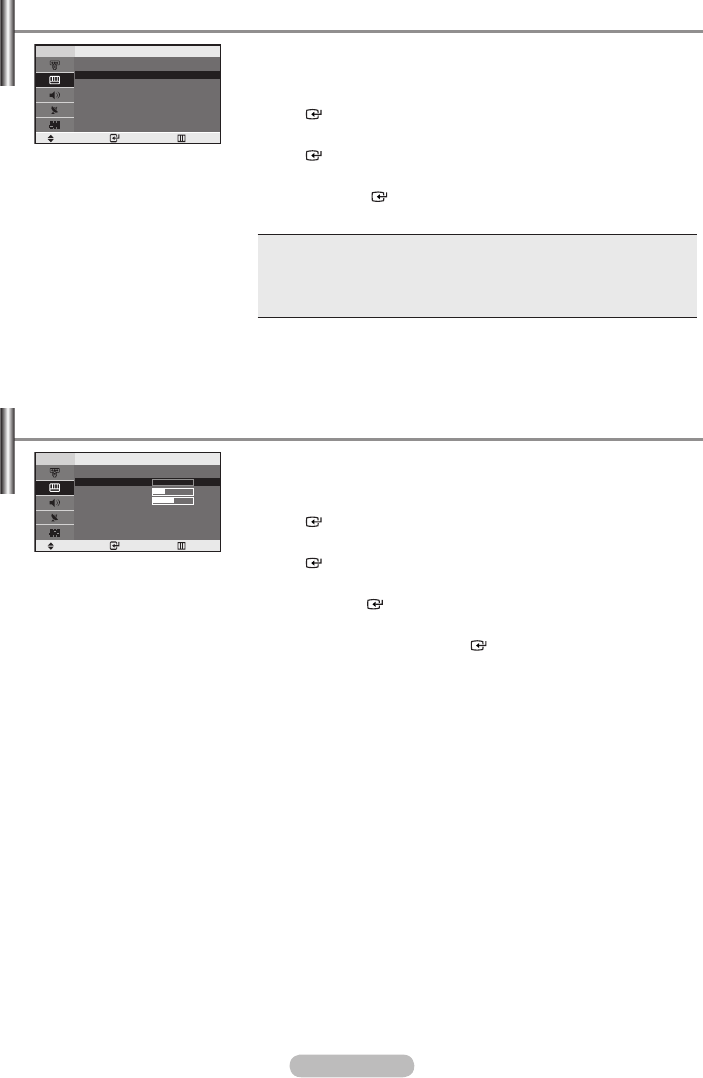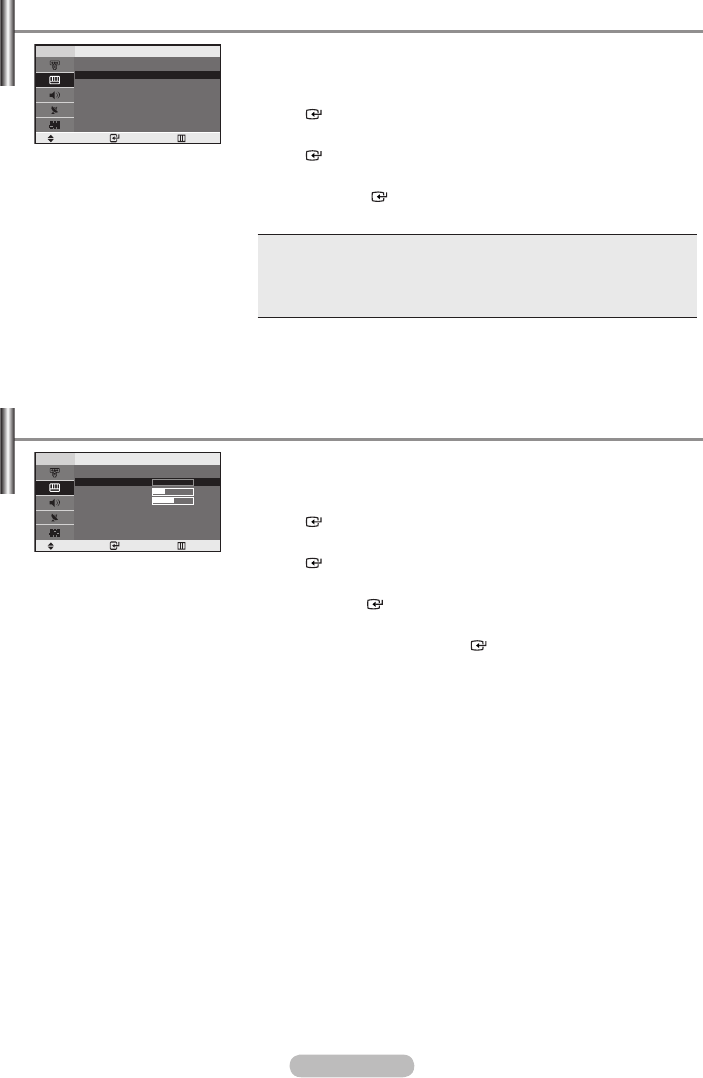
English - 12
You can select the most comfortable colour tone to your eyes.
1. Press the MENU button to display the menu.
Press the ▲ or ▼ button to select “Picture”, then press the
ENTER button.
2. Press the ▲ or ▼ button to select “Colour Tone”, then press the
ENTER button.
3. Press the ▲ or ▼ button to select the desired colour tone setting.
Press the
ENTER button.
4. Press the EXIT button to exit.
♦ Cool 2: Makes the colour temperature bluer than “Cool 1” menu.
♦ Cool 1: Makes whites bluish.
♦ Normal: Keeps whites white.
♦ Warm1: Makes whites reddish.
♦ Warm2
: Makes the colour temperature redder than “Warm1” menu.
In the PC mode, “Cool” ,“Normal”, “Warm”, “Custom” appears.
➣
Changing the Colour Tone
Move Enter Return
Colour Tone
Cool 2
Cool 1
Normal
Warm1
Warm2
Adjust the individual R, G, B Colour Controls.
1. Press the MENU button to display the menu.
Press the ▲ or ▼ button to select “Picture”, then press the
ENTER button.
2. Press the ▲ or ▼ button to select “Colour Control”, then press the
ENTER button.
3. Press the ▲ or ▼ button to select a particular item.
Press the ENTER button.
4. Press the ◄ or ► button to decrease or increase the value of a
particular item. Press the ENTER button.
5. Press the EXIT button to exit.
Available in PC Mode Only.
➣
Adjusting the Colour Control
Move Enter Return
Colour Control
Red 0
Green 19
Blue 50
BN68-1177N-Eng-0824.indd 12 2007-08-24 �� 4:04:40