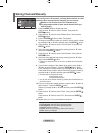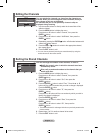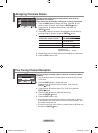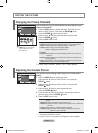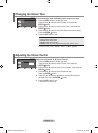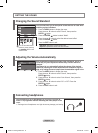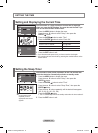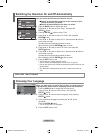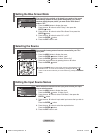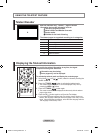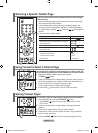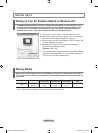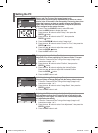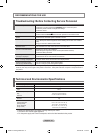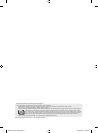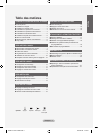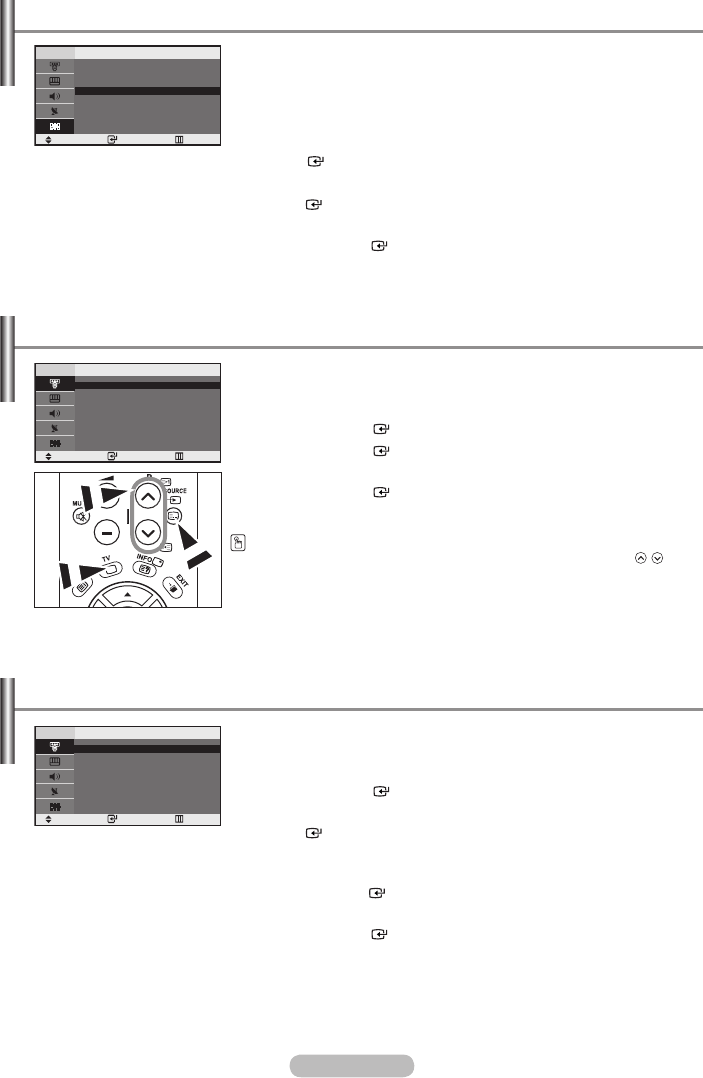
English - 16
If no signal is being received or the signal is very weak, a blue screen
automatically replaces the noisy picture background. If you wish to
continue viewing the poor picture, you must set the "Blue Screen"
mode to "Off".
1. Press the MENU button to display the menu.
Press the ▲ or ▼ button to select “Setup”, then press the
ENTER button.
2. Press the ▲ or ▼ button to select “Blue Screen” then press the
ENTER button.
3. Press the ▲ or ▼ button to select “On” or “Off”.
Press the ENTER button.
4. Press the EXIT button to exit.
Setting the Blue Screen Mode
You can select among external sources connected to your TV’s
input jacks.
1. Press the MENU button to display the menu.
Press the ENTER button to select “Input”.
2. Press the ENTER button to select “Source List”.
3. Select the required device by pressing the ▲ or ▼ button.
Press the ENTER button.
Press the SOURCE button on the remote control to toggel between all the
available source. TV mode can be selected by pressing the
TV or P /
button on the remote control but you cannot select it by pressing the SOURCE
button.
Selecting the Source
Name the device connected to the input jacks to make your input
source selection easier.
1. Press the MENU button to display the menu.
Press the ENTER button, to select “Input”.
2. Press the ▲ or ▼ button to select “Edit Name”, then press the
ENTER button.
3. Press the ▲ or ▼ button to input select input source that you wish to
edit.
Press the ENTER button.
4. Press the ▲ or ▼ button to select the required device.
Press the ENTER button.
5. Press the EXIT button to exit.
Editing the Input Source Names
Setup
Time
Plug & Play
Language : English
Blue Screen : On
PC
Move Enter Return
Source List
TV
Ext. : ----
AV : ----
S-Video : ----
PC : ----
Move Enter Return
Edit Name
----
VCR
DVD
Cable STB
HD STB
Satellite STB
AV Receiver
DVD Receiver
Move Enter Return
▼
BN68-1177N-Eng-0824.indd 16 2007-08-24 �� 4:04:46