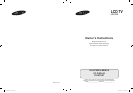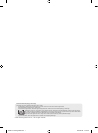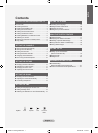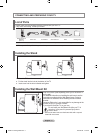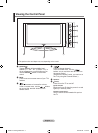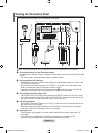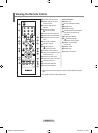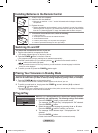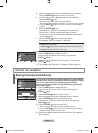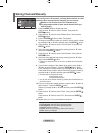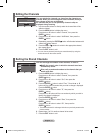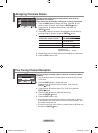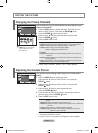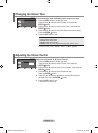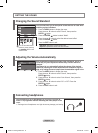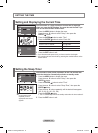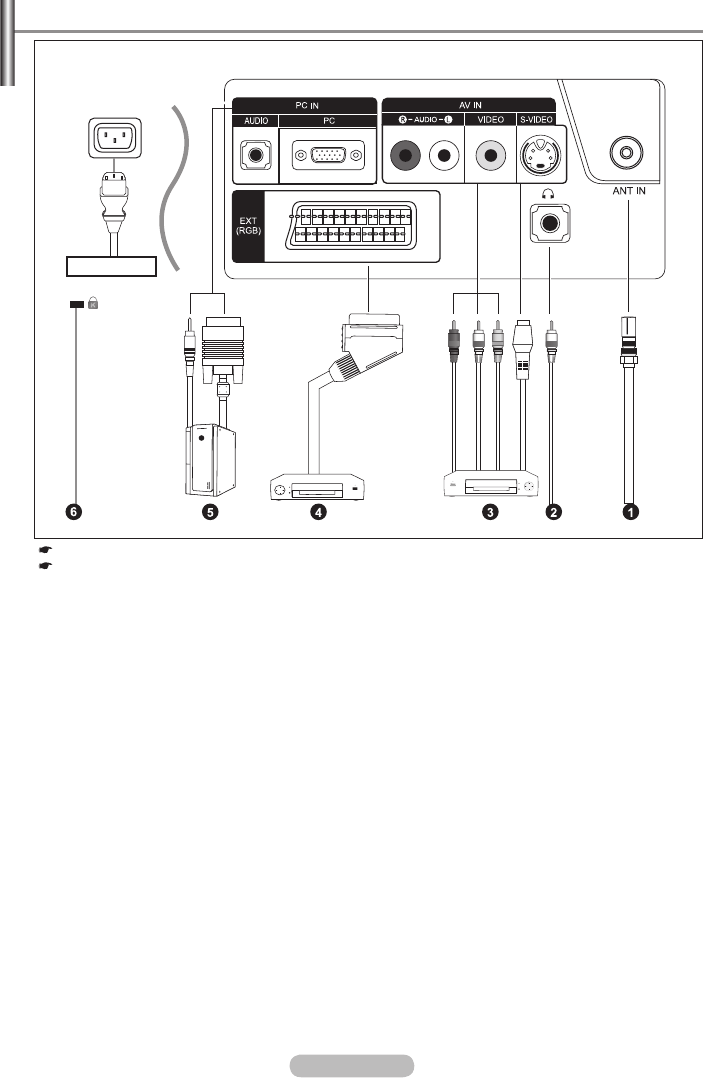
English - 4
Viewing the Connection Panel
Power Input
The product colour and shape may vary depending on the model.
➣
Whenever you connect an external device to your TV, make sure that power on the unit is turned off.
When connecting an external device, match the colour of the connection terminal to the cable.
1
Connecting an Aerial or Cable Television Network
To view television channels correctly, a signal must be received by the set from one of the following
sources:
- An outdoor aerial / A cable television network / A satellite network
3
Connecting External A/V Devices
- Connect RCA (optional) or S-VIDEO cable (optional) to an appropriate external A/V device such
as VCR, DVD or Camcorder.
- Connect RCA audio cables (optional) to “R - AUDIO - L” on the rear of your set and the other
ends to corresponding audio out connectors on the A/V device.
- Headphone may be connected to the headphone output (2) on the rear of your set. While the
head phone is connected, the sound from the built-in speakers will be disabled.
4
Connecting Set-Top Box, VCR or DVD
- Connect the VCR or DVD SCART cable (optional) to the SCART connector of the VCR or DVD.
- If you wish to connect both the Set-Top Box and VCR (or DVD), you should connect the Set-Top
Box to the VCR (or DVD) and connect the VCR (or DVD) to your set.
5
Connecting Computer
- Connect the D- Sub cable (optional) to “PC IN (PC)” on the rear of your set and the other end to
the Video Card of your computer.
- Connect the stereo audio cable (optional) to “PC IN (AUDIO)” on the rear of your set and the
other end to “Audio Out” of the sound card on your computer.
6
Kensington Lock
- The Kensington lock (optional) is a device used to physically fix the system when used in a
public place.
- If you want to use a locking device, contact the dealer where you purchased the TV.
- The place of the Kensington Lock may be different depending on its model.
BN68-1177N-Eng-0824.indd 4 2007-08-24 �� 4:04:30