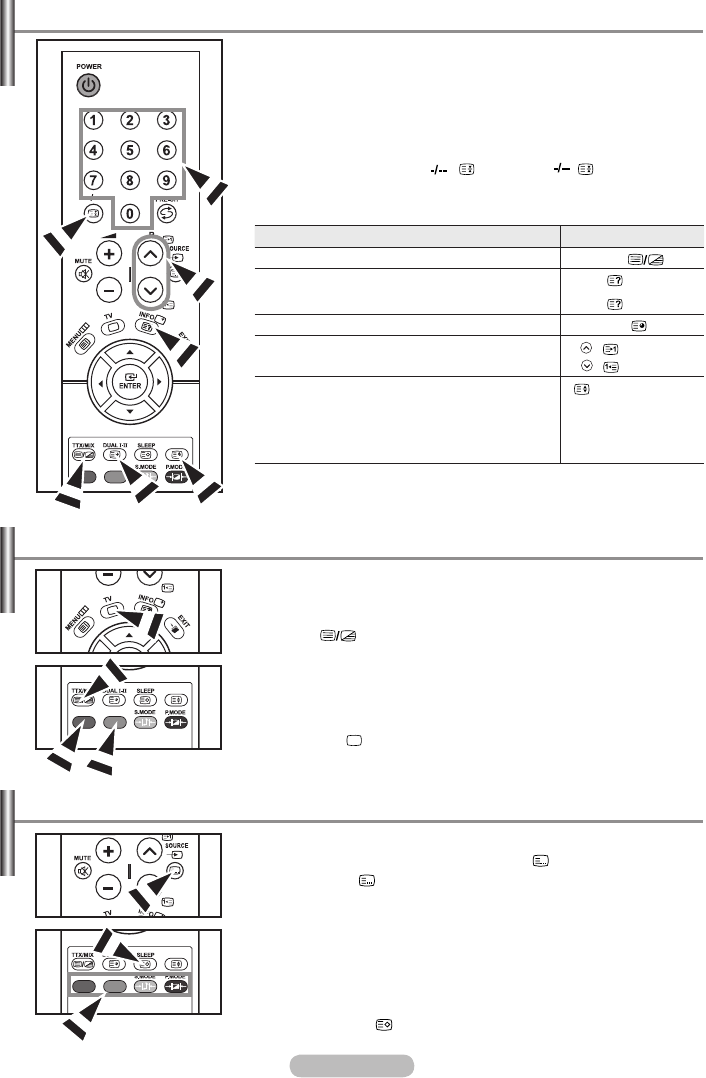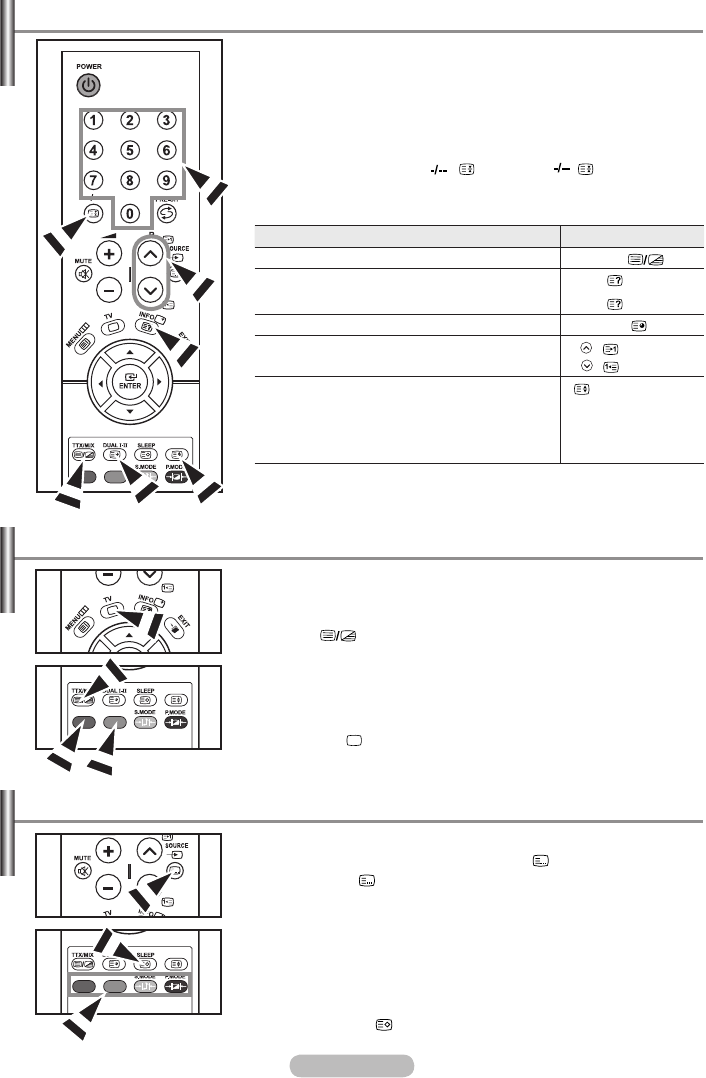
English - 18
Press the number buttons on the remote control to enter the page
number directly:
1. Enter the three-digit page number listed in the contents by pressing
the corresponding numeric buttons.
2. If the selected page is linked with several secondary pages, the
secondary pages are displayed in sequence. To freeze the display
on a given page, press the ( ). Press the ( ) button again to
resume.
3.
Using the various display options:
To display... Press the...
Both teletext information and the normal broadcast
TTX/MIX ( )
Hidden text (answers to quiz games, for example)
The normal screen
INFO ( )
INFO ( )
A secondary page, by entering its 4-digit number DUAL I-II ( )
The next page
The previous page
P
( )
P
( )
Double-size letters in the:
Upper half of the screen
Lower half of the screen
Normal screen
(
)
Once
Twice
Three times
Selecting a Specic Teletext Page
The various topics included in the teletext pages are colour-coded, and
can be selected by pressing the coloured buttons on the remote control.
1. Display the teletext contents page by pressing the
TTX/MIX ( ) button.
2. Press the coloured button corresponding to the topic that you wish to
select (The available topics are listed on the status information line).
3.
Press the Red button to display the previous page.
Press the Green button to display the next page.
4. Press the TV ( ) button again to exit from the Text display.
Using Fastext to Select a Teletext Page
You can store up to four teletext pages to display them later at leisure.
1. Select the LIST mode using the SOURCE ( ) button.
The SOURCE ( ) button is used to switch between the LIST and
FLOF modes.
2. Press the coloured button corresponding to the page that will be
replaced.
3.
Enter the new page number using the numeric buttons.
4. Repeat steps 2 and 3 for each page to be stored, using a different
coloured button each time.
5. Press the SLEEP ( ) button until the corresponding blocks blink.
➣
Storing Teletext Pages
BN68-1177N-Eng-0824.indd 18 2007-08-24 �� 4:04:49