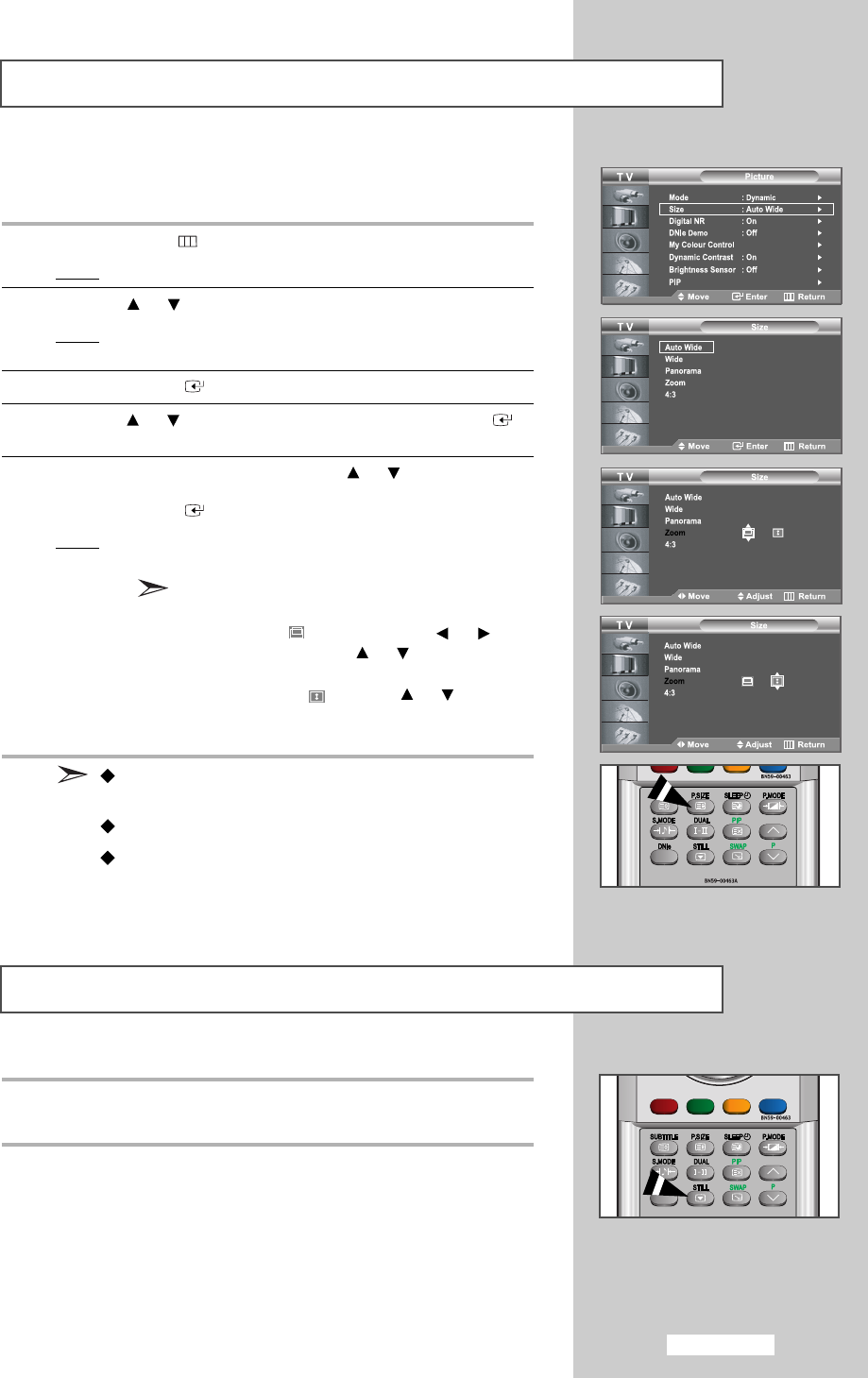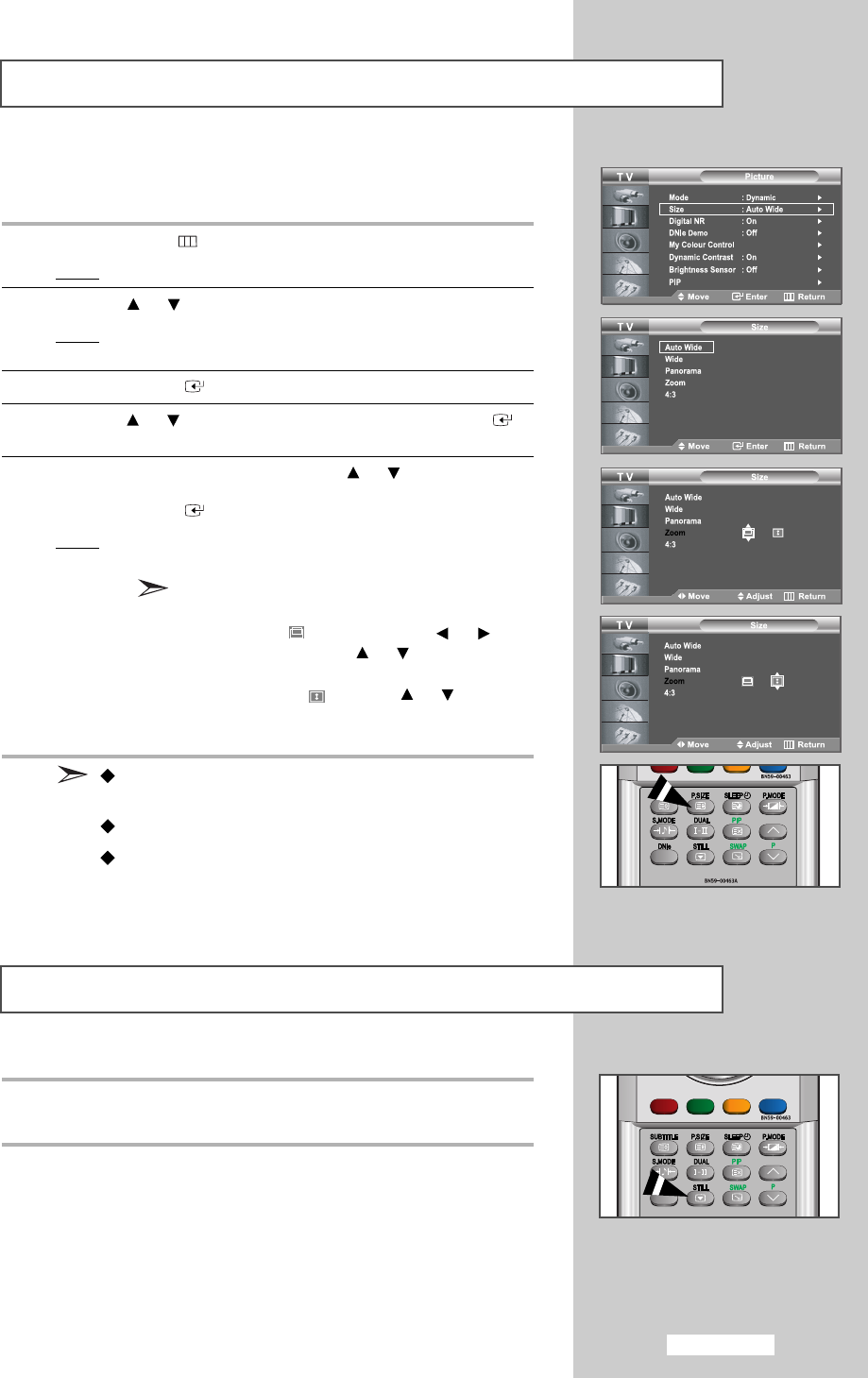
English-27
Changing the Picture Size
You can select the picture size which best corresponds to your viewing
requirements.
1 Press the
MENU
button.
Result
: The main menu is displayed.
2 Press the or button to select
Picture
.
Result
: The options available in the
Picture
group are
displayed.
3 Press the
ENTER
button.
4 Press
the
or button to select
Size
and press the
ENTER
button.
5 Select the required option by pressing the or button
repeatedly.
Press the
ENTER
button.
Result
: The following options are available:
Auto Wide
-
Wide
-
Panorama
-
Zoom
-
4:3
Zoom : Magnifies the 16:9 wide picture (in the
vertical direction) to fit the screen size.
Select by pressing the
or
button. Use the
or
button to
move the picture up and down. After
selecting , use the
or
button to
magnify or reduce the picture size in
the vertical direction.
You can select these options by simply pressing the
P.SIZE
(Picture Size) button on the remote control.
In PC Mode, only Wide and 4:3 mode can be adjusted.
If you press P.SIZE (Picture Size) button when PIP is set
to on, PIP function will be cancelled and the picture size
will be changed.
Press the STILL button to freeze a moving picture into a still one.
Press again to cancel.
Freezing the Current Picture
01 BN68-00905A-X0Eng.qxd 4/6/05 4:06 PM Page 27