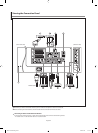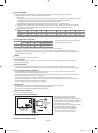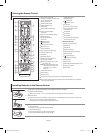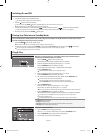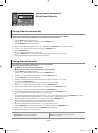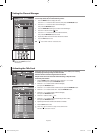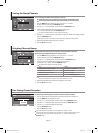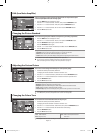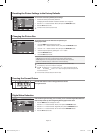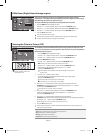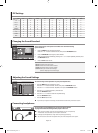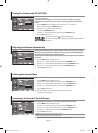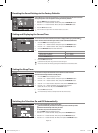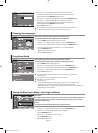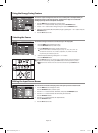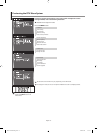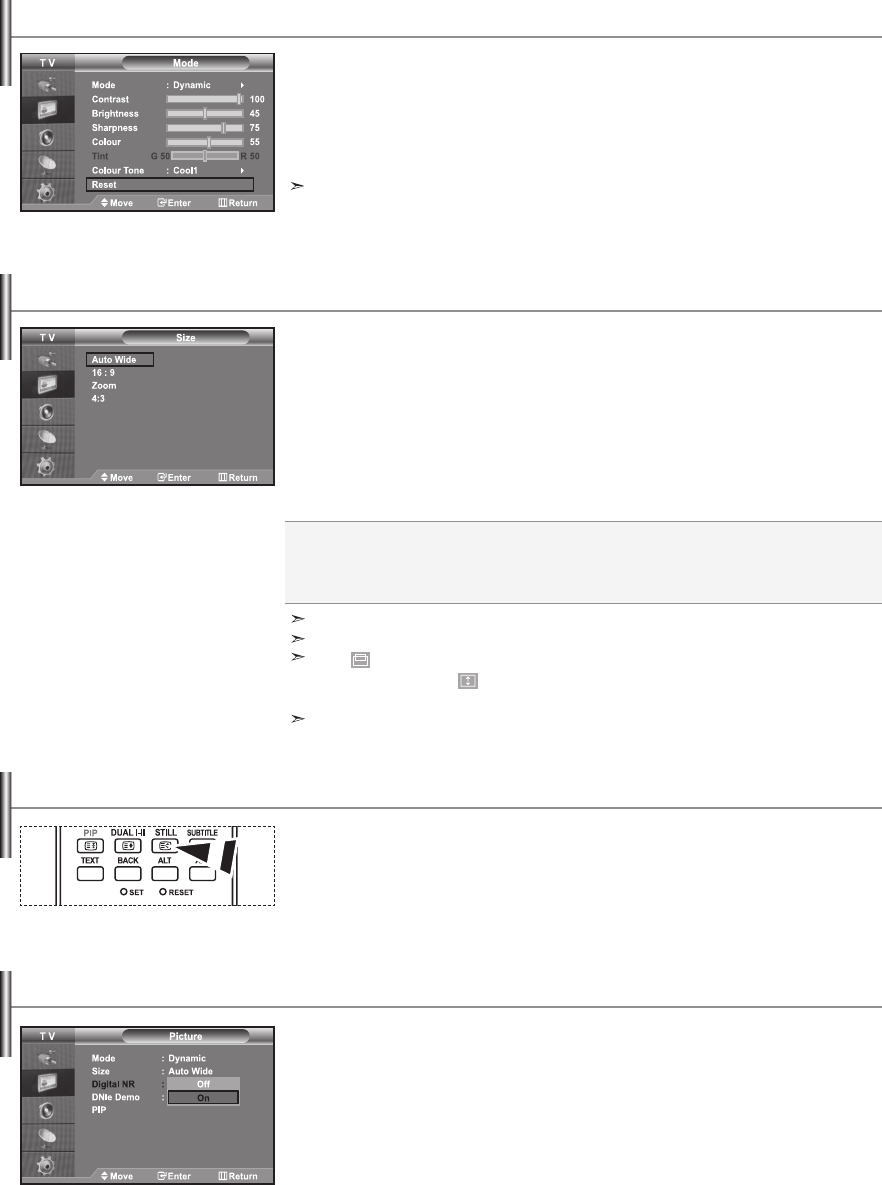
English-12
Auto Wide: Automatically adjusts the picture size to the "16:9" aspect ratio.
16:9: Adjusts the picture size to 16:9 appropriate for DVDs or wide broadcasting.
Zoom: Magnifies the 16:9 wide picture (in the vertical direction) to fit the screen size.
4:3: This is the default setting for a video movie or normal broadcasting.
You can select the picture size which best corresponds to your
viewing requirements.
1. Press the MENU button to display the menu.
Press the or button to select "Picture", then press the ENTER/OK button.
2. Press the or button to select "Size", then press the ENTER/OK button.
3. Select the required option by pressing the or button.
Press the ENTER/OK button.
4. Press the EXIT button to exit.
Press the STILL button to freeze a moving picture into a still one.
Press again to cancel.
Freezing the Current Picture
“Auto Wide” function is available only in “TV”, “Ext1”, “Ext2”, “AV”, and “S-Video” mode.
In PC Mode, only "16:9" and "4:3" mode can be adjusted.
Select by pressing the or button. Use the or button to move the picture up
and down. After selecting , use the or button to magnify or reduce the picture size
in the vertical direction.
The Zoom mode cannot be selected in the DTV mode.
Resetting the Picture Settings to the Factory Defaults
Changing the Picture Size
If the broadcast signal received by your TV is weak, you can activate the Digital Noise Reduction
feature to help reduce any static and ghosting that may appear on the screen.
1. Press the MENU button to display the menu.
Press the or button to select "Picture", then press the ENTER/OK button.
2. Press the or button to select "Digital NR", then press the ENTER/OK button.
3. Press the or button to select "On" or "Off". Press the ENTER/OK button.
4. Press the EXIT button to exit.
Digital Noise Reduction
You can return to the factory defaults picture settings.
1. To select the desired picture effect, follow the
"Changing the Picture Standard" instructions number 1 to 3 on page 11.
2. Press the or button to select "Reset", then press the ENTER/OK button.
3. Press the EXIT button to exit.
The "Reset" will be set for each picture mode.
BN68-01007R-00Eng.indd 12BN68-01007R-00Eng.indd 12 2006-08-08 9:24:032006-08-08 9:24:03