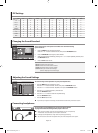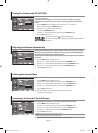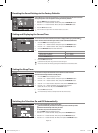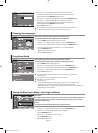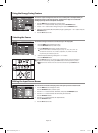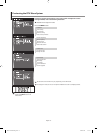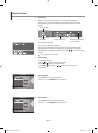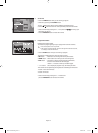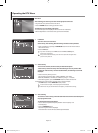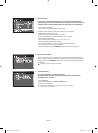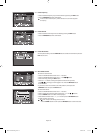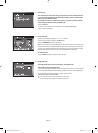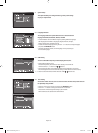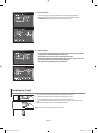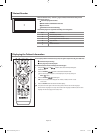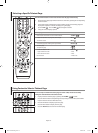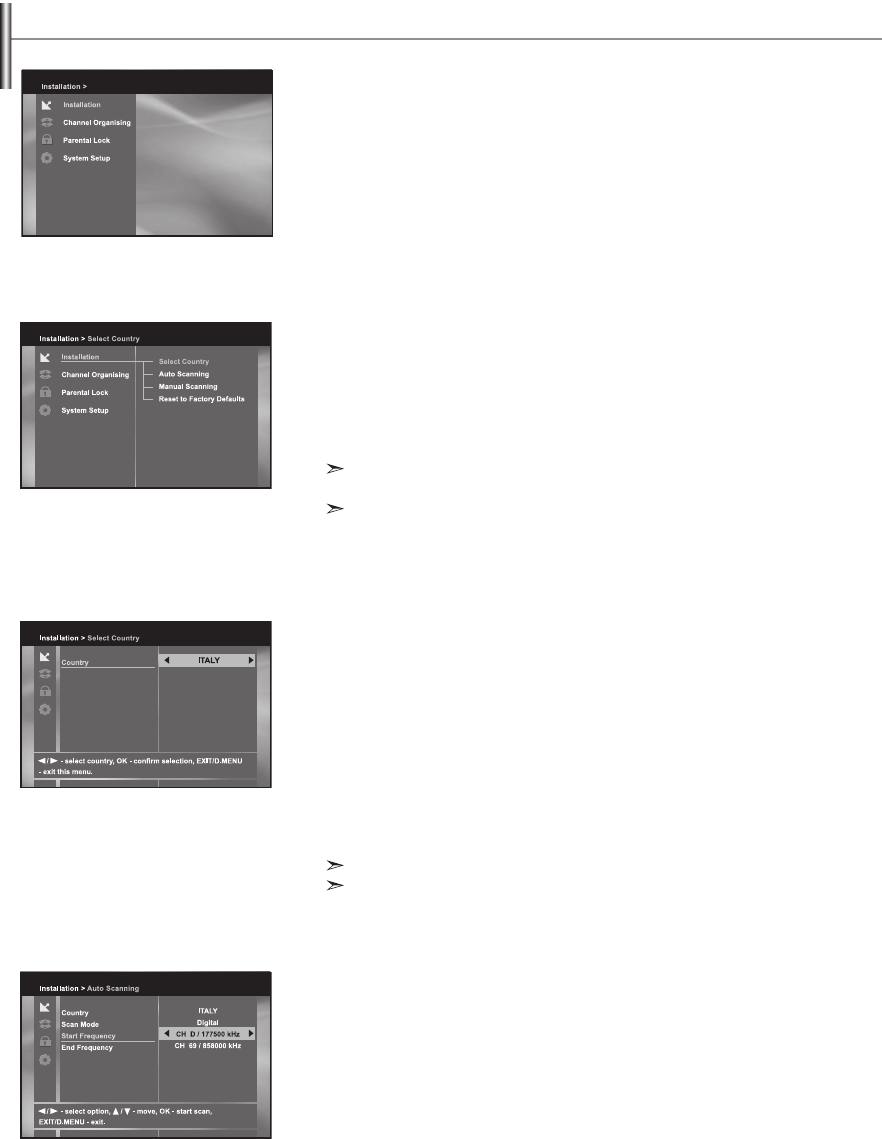
English-22
Operating the DTV Menu
Main Menu
After installing your antenna system and TV with appropriate connectors.
• Plug in the AC main power and switch on the TV.
• Press the D.MENU button to bring up the main menu.
The following on-screen display will appear:
The sub menu topics will be displayed. For the sub-menus "Installation",
"Channel Organization" and "Parental Lock", you need the PIN Code.
1. Installation
This menu consists of 4 sub-menus:
Select Country, Auto Scanning, Manual Scanning and Reset to Factory Defaults.
• Select "Installation" by pressing the ENTER/OK button in the main menu mode to
select the sub menu.
• Enter the PIN Code.
If you have not entered your own PIN Code then the PIN Code 0000 applies,
which was set at the factory.
Once you have entered PIN Code, you do not have to input the code again unless
you turn the TV power off.
1.1 Select Country
To tune-in new channels, the TV has been provided with the option
“Select Country”. Select the country where broadcasting services are provided. After
selecting the “Select Country” from the Installation Menu, the following screen will be
displayed:
• Select the country which you are in.
You can select the value of "ITALY", "SPAIN", "SWEDEN", "UK", "USER",
"BELGIUM", "GERMANY", "FINLAND", or "FRANCE" by using / buttons.
• After selecting option, press the ENTER/OK button to choose the nation of
broadcasting area to be served. If you don’t want to save the changes,
press EXIT button without ENTER/OK button pressed.
If national code is changed, all of saved programs will be deleted.
USER: An user may set Channel Number and Frequency in Auto/Manual scanning.
1.2 Auto Scanning
The sub menu “Auto Scanning” will enable download of the channels automatically from
the preprogrammed load.
To download channels automatically:
• You can select the specified frequency between "Start Frequency" and
"End Frequency".
• Press the ENTER/OK button.
Auto Scanning menu will be displayed.
All the channels in the list will be automatically downloaded.
BN68-01007R-00Eng.indd 22BN68-01007R-00Eng.indd 22 2006-08-08 9:24:162006-08-08 9:24:16