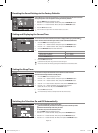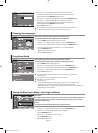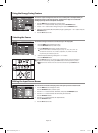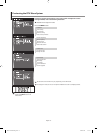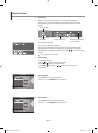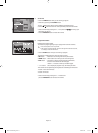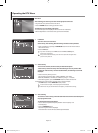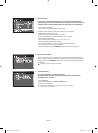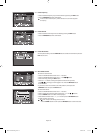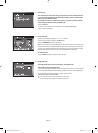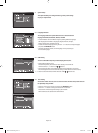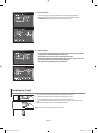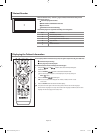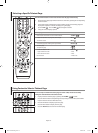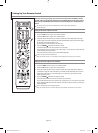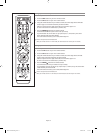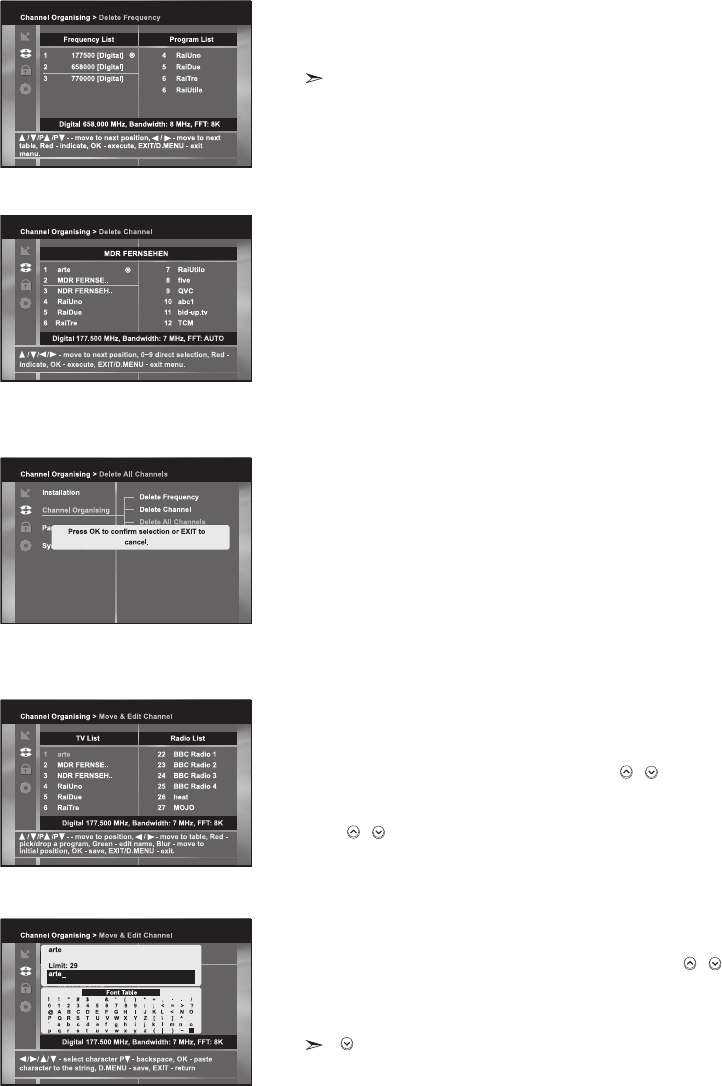
English-24
2.1 Delete Frequency
• Select the desired frequency list you want to delete by pressing the RED button.
• Press the ENTER/OK button for confirmation.
This feature doesn’t delete frequency itself but deletes the list of channels registered
for frequency.
2.2 Delete Channel
• Select the desired channel you want to delete by pressing the RED button.
• Press the ENTER/OK button for confirmation.
2.3 Delete All Channels
At the request window, press the ENTER/OK button to delete all channels and press the
EXIT button to exit.
2.4 Move & Edit Channel
To move the Channel Name
• Select the TV/RADIO/Interactive list with / buttons.
• Select the TV/RADIO/Interactive list with / or P
/ buttons.
• Select channel by pressing the RED button.
• Press the / buttons to change the position of the channel you want,
and P / for moving up or down pages on list. Press the ENTER/OK button
for confirmation.
• If you want to return the channel to the initial position, do not press the
ENTER/OK button but press the BLUE button.
To edit Channel Name
• Select the TV/RADIO/Interactive list with / buttons.
• Select a channel list to move to other location with / or P
/ buttons.
• Press the GREEN button. Font Table will be displayed.
• Select desired character with /,/ and then press the ENTER/OK button
to paste character to the string.
P button : Backspace for deleting previous character.
•
Press the D.MENU button and then press the ENTER/OK button to save the set data.
BN68-01007R-00Eng.indd 24BN68-01007R-00Eng.indd 24 2006-08-08 9:24:192006-08-08 9:24:19