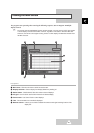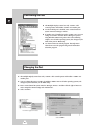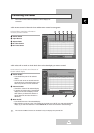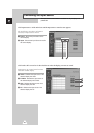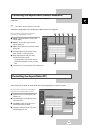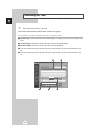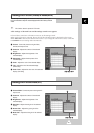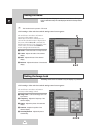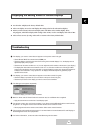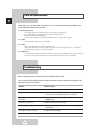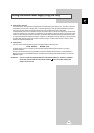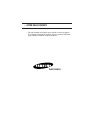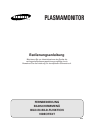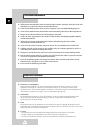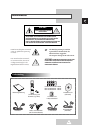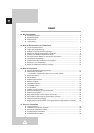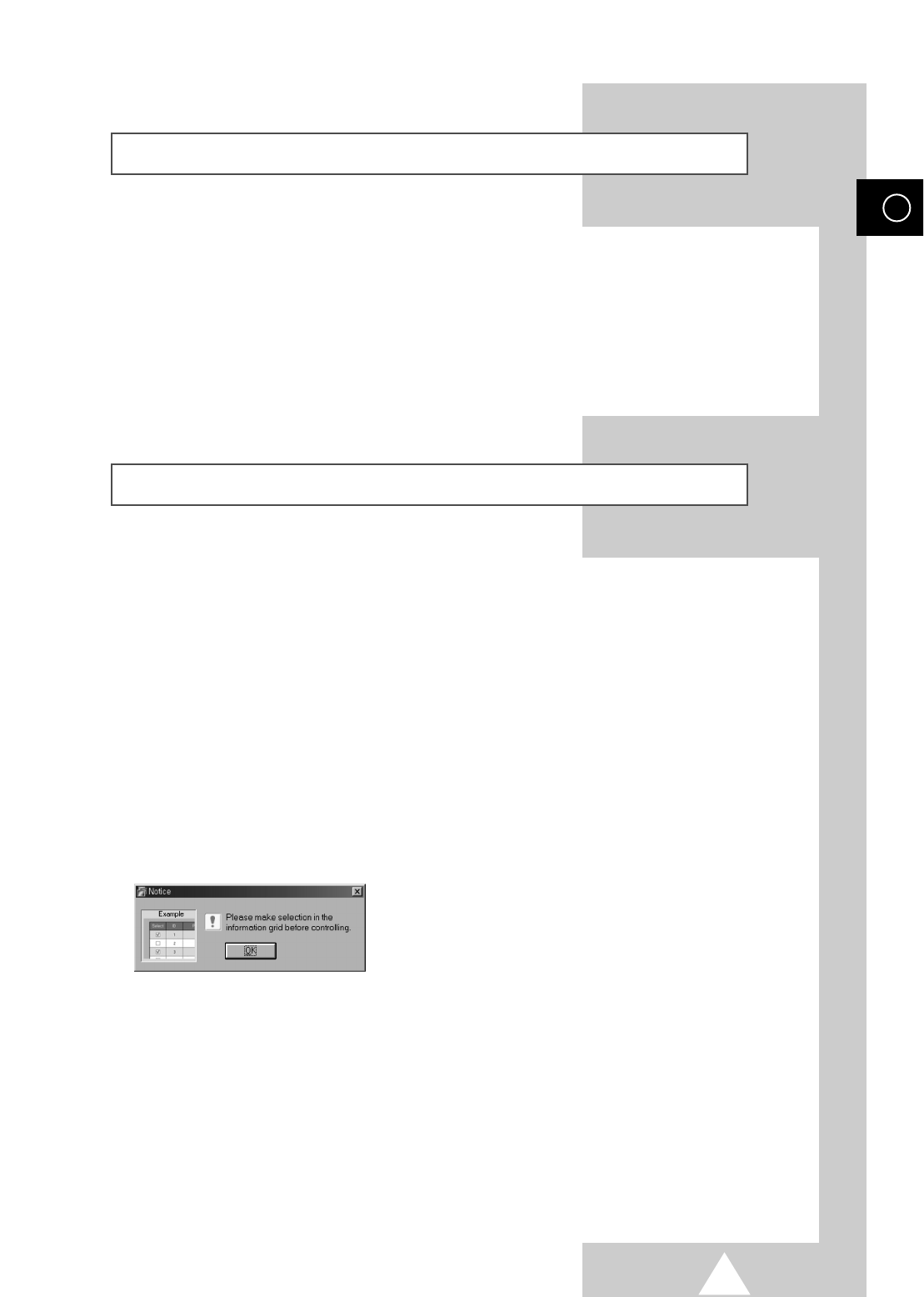
53
Displaying the Setting Values of Various Displays
ENG
◆ No selection: It displays the factory default value.
◆ Select one display: It receives and displays the setting value for the selected one display.
◆ When you have already selected one display (ID1) and add to select another display (ID3):
The program, which have displayed the settings value of ID1, receives and displays the value of ID3.
◆ Select all sets at once by using “Select All”: It returns to the factory default value.
Troubleshooting
Œ The display you want to control doesn’t appear on the power control info grid.
-
Check RS-232C MUST be connected to the COM1 port.
-
Check the displays which have the same Set ID among the connected displays. If so, the displays are not
appeared properly in the program.
-
Check the set ID number is within 0 to 10. (You can adjust the set ID number on the menus of your display.)
-
The display Set ID should be set to between 0 and 10. If not, the value would be out of the range in MDC
system so that the display cannot be controlled. It is ensured that this program can operate the maximum of
4 displays at the same time. It may operate 4 to 10 displays simultaneously but not guarantee proper
operation in this model.
´ The display you want to control doesn’t appear on the other control info grids.
-
Check the display is powered ON. (You can check on the power control info grid.)
-
Check the input source of the display you want to control can be controlled.
ˇ The dialogue box appears repeatedly.
-
Check the display you want to control is marked.
¨ Both On Timer and Off Timer functions have been set, but a different time is applied.
-
Apply the current time to set the time of each display equal.
ˆ The remote control may not function properly if you disconnect the RS-232C cable or exit from the
programs in an irregular manner even with the remote control function is OFF.
-
Rerun program and turn the remote control function ON to restore normal functions.
Ø This program might malfunction because of a communicational control between PC and Display or
electromagnetic waves from peripherals.
∏ For further information, contact an authorized Samsung service center.