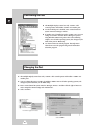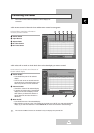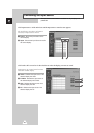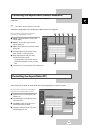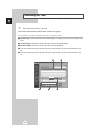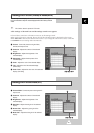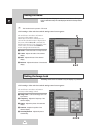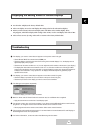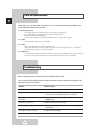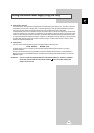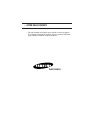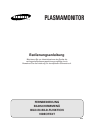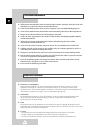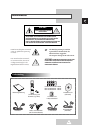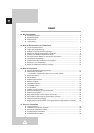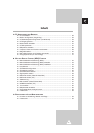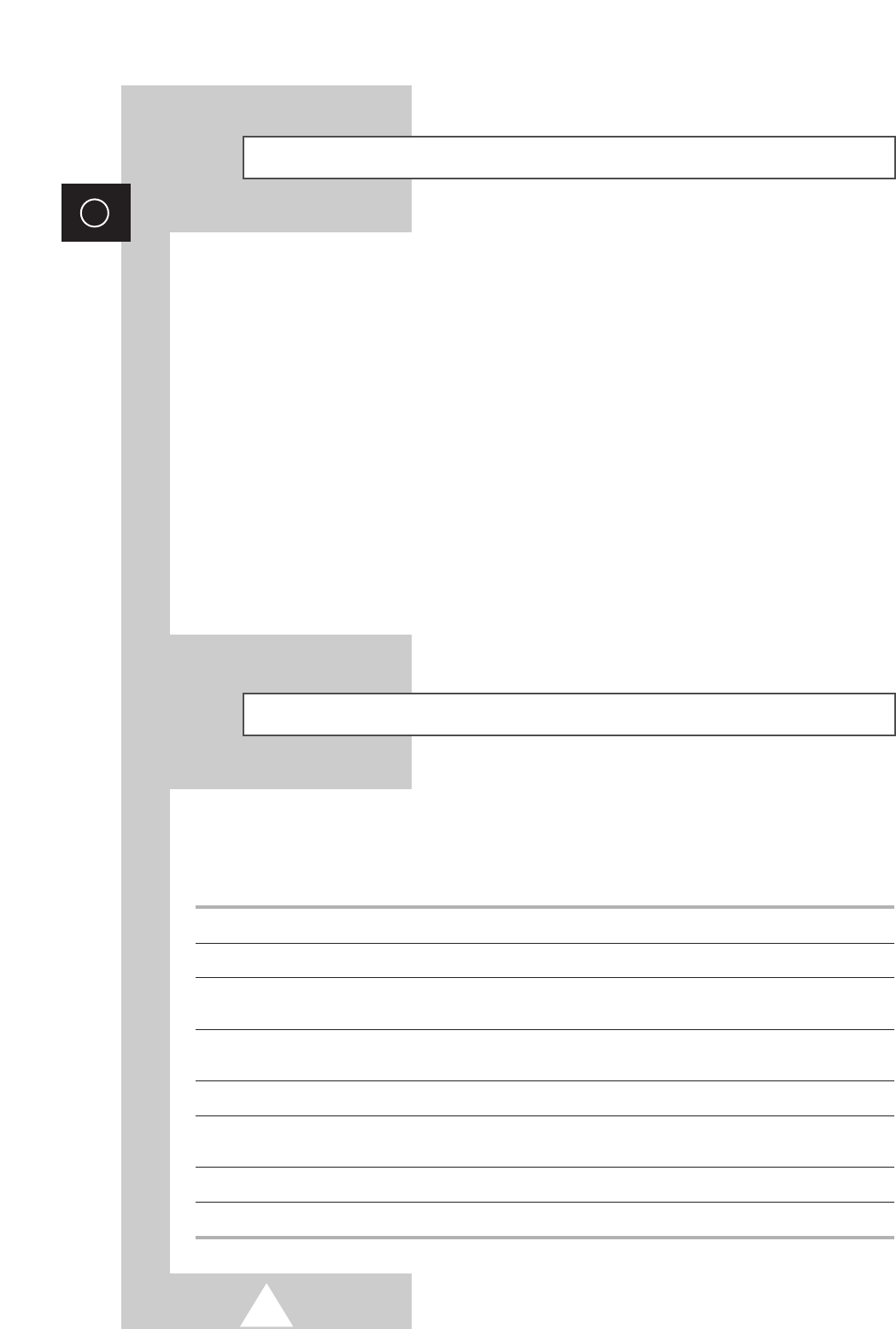
54
ENG
Care and Maintenance
Troubleshooting
Before contacting Service Personnel, perform the following simple checks.
If you cannot solve the problem using the instructions below, note the model and serial number of the
PDP and contact your local dealer.
Possible Solution
◆ Check all wire connections.
◆ The monitor is using its power management system.
Check the power management utility on your computer.
◆ Press the SELECT button to put your remote control in the
Monitor mode.
◆ Make sure the wall outlet is working.
◆ Check to see that both the monitor and the source are plugged in
and turned on.
◆ Adjust the Picture settings.
◆ Adjust the Size settings.
Problem
Poor picture.
The power indicator is amber blinking.
Your remote control does not operate
the monitor.
The monitor won’t turn on.
There is no screen image.
The image is too light or too dark.
The image is too large or too small.
With proper care, your PDP will give you many years of service. Please follow these guidelines to get
the maximum performance from your PDP.
◆ Identifying Problems
- Do not put the PDP near extremely hot, cold, humid or dusty places.
- Do not put the PDP near appliances that create magnetic fields.
- Keep the ventilation openings clear.
- Do not place the PDP on a rough and slanted surface, such as cloth or paper.
◆ Liquids
- Do not handle liquids near or on the PDP.
◆ Cabinet
- Never open the cabinet or touch the parts inside.
- Wipe your PDP with a clean, dry cloth. Never use water, cleaning fluids, wax, or chemicals.
- Do not put heavy objects on top of the cabinet.
◆ Temperature
- If your PDP is suddenly moved from a cold to a warm place, unplug the power cord for at least
two hours so that moisture that may have formed inside the unit can dry completely.