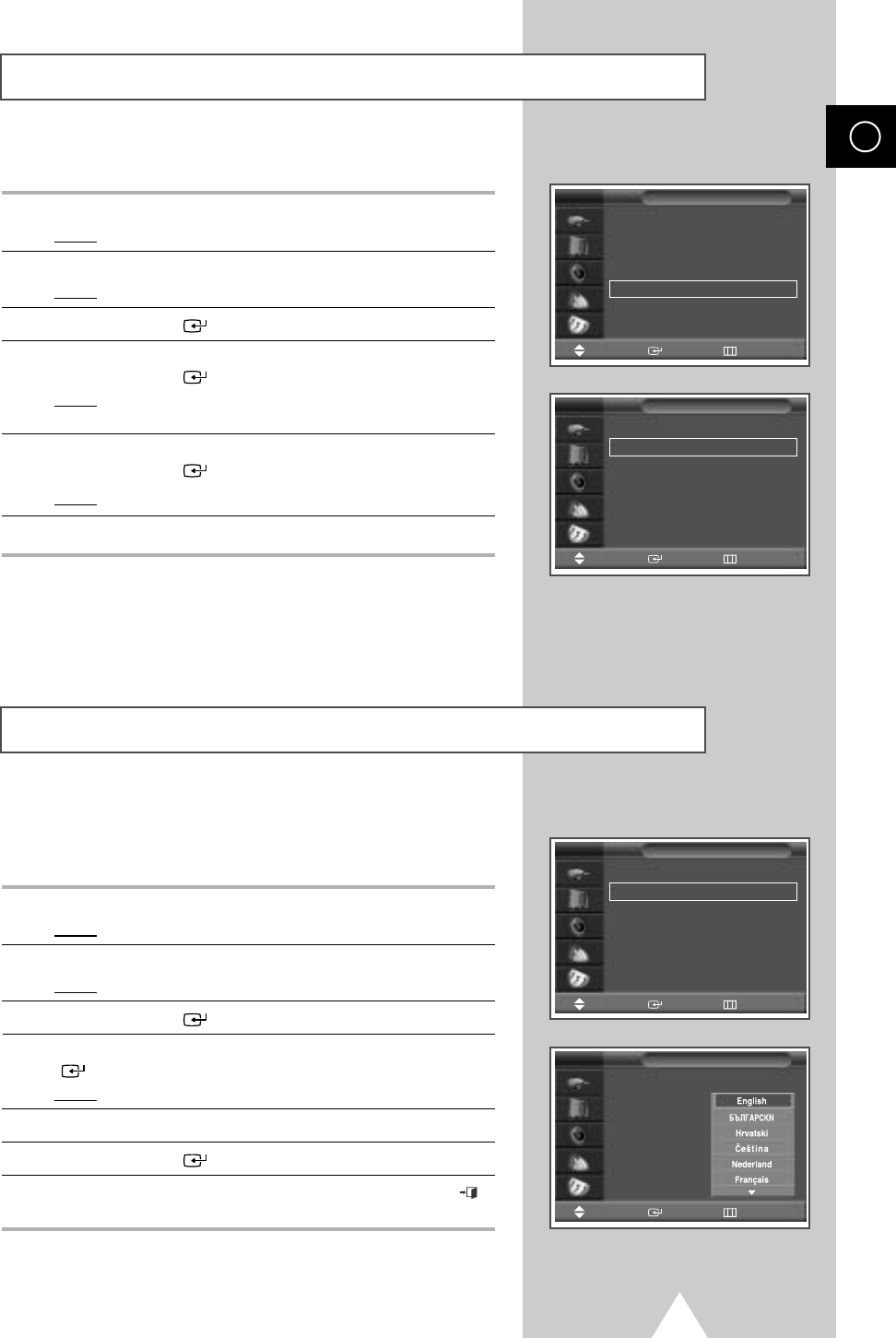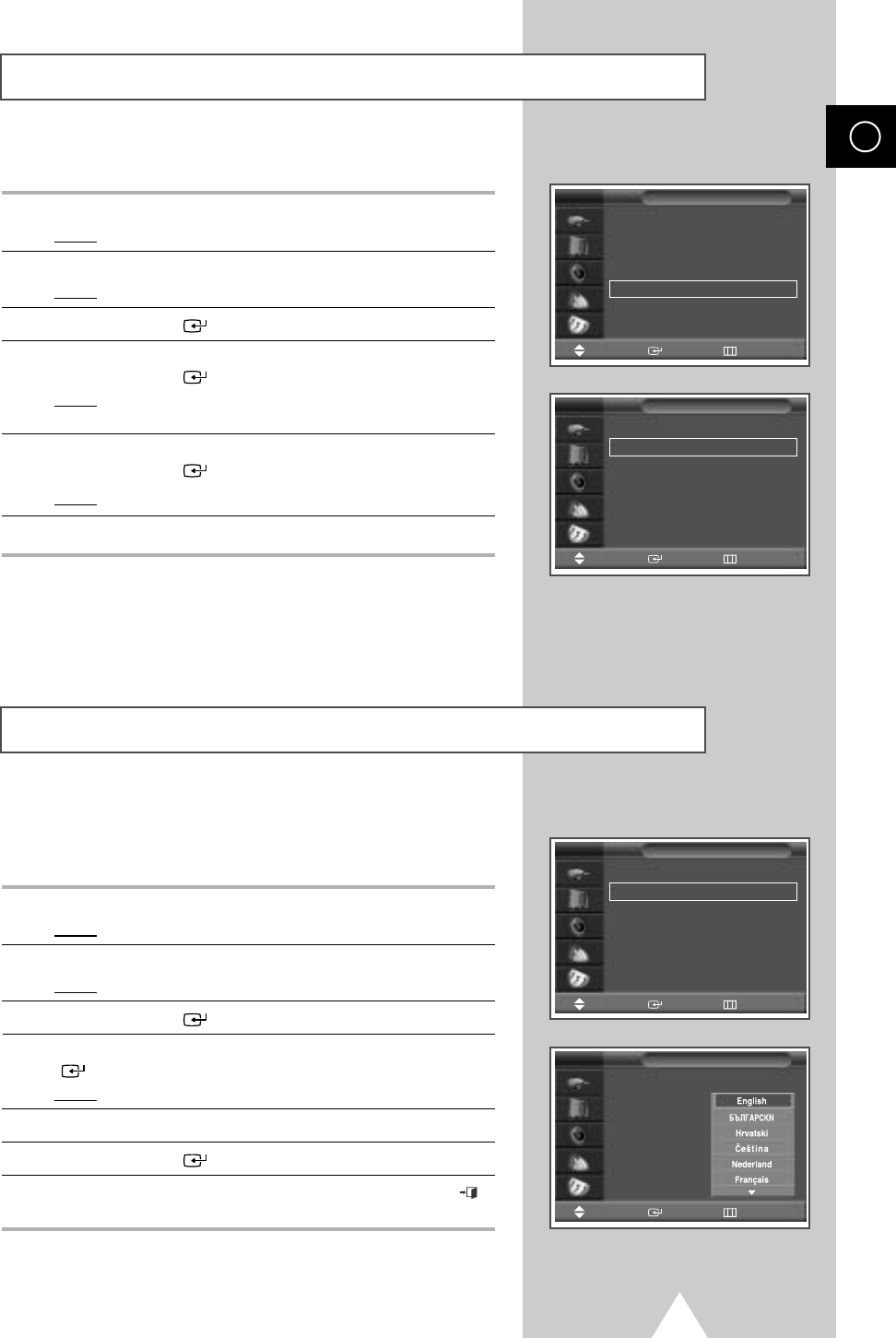
17
If you want to reset this feature...
1 Press the MENU button.
Result
: The main menu is displayed.
2 Press the † or … button to select Setup.
Result
: The options available in the Setup group are displayed.
3 Press the ENTER () button.
4 Press the † or … button to select Miscellaneous.
Press the ENTER () button.
Result
: The options available in the Miscellaneous group are
displayed.
5 Press the † or … button to select Plug & Play.
Press the ENTER () button.
Result
: The message Plug & Play is displayed.
6 For further details on how to set, refer to the opposite page.
When you start using your television for the first time, you must
select the language which will be used for displaying menus and
indications.
1 Press the MENU button.
Result
: The main menu is displayed.
2 Press the † or … button to select Setup.
Result
: The options available in the Setup group are displayed.
3 Press the ENTER () button
4 Press the † or … button to select Language. Press the ENTER
() button.
Result
: The languages available are listed.
5 Select the appropriate language by pressing the † or … button.
6 Press the ENTER () button to confirm your choice.
7 When you are satisfied with your choice, press the EXIT/TV ()
button to return to normal viewing.
Plug & Play Feature (continued)
Choosing Your Language
ENG
Time
√√
Language : English
√√
AV Setup
√√
Digital NR : On
√√
Miscellaneous
√√
PC Setup
√√
Setup
Move Enter Return
Melody : Off
√√
Plug & Play
√√
Blue Screen : Off
√√
Fan : On
√√
Miscellaneous
TV
TV
Time
√√
Language : English
√√
AV Setup
√√
Digital NR : On
√√
Miscellaneous
√√
PC Setup
√√
Setup
TV
Time
Language : English
AV Setup
Digital NR : On
√√
Miscellaneous
√√
PC Setup
√√
√√
Setup
TV
Move Enter Return
Move Enter Return
Move Enter Return
BN68-00679A-00 ENG 4/19/04 2:57 PM Page 17