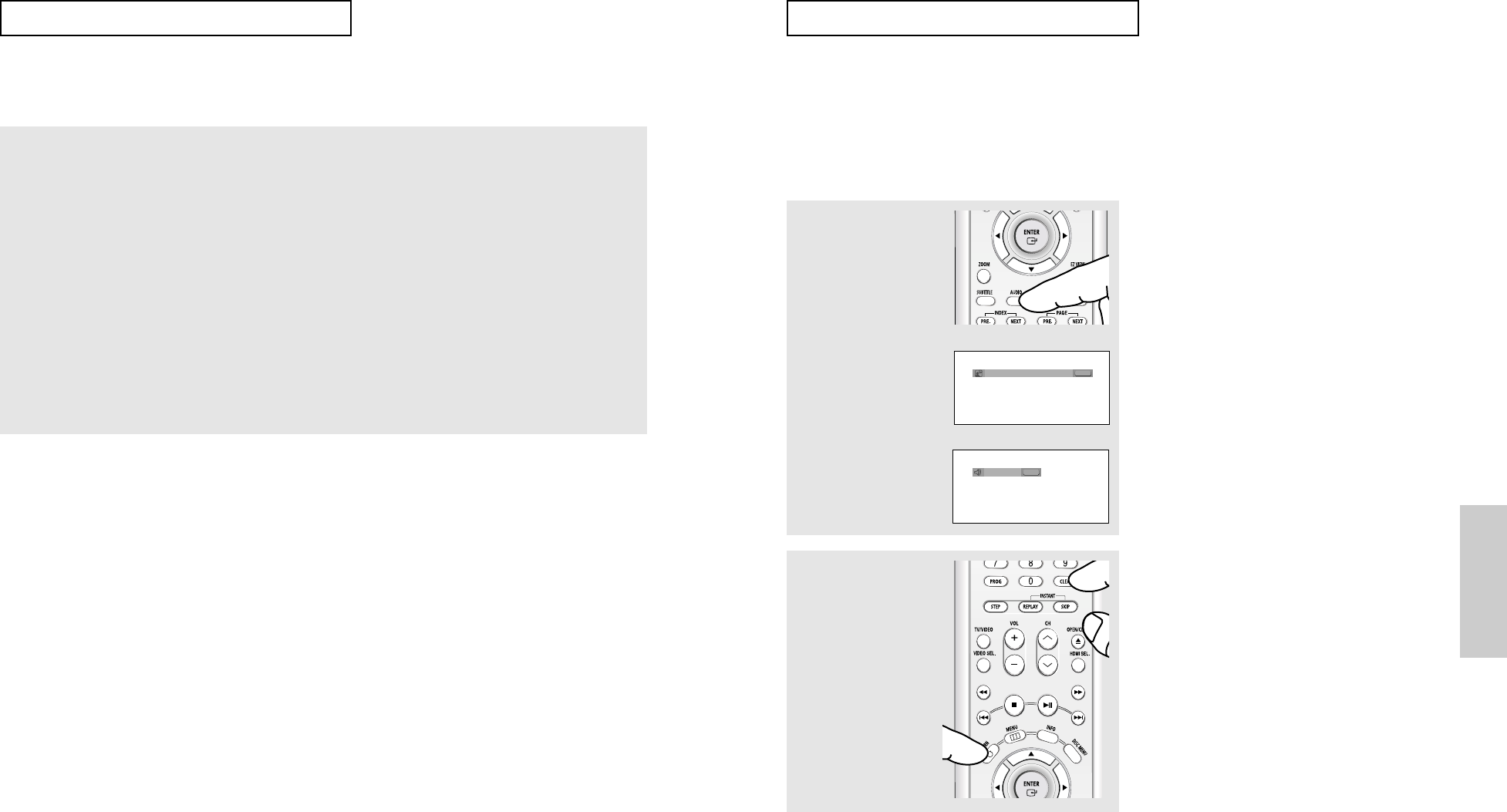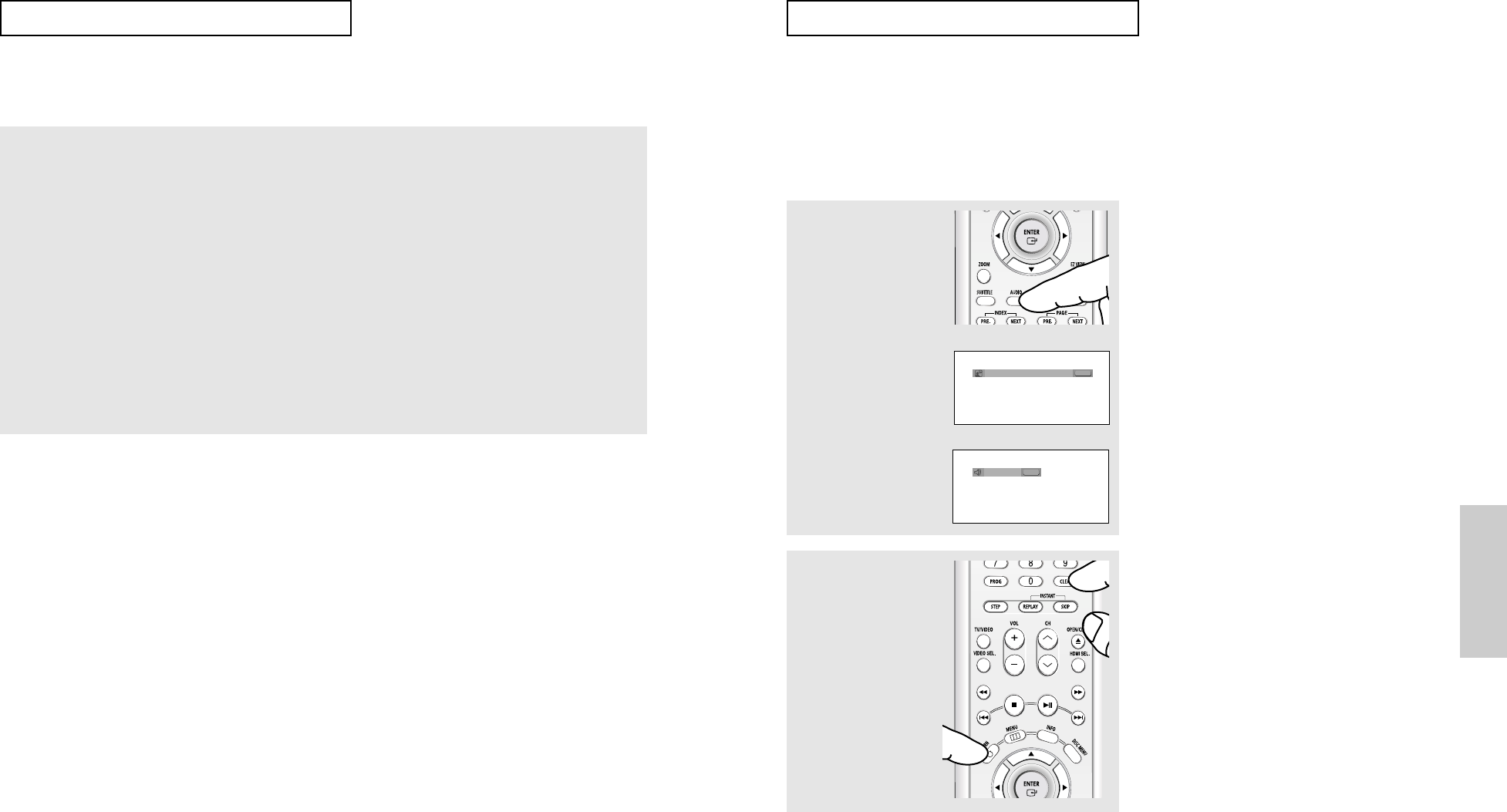
ENG-35
Advanced
Functions
ADVANCED
FUNCTIONS
If you are using a 4:3 TV
For 16:9 aspect ratio discs
- 4:3 Letter Box
Displays the content of the DVD title in 16:9 aspect ratio.
The black bars will appear at the top and bottom of the
screen.
- 4:3 Pan & Scan
The left and right portions of the screen are cut off and the
central portion of the 16:9 screen is displayed.
- SCREEN FIT
The top and bottom portions of the screen are cut off and a
full screen appears.
The picture will look vertically stretched.
- ZOOM FIT
The top, bottom, left and right of the screen are cut off and
the central portion of the screen is enlarged.
For 4:3 aspect ratio discs
- Normal Screen
Displays the content of the DVD title in 4:3 aspect ratio.
- SCREEN FIT
The top and bottom portions of the screen are cut off and
the full screen appears.
The picture will look vertically stretched.
- ZOOM FIT
The top, bottom, left and right portions of the screen are cut
off and the central portion of the screen is enlarged.
Note
EZ View may behave differently depending on the type of disc.
ENG-34
ADVANCED
FUNCTIONS
Selecting the Audio Language
You can select a desired audio language quickly and easily with the AUDIO button.
Using the AUDIO button (DVD/VCD/CD)
1
Press the AUDIO button.
The Audio changes when
the button is pressed
repeatedly.
- The audio languages
are represented by
abbreviations.
2
To remove the AUDIO
icon, press the CLEAR or
RETURN button.
ENG
DOLBY DIGITAL 5.1CH
AUDIO
DVD
When playing a VCD or CD,
you can select among
Stereo, Right or Left.
AUDIO
VCD/CD
Note
- This function depends on audio languages that
are encoded on the disc and may not be
available.
- A DVD disc can contain up to 8 audio
languages.
- To have the same audio language come up
whenever you play a DVD; Refer to “Using the
Audio Language” on page 58.
Stereo
00627F-HD950-XAC-Eng2 5/5/05 4:09 PM Page 34