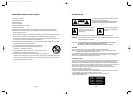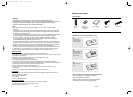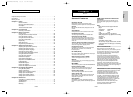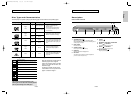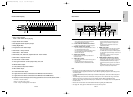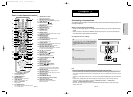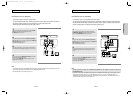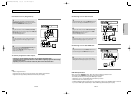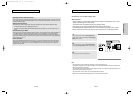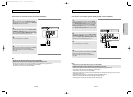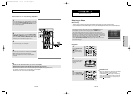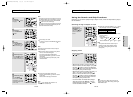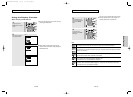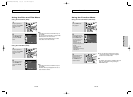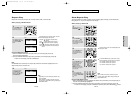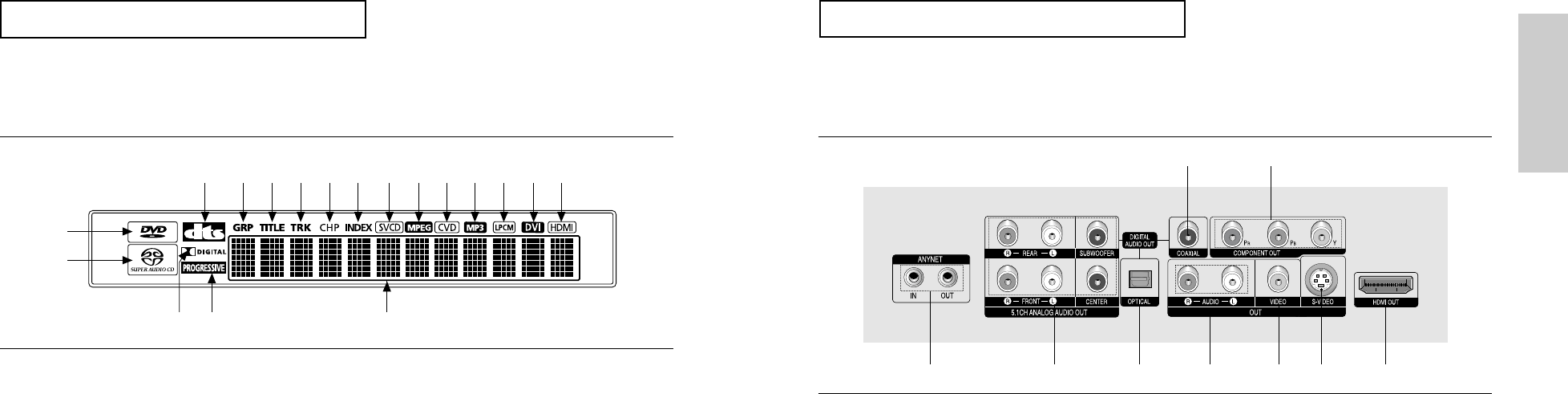
ENG-11
Setup
ENG-10
SETUP
Front Panel Display
1. DVD : DVD is loaded
Audio : DVD-Audio disc is playing
2. Super Audio CD is loaded
3. DTS (Digital Theater System) output
4. Dolby-Digital Disc
5. Progressive Scan Video output
6. DVD-Audio : Group number
7. DVD-Video : Title number
8. DVD-Audio, CD, Video CD, Super Audio CD : Track number
9. DVD-Video : Chapter number
10. DVD-Audio : Index number
11. Disc type indicators : SVCD (Super VCD), VCD, CD
12. MPEG Audio output
13. CVD (Chinese VCD) Disc indicator
14. MP3 Audio output
15. Linear PCM audio output
16. Lights when the device connected to the HDMI Jack is a DVI device
17. Lights when the device connected to the HDMI Jack is a HDMI device
18. Displays various messages concerning operations such as PLAY, STOP, LOAD ...
no DISC : No disc loaded.
OPEN : The disc tray is open.
LOAD : Player is loading disc information.
1
2
3 6 7 8 9 10 11 12131415 1617
1845
SETUP
Rear Panel
1. ANYNET JACKS
- Use the Anynet cable to connect the Anynet jack of
your Samsung television or AV device.
2. 5.1CH ANALOG AUDIO OUT JACKS
- Connect to an amplifier with 5.1ch analog input jacks.
3. DIGITAL AUDIO OUT JACKS
- Use either an optical or coaxial digital cable to connect
to a compatible Dolby Digital receiver.
- Use either an optical or coaxial digital cable to connect
to an A/V Amplifier that contains a Dolby Digital,
MPEG2 or DTS decoder.
4. AUDIO OUT JACKS
Connect to the Audio input jacks of your television or
audio/video receiver.
5. VIDEO OUT JACK
- Use a video cable to connect to the Video input jack on
your television.
- The Video Output in Setup Menu must be set to
COMPONENT(I-SCAN) or COMPOSITE/S-VIDEO.
6. S-VIDEO OUT JACK
- Use the S-Video cable to connect this jack to the
S-Video jack on your television for higher picture
quality.
- The Video Output in Setup Menu must be set to
COMPOSITE/S-VIDEO.
7. HDMI OUT JACK
- Use the HDMI cable to connect this jack to the HDMI
jack on your television for the best quality picture.
- If an HDMI cable is connected to an HDMI-compatible
TV, HDMI will be output automatically a maximum of 10
seconds later.
- If you want to use a Video, S-Video or Component
Output, unplug HDMI cable.
8. COMPONENT VIDEO OUT JACKS
- Use these jacks if you have a TV with Component
Video in jacks. These jacks provide P
R
, P
B
and Y video.
- If HDMI/COMPONENT(P-SCAN) Video Output is
selected in Setup Menu, progressive scan mode will
work.
- If COMPONENT(I-SCAN) Video Output is selected in
Setup Menu, interlaced scan mode will work.
Note
-
Consult your TV User’s Manual to find out if your TV supports Progressive Scan (P-SCAN).
If Progressive Scan is supported, follow the TV User’s Manual regarding Progressive Scan settings in the
TV’s menu system.
- If HDMI/COMPONENT(P-SCAN) Video Output is selected in Setup Menu, Video and S-Video Outputs do
not work.
- The HDMI output of this unit can be connected to a DVI jack on a TV or other device using a conversion
adapter. In this case, it is necessary to use a TV or display with an HDCP-compatible DVI input.
- There may be no image output if the DVD player is connected to a TV or display that is not compatible with
the above format.
- Refer to the TV's instruction manual for detailed information regarding the HDMI terminal.
- See pages 64 ~ 66 to get more information on how to use the setup menu.
3
12345667
8
00627F-HD950-XAC-Eng1 5/5/05 4:07 PM Page 10