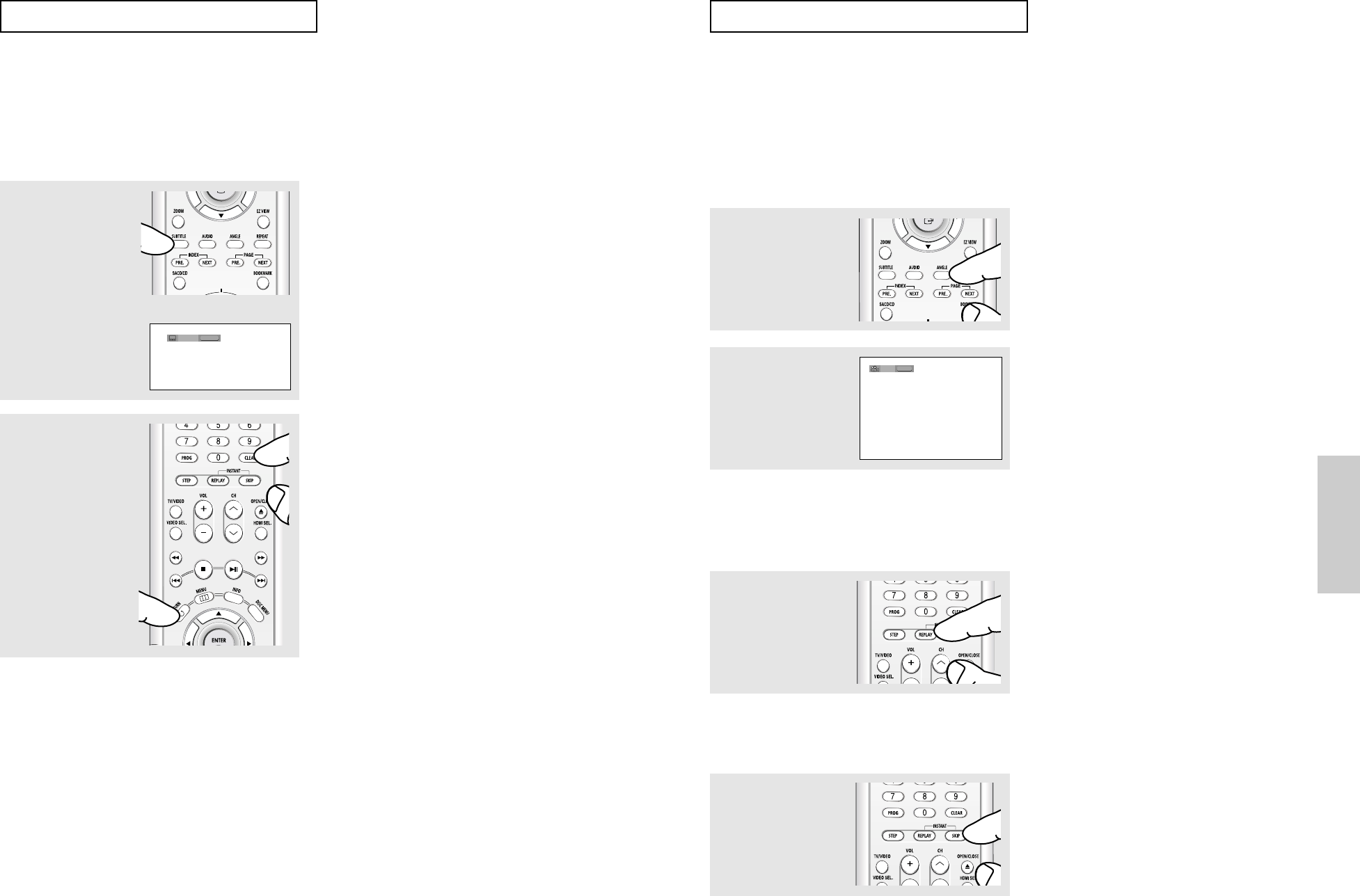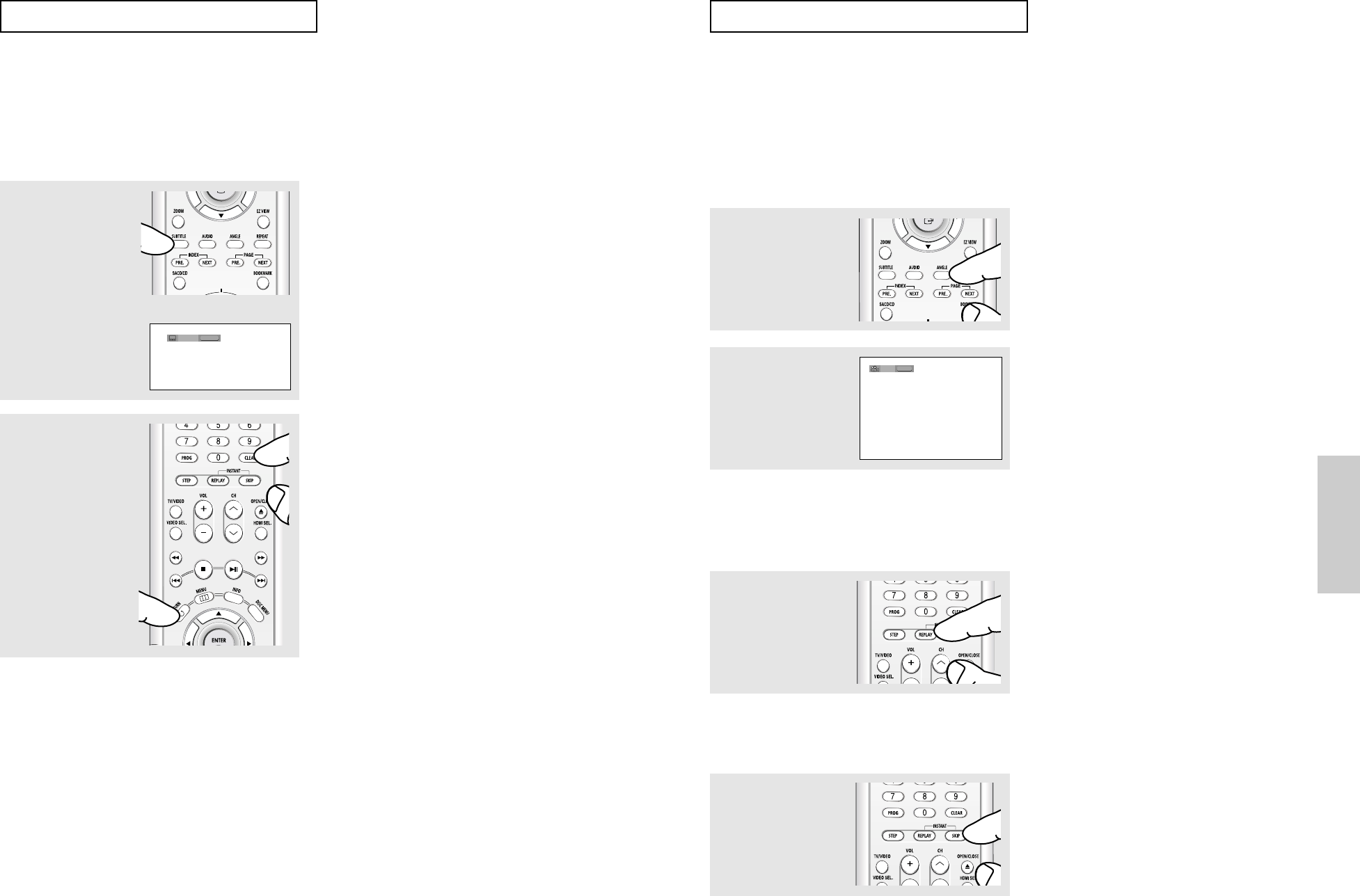
ENG-37
Advanced
Functions
ENG-36
ADVANCED
FUNCTIONS
Selecting the Subtitle Language
You can select a desired subtitle quickly and easily with the SUBTITLE button.
Using the SUBTITLE button (DVD)
1
Press the SUBTITLE
button.
The subtitle changes when
the button is pressed
repeatedly.
The subtitle languages are
represented by
abbreviations.
2
To remove the SUBTITLE
icon, press the CLEAR or
RETURN button.
Note
- Depending on DVDs, you can change desired
subtitle in the Disc Menu. Press the DISC MENU
button.
- This function depends on what subtitles are
encoded on the disc and may not be avaliable on
all DVDs.
- A DVD disc can contain up to 32 subtitle
languages.
- To have the same subtitle language come up
whenever you play a DVD;
Refer to “Using the Subtitle Language” on page
59.
DVD
SUBTITLE
Off
ADVANCED
FUNCTIONS
Changing the Camera Angle
When a DVD contains multiple angles of a particular scene, you can use the ANGLE
function.
Using the ANGLE button (DVD)
If the disc contains multiple angles, the ANGLE appears on the screen.
1
Press the ANGLE button,
then the ANGLE icon will
appear with the current
angle number and the
number of angles
available.
2
Press the ANGLE button
repeatedly to select the
desired angle. To remove
the ANGLE icon, press the
CLEAR or RETURN
button.
Note
If the disc has only one angle, this feature won’t
work. Currently, very few discs have this
feature.
4/6
ANGLE
Using the Instant Replay/Skip Function
Using the Instant Replay function (DVD)
If you miss a scene, you can see it again using this function.
Press the INSTANT
REPLAY button.
- The current scene
moves backward about
10 seconds, and plays
back.
Using the Instant Skip function (DVD)
Use this function to skip playback about 10 seconds ahead of the current scene.
Press the INSTANT SKIP
button.
- Playback will skip ahead
10 seconds.
Note
Depending on the disc, these functions may not
work.
00627F-HD950-XAC-Eng2 5/5/05 4:09 PM Page 36