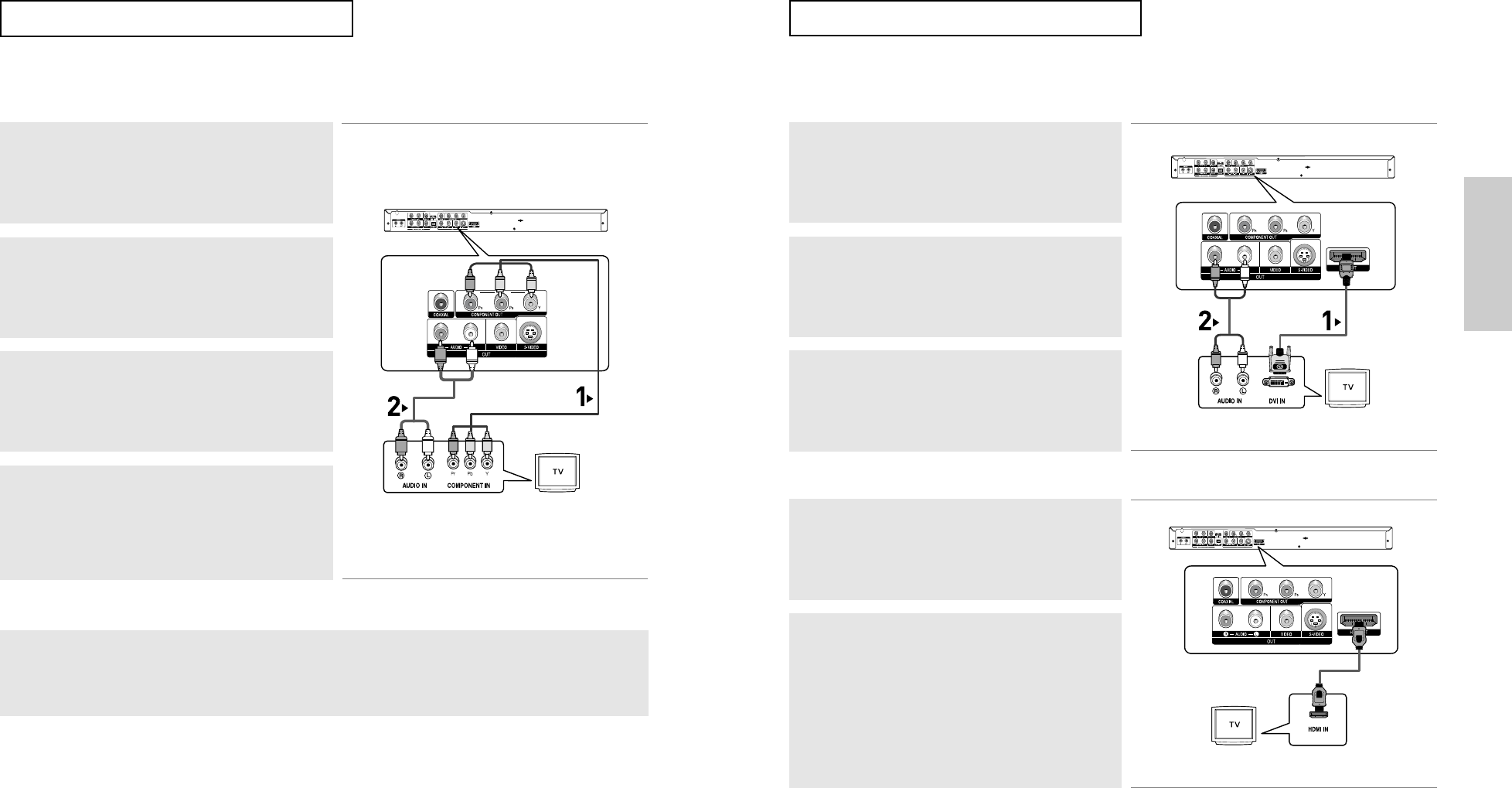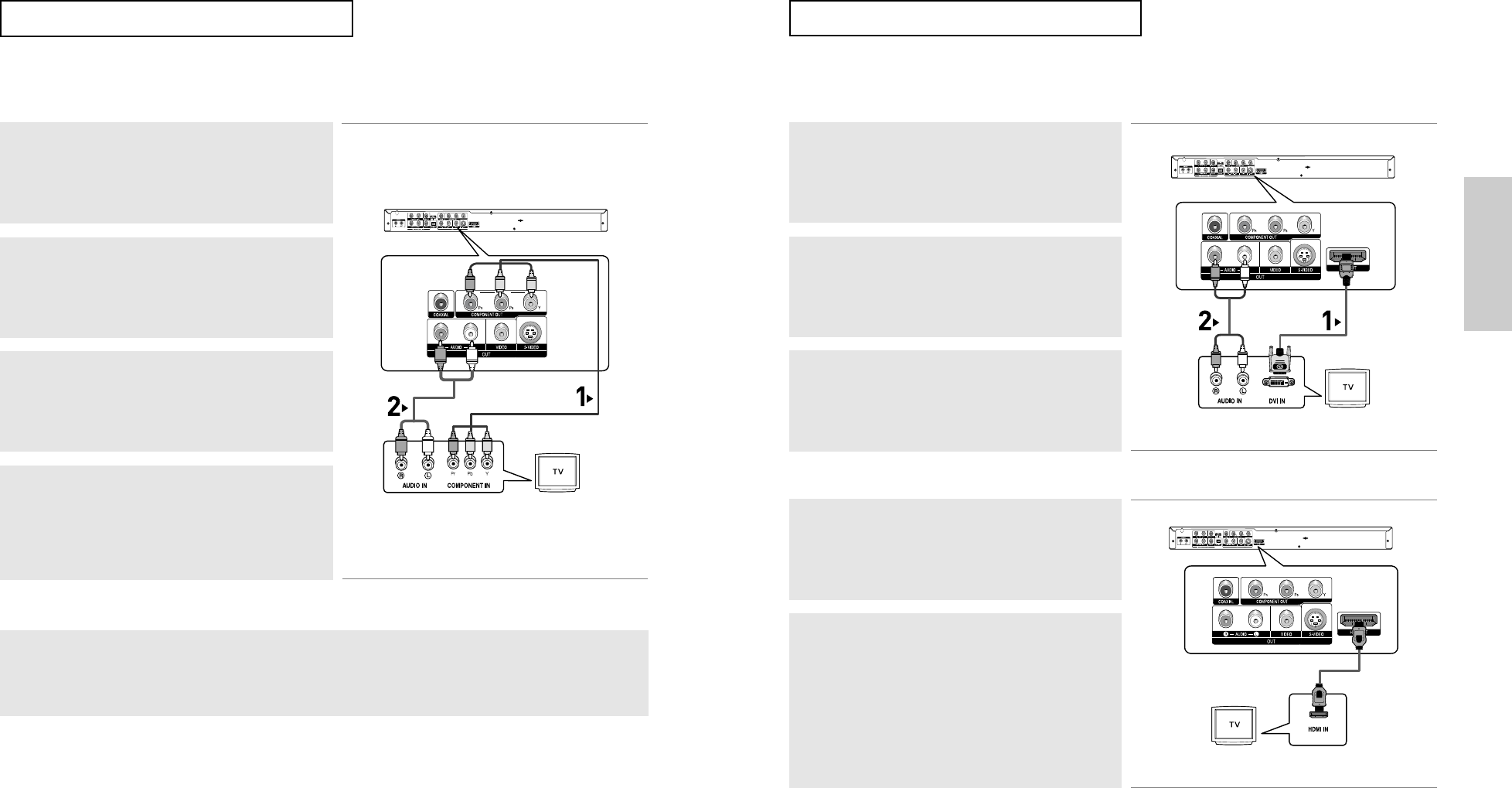
ENG-17
Connections
ENG-16
CONNECTIONS
Connection to a TV (Progressive)
Note
- What is "Progressive Scan"?
Progressive scan has twice as many scanning lines as the interlace output method.
Progressive scanning method provides better and clearer picture quality.
1
Using component video cables (not included), connect the
COMPONENT VIDEO OUT terminals on the rear of the DVD
player to the COMPONENT IN terminals of your TV.
To see the progressive video output,
- Consult your TV User’s Manual to find out if your TV supports Progressive Scan.
If Progressive Scan is supported, follow the TV User’s Manual regarding Progressive Scan settings
in the TV’s menu system.
- Depending on your TV, the connection method may differ from the illustration above.
2
Using the audio cables, connect the AUDIO (red and white)
OUT terminals on the rear of the DVD player to the AUDIO (red
and white) IN terminals of your TV.
Turn on the DVD player and TV.
3
Press the input selector on your TV remote control until the
Component signal from the DVD player appears on the TV
screen.
4
Set the Video Output to HDMI/COMPONENT(P-SCAN) in the
Display Setup menu. (See pages 64 to 66)
You can use the VIDEO SEL. button to change the Video
Output mode. (See page 13)
RED WHITE
RED WHITE
RED
BLUE
GREEN
RED
BLUE
GREEN
Audio Cable
Component cable
(not included)
CONNECTIONS
Connecting to a TV with DVI Jack
1
Using the HDMI-DVI cable, connect the HDMI OUT terminal on
the rear of the DVD player to the DVI IN terminal of your TV.
2
Using the audio cables, connect the AUDIO (red and white)
OUT
terminals on the rear of the DVD player to the AUDIO
(red and white) IN terminals of your TV.
Turn on the DVD player and TV.
3
Press the input selector on your TV remote control until the DVI
signal from the DVD player appears on your TV screen.
Connecting to a TV with HDMI Jack
1
Using the HDMI cable connect the HDMI OUT terminal on the
rear of the DVD player to the HDMI IN terminal of your TV.
2
Press the input selector on your TV remote control until the
HDMI signal from the DVD player appears on your TV screen.
HDMI VIDEO Specifications
When you press the HDMI SEL. button, 480p, 720p, 768p and 1080i are selected in order.
The first press of the
HDMI SEL. button brings up the current resolution.
The second press allows you to change the HDMI output resolution.
- Depending on your TV, certain HDMI output resolutions may not work.
- Please refer to the user's manual of your TV.
- If HDMI or HDMI-DVI cable is plugged into TV, the DVD player’s output is set to HDMI/DVI within 10 seconds.
- If you set the HDMI output resolution 720p or 1080i, HDMI output provides better picture quality.
RED WHITE
RED WHITE
Audio Cable
HDMI-DVI cable
HDMI cable
00627F-HD950-XAC-Eng1 5/5/05 4:07 PM Page 16