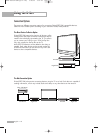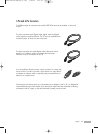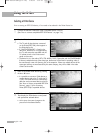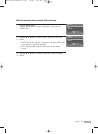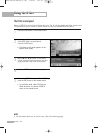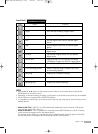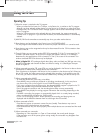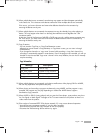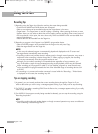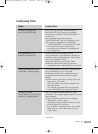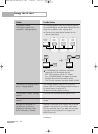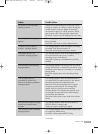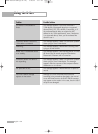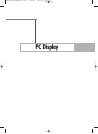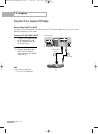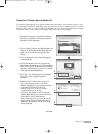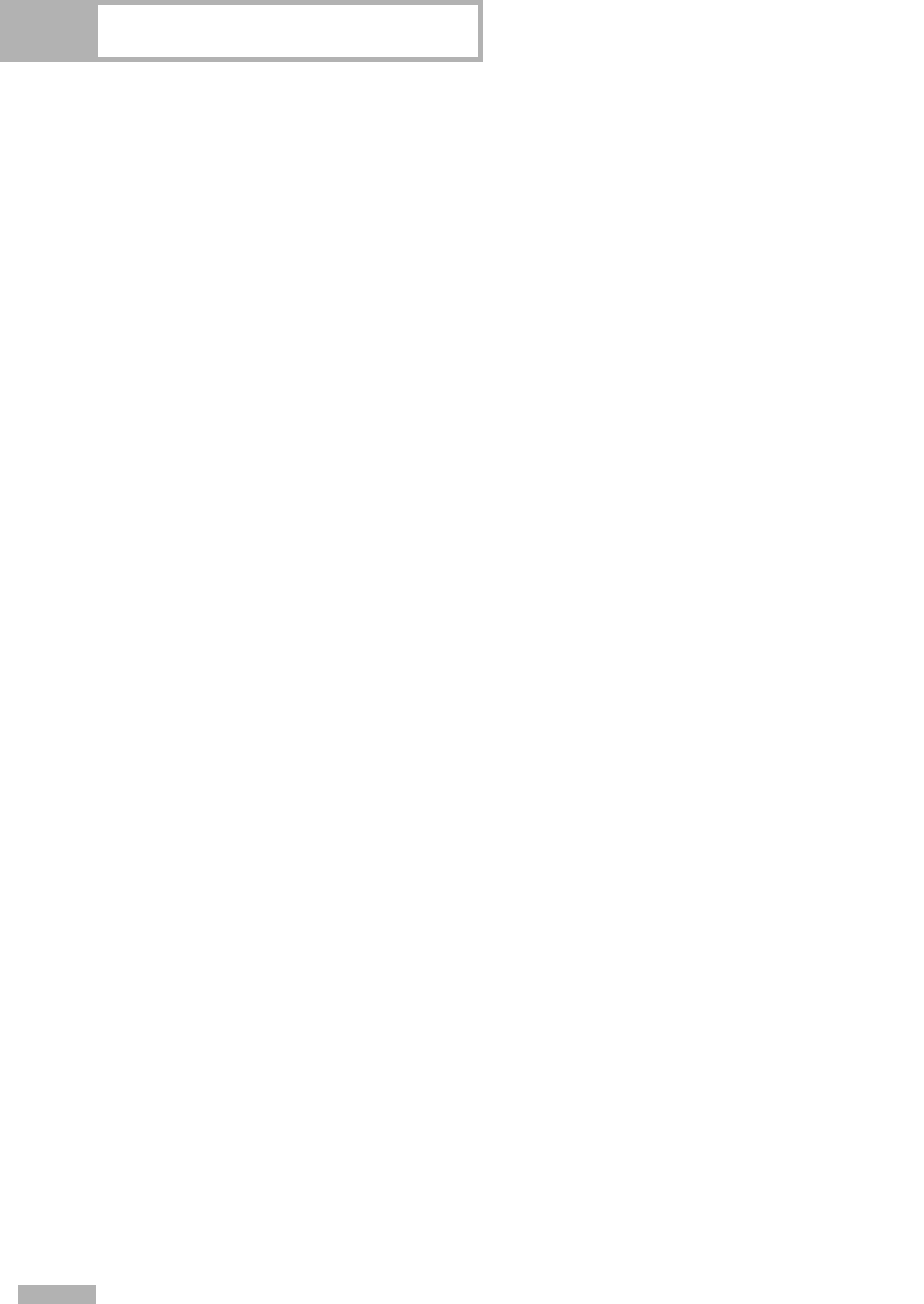
Using the D-Net
English - 126
Recording Tips
1) Recording using the Target List while also watching the screen being recorded.
- Check that the AVHDD and DVHS devices are connected.
- Select a source device to be recorded and press the Target button in the menu.
(Target button : The Target button is used for making a recording. When pressing this button, a menu
appears where you can select a device that will be used to make a recording of the current screen of
the current device. At this point, the menu shows only DVHS and AVHDD which are recordable from
among D-Net devices.)
- Select a device to be recorded from the Target List.
2) Recording a program in the Program List of AVHDD using another device.
- Select an AVHDD program to be recorded from the Program List and press Copy.
- Select the target device from the Target List.
NOTES
•
In this case, the selected program is automatically played and displayed on the TV screen and
the target device automatically starts recording.
•
Controlling a device with another device's remote control or through manual operation, may cause a
malfunction when controlling a device through the TV. When copying a program, the recording
will not stop automatically when the program reaches its end.
•
Although you can make a recording to connected devices regardless of copy protection, you
may not be able to watch the copy-protected recording as the playback picture may be distorted.
•
When recording an HD program on cable TV or from satellite, programs on some channels may
not be recorded if the program exceeds the limit of the allowable range of recording devices such
as D-VHS.
•
If a recording is in process and another command is issued while the ”Recording...” D-Net Notice
is displayed on the screen, the recording may fail.
Tips on stopping recording
1) In general, you can instantly evaluate the current recording device through the Target List. If you
select a device that you wish to stop, a message appears asking if you really want to stop recording.
2) For DVHS. If you select a recording DVHS from the Device List, a message appears asking if you really
want to stop recording.
3) For AVHDD, if the program currently being recorded is selected, you can stop the recording using the
Recording stop button.
NOTE
•
Controlling a device through another device or through a manual operation may cause a malfunction
when controlling a device through the TV.
BP68-00587A-00Eng(114~129) 4/28/06 7:38 PM Page 126