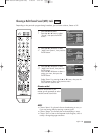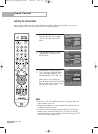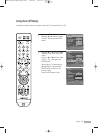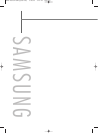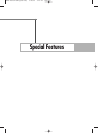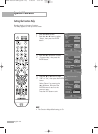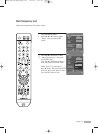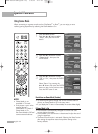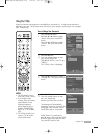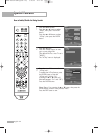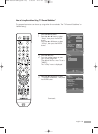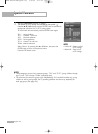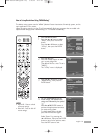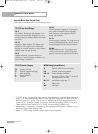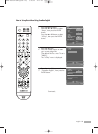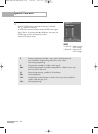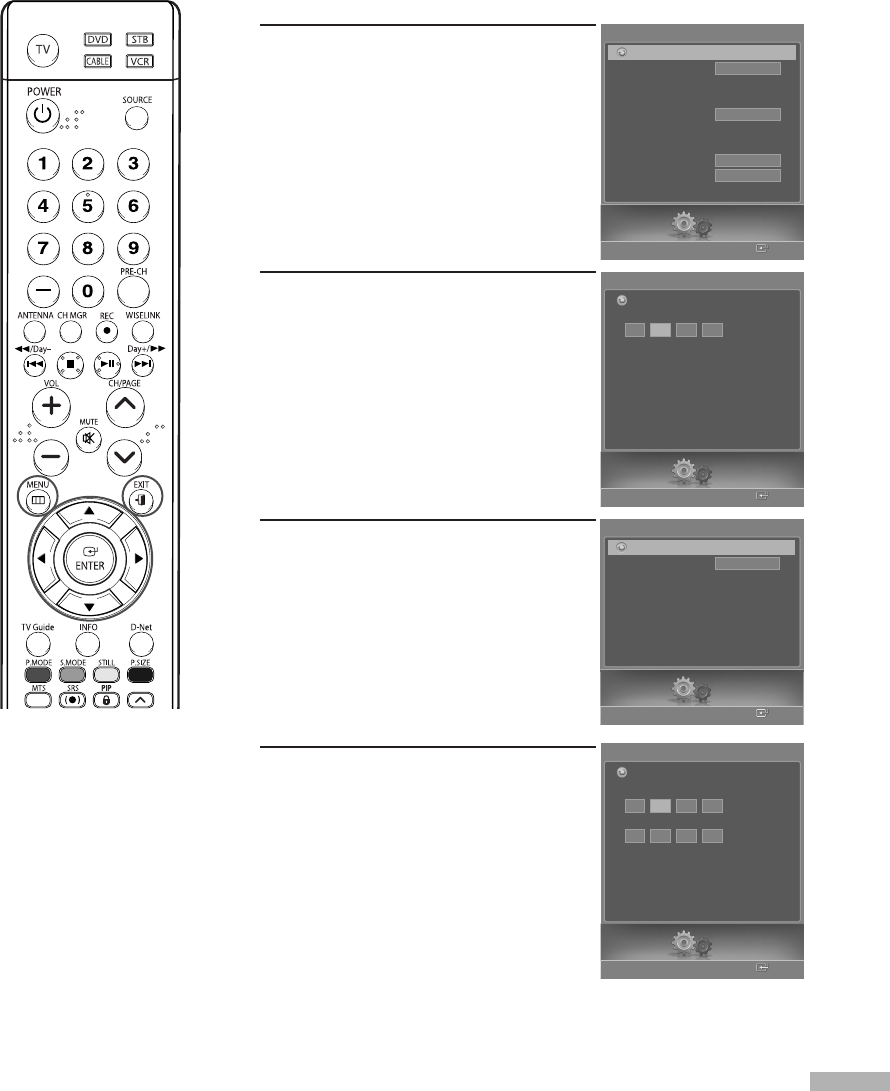
English - 93
Using the V-Chip
Access to channels and programs is controlled by a password (i.e., a 4-digit secret code that is
defined by the user). The on-screen menu will instruct you to assign a password (you can change it
later, if necessary).
How to Change Your Password
1
Press the MENU button.
Press the
œ or √ button to select
“Setup”, then press the ENTER
button.
Press the
… or † button to select
“V-Chip”, then press the ENTER
button.
2
Press the † button.
Press the number buttons to enter
your current 4-digit PIN.
(The default PIN for a new TV set is
“0000”.)
The “V-Chip” menu is displayed.
3
Press the … or † button to select
“Change PIN”, then press the ENTER
button.
4
Press the † button.
Press the number buttons to enter
your new 4-digit PIN.
Re-enter your new PIN to confirm.
The message will automatically
disappear, and return to the previous
menu after a few seconds, even if
the ENTER button is not pressed.
Select “Return” by pressing the
… or † button, then press the ENTER
button to return to the previous menu.
Press the EXIT button to exit.
NOTES
•The PIP doesn’t function
when the V-Chip is active.
• If you forget the pin
number, press the remote
control buttons in the
following sequence,
which resets the pin to
0-0-0-0: POWER (Off),
MUTE, 8, 2, 4, POWER
(On).
• The V-Chip function only
works in TV, AV mode
and S-Video mode.
Setup
Enter
V-Chip
Enter PIN
Return
Setup
Enter
Change PIN
Enter New PIN
Return
*
Confirm New PIN
*
Setup
Enter
Setup
Language
Clock
Timer
Game Mode
V-Chip
Caption
Menu Transparency
Blue Screen
†
Color Weakness
English
Off
Medium
Off
Return
V-Chip
V-Chip Lock
TV Parental Guidelines
MPAA Rating
Canadian English
Canadian French
Downloadable U.S.Rating
Change PIN
Off
Return
Setup
Enter
BP68-00587A-00Eng(090~113) 5/16/06 4:13 PM Page 93