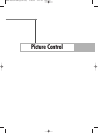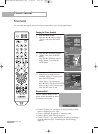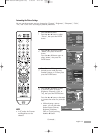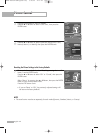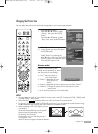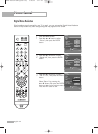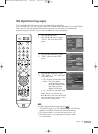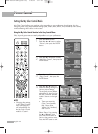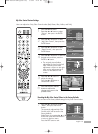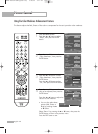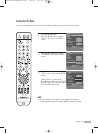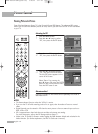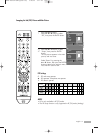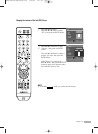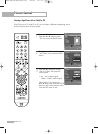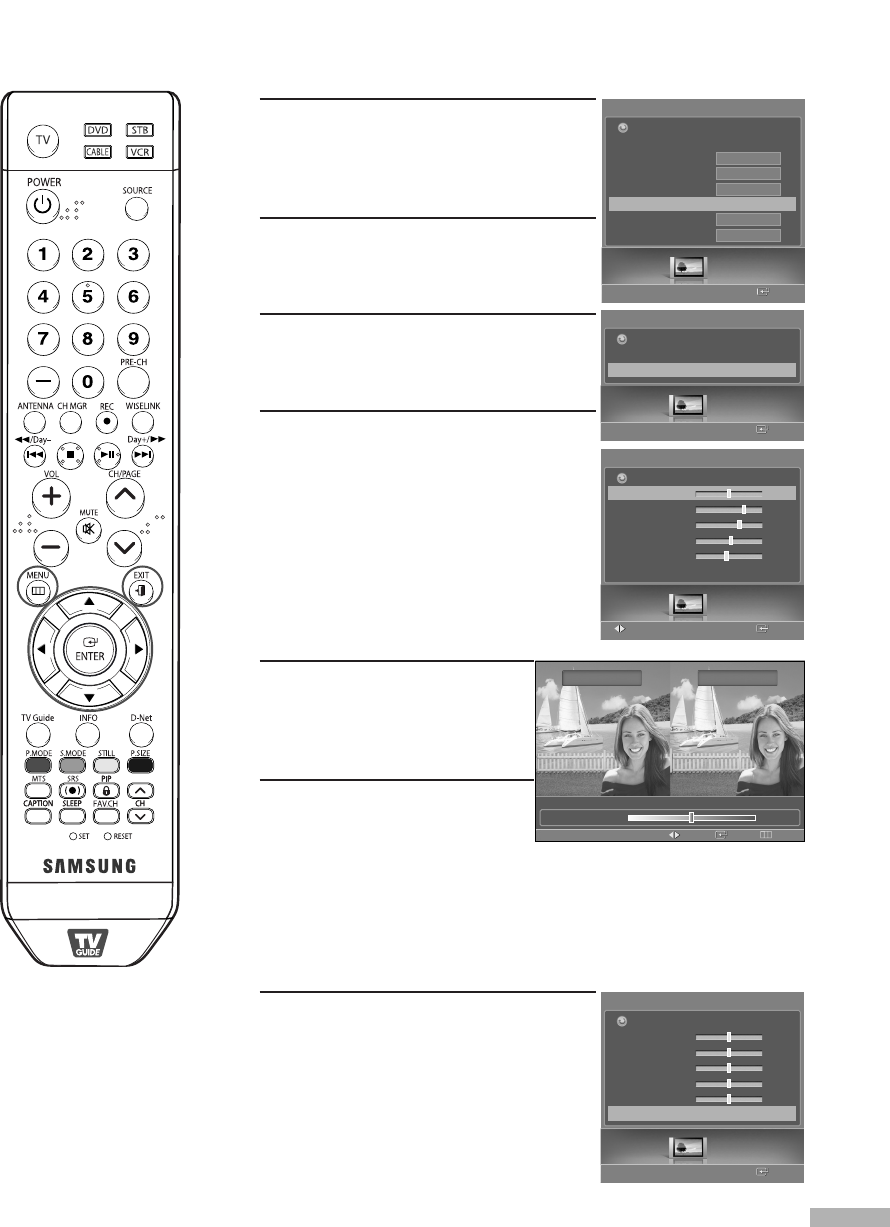
English - 67
My Color Control Custom Settings
Users can adjust the 5 My Color Control colors (Red, Green, Blue, Yellow, and Pink).
1
Press the MENU button.
Press the
œ or √ button to select
“Picture”, then press the ENTER
button.
2
Press the … or † button to select
“My Color Control”, then press the
ENTER button.
3
Press the … or † button to select
“Detail Control”, then press the
ENTER button.
4
Press the … or † button to select the
desired color and then press the
ENTER or
√ button.
5
Press the œ or √ button to
adjust the settings.
Press the
… or † button to
choose other colors.
6
Press the ENTER or MENU
button to confirm the
changes and return to the
previous menu.
Resetting the My Color Control Colors to the Factory Defaults
You can return to the factory default settings for My Color Control colors.
7
Press the … or † button to select
“Reset”, then press the ENTER
button.
The previously adjusted My Color
Control colors will be reset to the
factory defaults.
Select Return by pressing the
… or †
button then press the ENTER button
to return to previous menu.
Press the EXIT button to exit.
• The original picture (before
adjustment) is shown on the left
side, while the picture after
adjustment is shown on the right
side, and an adjustment bar is
shown on the bottom of the
screen.
Picture
Enter
My Color Control
Easy Control
Detail Control
√
Return
Picture
EnterAdjust
Detail Control
Red
50
√
Green
70
Blue
65
Yellow
50
Pink
45
Reset
Return
Picture
Enter
Detail Control
Red 50
Green 50
Blue 50
Yellow 50
Pink 50
Reset
Return
Detail Control
ReturnEnterAdjust
Original Adjusted
▲
Red
▼
50
Picture
Mode
Size
Digital NR
DNIe
My Color Control
√
Film Mode
Color Gamut
16:9
On
On
Off
Wide
Return
Picture
Enter
BP68-00587A-00Eng(060~079) 5/4/06 6:04 PM Page 67