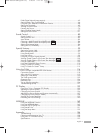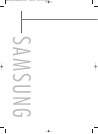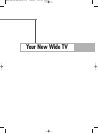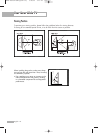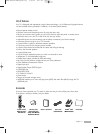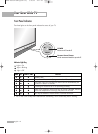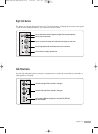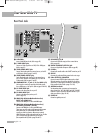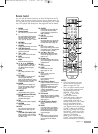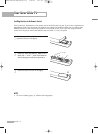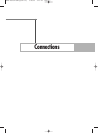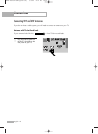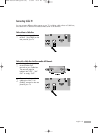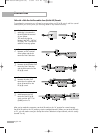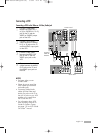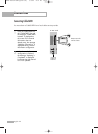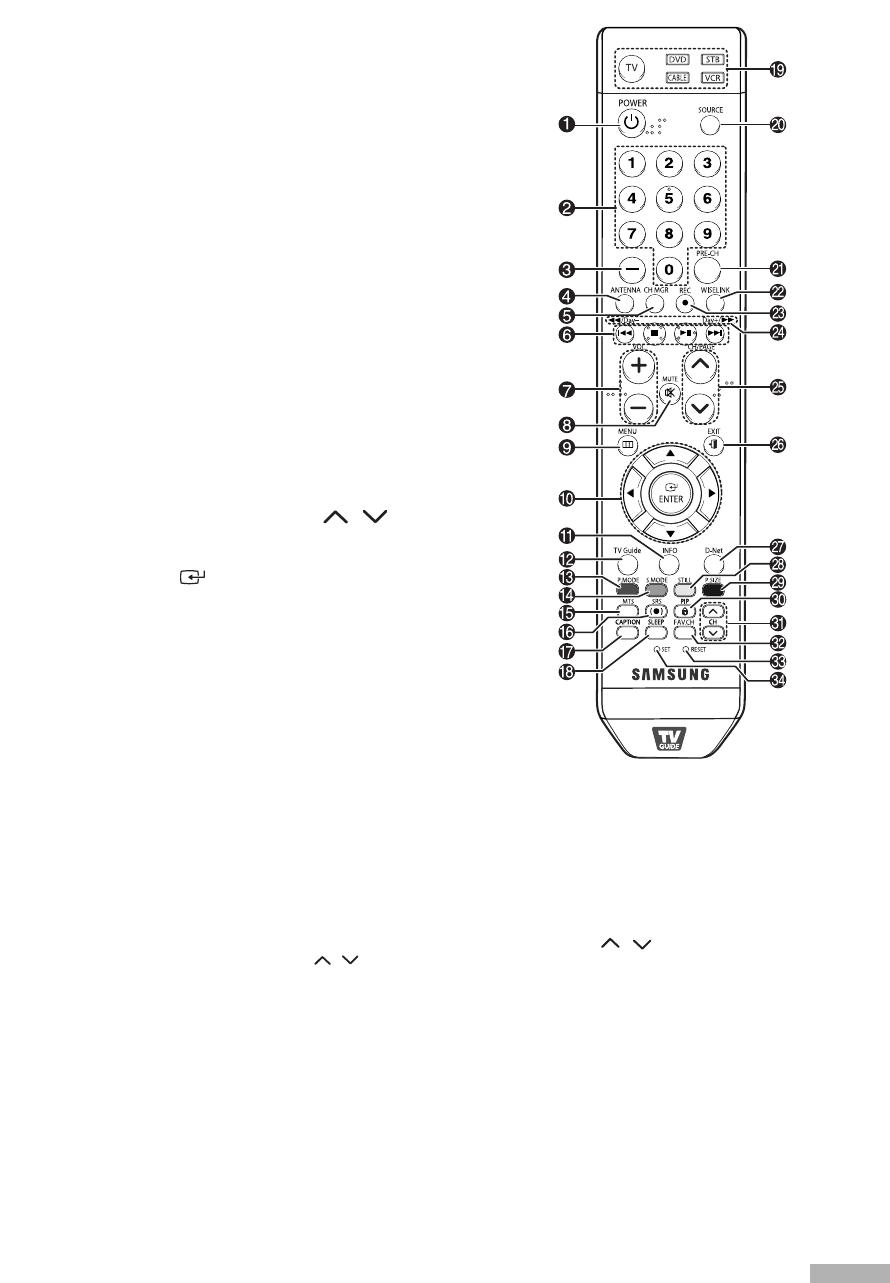
English - 15
Remote Control
You can use the remote control up to about 23 feet from the TV.
When using the remote control, always point it directly at the TV.
You can also use your remote control to operate your VCR, Cable
box, DVD player and Set-top box. See pages 38~44 for details.
1. POWER
Turns the TV on and off.
2. Channel Number
Press to directly tune to a particular channel.
3.
-
Press to select additional channels (digital
and analog) being broadcast by the same
station. For example, to select channel
“54-3”, press “54”, then press “
-
” and “3”.
4. ANTENNA
Press to select “AIR” or “CABLE”.
5. CH MGR
It display “Channel Manager” on the screen.
6. VCR/DVD Controls
Controls VCR or DVD functions: Rewind, Stop,
Play/Pause, Fast Forward.
7. VOL
+
, VOL
-
Press to increase or decrease the volume.
8. MUTE
Press to mute the TV sound.
9. MENU
Displays the main on-screen menu.
10. ▲, ▼, œ, √, ENTER
Press to move highlight up, down, left, or
right. While using the on-screen menus,
press ENTER to activate (or change) a
particular item.
11. INFO
Press to display information on the TV
screen.
12. TV GUIDE
Press to display the TV Guide On Screen
TM
lnteractive Program Guide (IPG).
(Refer to the TV Guide On Screen
TM
manual
and TV Guide On Screen
TM
Quick Setup Sheet
for further information on G-LINK
TM
.)
13. P.MODE
Adjust the TV picture by selecting one of
the preset factory settings (or select your
personal, customized picture settings.)
(Refer to page 60)
14. S.MODE
Select Sound effect. (Refer to page 81)
15. MTS (Multichannel Television
Stereo)
Press to choose Stereo, Mono or SAP
(Secondary Audio Program).
16. SRS
Activates TruSurround. (Refer to page 82)
17. CAPTION
Controls the caption decoder.
18. SLEEP
Press to select a preset time interval for
automatic shut off. (Refer to page 48)
19. Mode
(TV/DVD/STB/CABLE/VCR)
Selects a target device to be controlled by
the Samsung remote control (i.e., TV, DVD,
STB, CABLE, or VCR).
20. SOURCE
Press to display all of the available video
sources (TV, AV1, AV2, AV3, S-Video1,
S-Video2, Component1, Component2, PC,
HDMI1, and HDMI2).
21. PRE-CH
Tunes to the previous channel.
22. WISELINK
This function enables you to view and play
photo (JPEG) and audio files (MP3) from
an external device. (Refer to page 143)
23. REC
Use to record in TV Guide menu.
(Refer to the TV Guide On Screen
TM
manual
and TV Guide On Screen
TM
Quick Setup Sheet
for further information on G-LINK
TM
.)
24.
œœ
/Day-, Day+/
√√
Moves forward or backwards in 24 hour
increments in the Listings Grid in the TV
Guide on screen
TM
.
25. CH /
Press to change channels. Moves from one
set of screen information to the next in the
TV Guide On Screen
TM
.
26. EXIT
Press to exit the menu.
27. D-NET
Runs the D-Net view function.
(Refer to pages 116~130)
28. STILL
Press to pause the current screen.
(Refer to page 76)
29. P.SIZE
Press to change the screen size.
(Refer to page 63)
30. PIP (Picture In Picture)
Displays the available channels in sequence.
(These buttons change channels in the PIP
window only.)
When in the TV Guide On Screen
TM
mode,
toggles the state between locked and
unlocked in the Video Window.
(For further explanation, see the TV Guide
user’s manual.)
31. PIP Controls
CH / : Press to display the available
channels in sequence. (These buttons change
channels in the PIP window only.)
(Refer to page 75)
32. FAV.CH (Favorite Channel)
Press to switch between your favorite
channels.
33. RESET
If your remote control is not functioning
properly, take out the batteries and press
the reset button for about 2~3 seconds.
Re-insert the batteries and try using the
remote control again.
34. SET
Used during set up of this remote control,
so that it will work compatibly with other
devices (Set-top box, VCR, Cable box,
DVD, etc.)
NOTES
• The Color buttons are used
for the channel list function.
(Refer to pages 52~55)
• This is a special remote control
for the visually impaired, and
has Braille points on the
POWER, VOL +, VOL
-
,
CH / , STOP, and
PLAY/PAUSE buttons.
• If you are using a cable box,
the TV Guide On Screen
TM
system needs to be able to
change channels on your cable
box to download program
listings when the TV is not in
use. Please connect the supplied
G-LINK
TM
cable to the G-LINK
TM
jack of the TV. After you connect
the G-LINK
TM
cable you will be
able to control your cable box
using the TV’s remote.
(Refer to the TV Guide On
Screen
TM
Quick Setup Sheet for
further information on G-LINK
TM
.)
BP68-00587A-00Eng(002~017) 5/16/06 4:21 PM Page 15